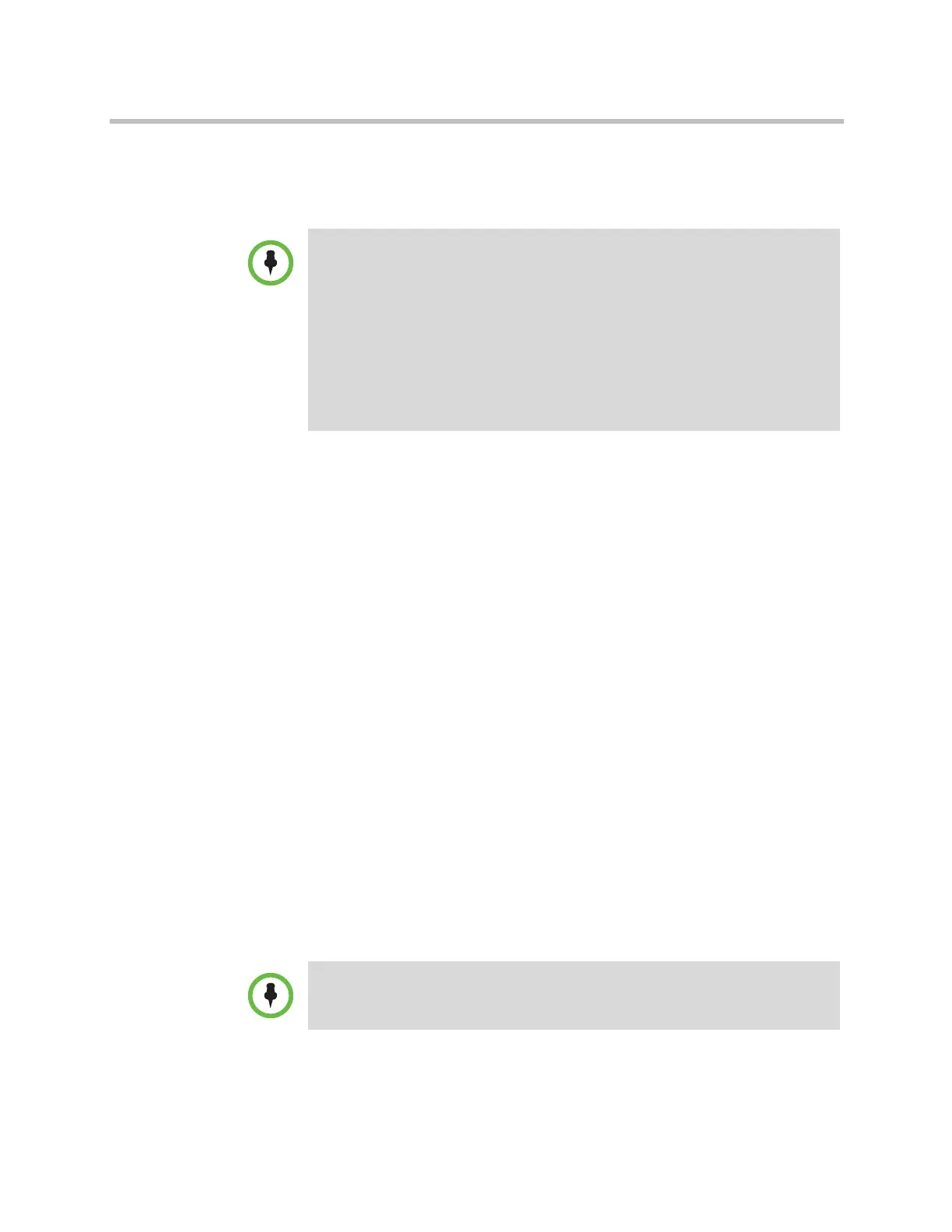Monitors and Cameras
Polycom, Inc. 3–13
If Polycom StereoSurround™ is enabled, multipoint calls in continuous
presence provide a stereo effect. This stereo effect matches a far site’s audio to
its location on the display.
To select video sources, use the Display Near Video, Display Far Video,
and Display Content settings on the Monitors screens.
For more information about multipoint calls, refer to Experiencing
High-Definition Video Conferencing on page 3-38 and Configuring
Multipoint Calling on page 6-3.
Adjusting the Monitor’s Color Balance, Sharpness, and Brightness
In most cases, the monitor you connect to your Polycom HDX 9000 series,
Polycom HDX 8000 series, or Polycom HDX 7000 series system may be set to
a configuration that is appropriate for video conferencing applications.
Depending on your environment and model of monitor, however, the video
may exhibit one of these problems:
• Picture is too dark or too bright
• Colors appear faded
• Picture has too much of one color — for example, the picture may appear
greenish
• Picture has blocky or softened edge detail
If you notice any of these problems, adjust the monitor’s color balance,
sharpness, and brightness until the display seems acceptable. Use the video
diagnostics test as described in the following steps, or purchase a calibration
program DVD tool to help you fine-tune the display settings.
Points to note about Discussion mode:
• To correctly display Discussion mode, you must select both Near and Far video
sources for Monitor 1.
• To correctly display Discussion mode for multipoint calls with three far sites
shown on two monitors, you must select both Near and Far video sources for
Monitor 1, and clear Far for Monitor 2.
• You cannot display Discussion mode on Monitor 2.
• For multipoint calls using a Polycom MGC bridge, set People Video
Adjustment and Content Video Adjustment to None in order to properly
display Discussion mode on a 16x9 monitor.
If you are using a Polycom HDX media cart or Polycom HDX Executive Collection,
select the Polycom menu option on the monitor to optimize the display for Polycom
video.
Artisan Technology Group - Quality Instrumentation ... Guaranteed | (888) 88-SOURCE | www.artisantg.com
