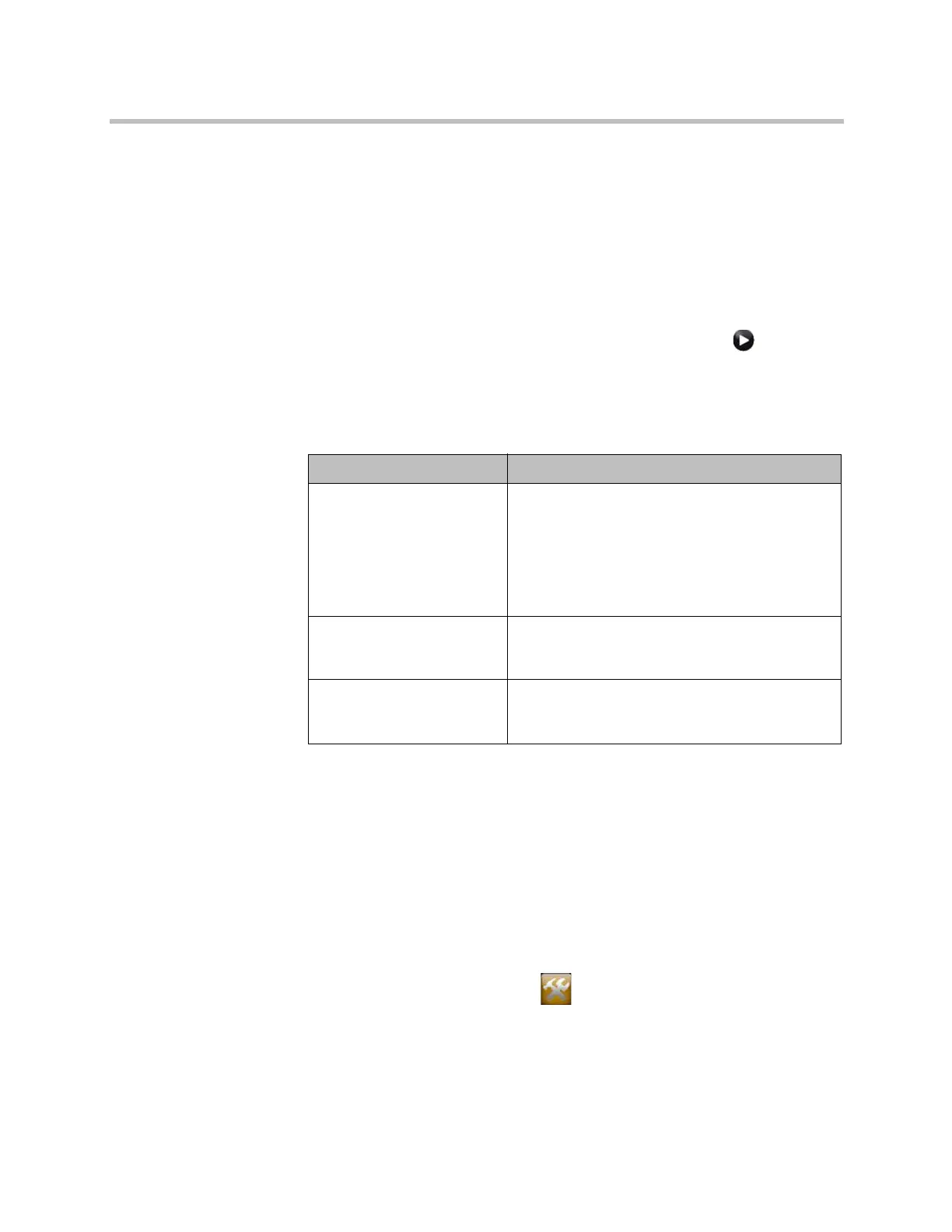Security
Polycom, Inc. 8–11
Remote Access Settings
Use the remote access settings to configure how your HDX system interacts
with remote access ports.
To configure remote access settings:
1 Do one of the following:
— In the local interface, go to System > Admin Settings > General
Settings > Security > Remote Access Settings (select if
necessary).
— In the web interface, go to Admin Settings > General Settings >
Security > Remote Access Settings.
2 Configure the following settings:
The Lock Port after Failed Logins and Port Lock Duration in Minutes fields
are discussed in Port Lockout on page 8-17.
Configuring Admin ID and Password for the Polycom Touch Control
You can set an Admin ID and password, which allows you to limit access to
the Polycom Touch Control Administration settings.
To set a Polycom Touch Control admin ID and password:
1 From the Home screen touch Administration.
An admin ID and password might be configured for the Touch Control
Administration settings. The default ID is
admin
and the default password
is
456
.
Setting Description
Idle Session Timeout in
Minutes
When sessions are enabled, specifies the number
of minutes your web interface can be idle before
the session times out and is disconnected. Also,
when the Security Profile is configured for
Maximum, represents how long a serial Control
API session can remain idle before it is
disconnected. Select 1 to 480 minutes.
Maximum Number of
Active Web Sessions
When sessions are enabled, specifies the number
of users who can be logged in to your system at
the same time. Enter a value between 10 and 50.
Maximum Number of
Sessions Per User
When sessions are enabled, specifies the
maximum number of active sessions one user can
have at a time.
Artisan Technology Group - Quality Instrumentation ... Guaranteed | (888) 88-SOURCE | www.artisantg.com
