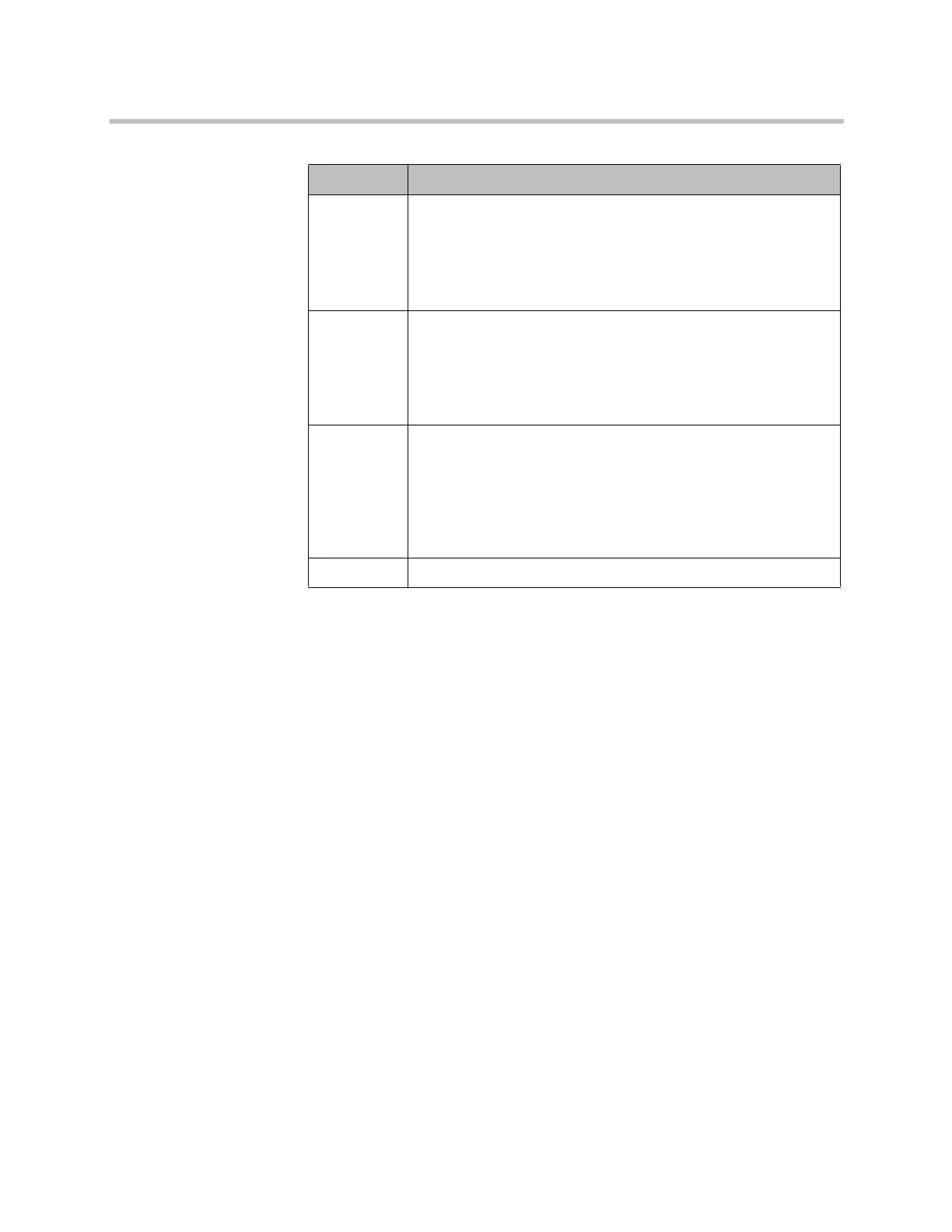Control Devices
Polycom, Inc. 10–13
For more information about using API commands, refer to the Integrator’s
Reference Manual for Polycom HDX Systems.
Additional Notes on SmartPairing
Screen Savers and Sleep Mode
When the HDX system’s screen saver is activated, signaling that the system is
asleep, the system must continue to send a signal to the connected monitor in
order for the automatic SmartPairing feature to work. To ensure SmartPairing
in automatic mode will work even when the HDX system is asleep, configure
the system to send a black signal to the monitor when the screen saver starts.
Access this setting in the web interface by going to Admin Settings >
Monitors > Output Upon Screen Saver Activation and selecting Black.
Maximum Number of Connections
The maximum number of SmartPairing connections to an endpoint is 6. This
is also the maximum number of telnet sessions that can be connected, so if
external controllers or other applications are also using the API, the maximum
number of SmartPairing connections is 6.
Parameter Description
disabled Disables SmartPairing. Note that even if SmartPairing is disabled,
a RealPresence Mobile user can still manually configure the HDX
IP address, admin account user ID, and remote access password
to connect to the HDX system as long as Telnet is enabled. This
results in a connection that does not disconnect when the mobile
device leaves the room.
manual Enables SmartPairing in manual mode. The RealPresence Mobile
application detects the IP address of an HDX system within range.
After selecting the address on a RealPresence Mobile application,
the user must enter the HDX admin password to pair with the HDX
system. In this mode, the RealPresence Mobile application does
not disconnect when the mobile device leaves the room.
auto Enables the RealPresence Mobile application to automatically
detect an HDX system IP address that is within range. Then after
the IP address is selected by the RealPresence Mobile application
user, it automatically pairs with the HDX system. When out of
range, the application automatically disconnects the pairing
connection. This mode allows the RealPresence Mobile user to
swipe to transfer a call from the application to the HDX system.
get Returns the current SmartPairing setting.
Artisan Technology Group - Quality Instrumentation ... Guaranteed | (888) 88-SOURCE | www.artisantg.com
