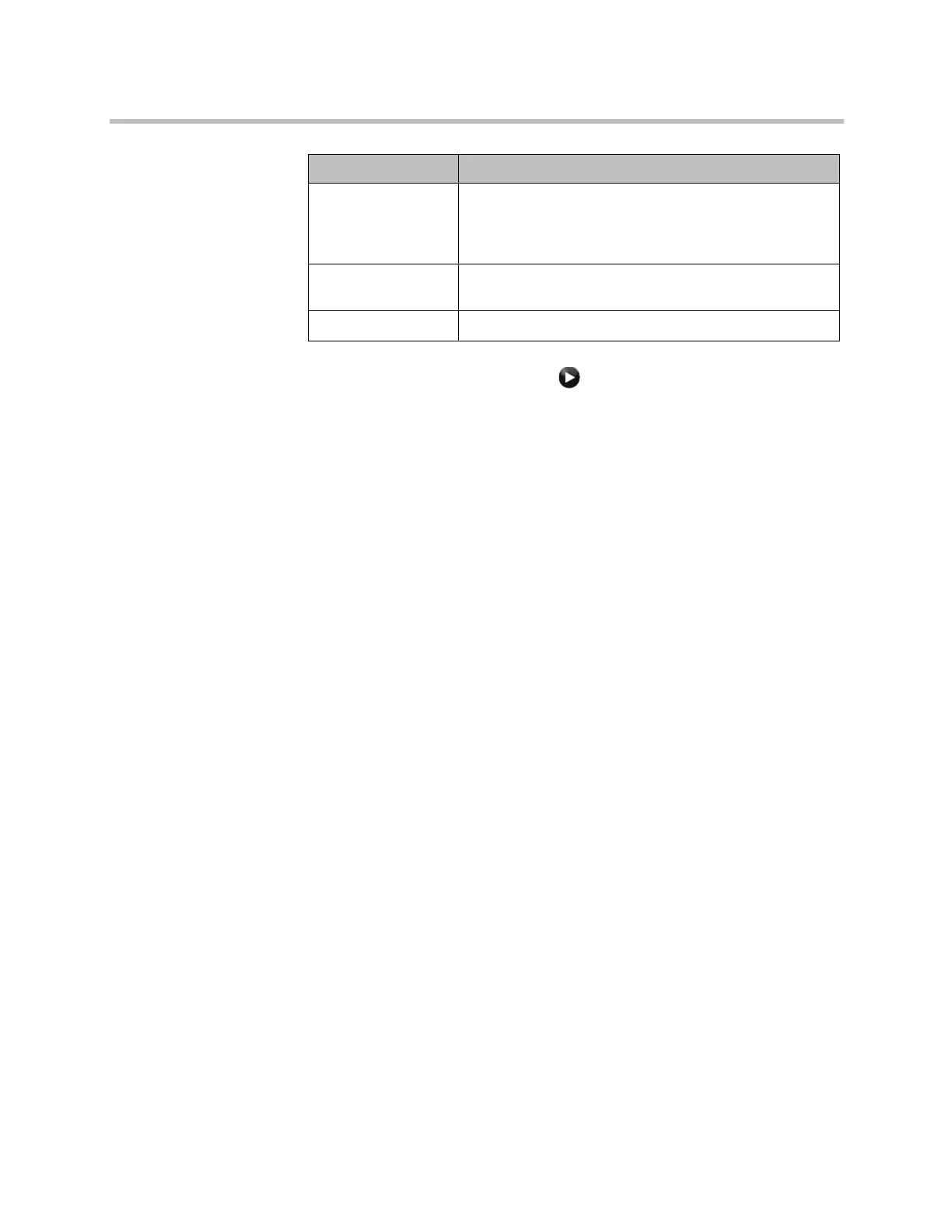Administrator’s Guide for Polycom HDX Systems
10–6 Polycom, Inc.
3 For a Polycom HDX 9004, select if necessary, and configure the
settings for port 2.
Setting Up the Polycom Touch Control Device
The Polycom Touch Control allows you to control a Polycom HDX system.
Follow these steps to get started with the Polycom Touch Control. For more
information, refer to the Setting Up the Polycom Touch Control and Installing
Software and Options for Polycom HDX Systems and Accessories documents.
You can manage the following features of the Touch Control remotely:
• System Logs
• Network Settings
• Pairing
• Security
• Software Updates
• Touch Control Screen Views
For more information, refer to Managing the Polycom Touch Control
Remotely on page 10-10.
To set up the Polycom Touch Control Device:
1 Ensure that the correct software is installed on the Polycom HDX system
that you want to control, and that you have completed the setup wizard
on the HDX system.
Refer to Installing Software and Options for Polycom HDX Systems and
Accessories for more information about updating the Polycom Touch
Control software.
It is recommended that you install the latest compatible Polycom Touch
Control software for any given HDX system software version. For
additional details on HDX system software compatibility, refer to the
RS-232 Flow
Control
When a Vortex is connected to an RS-232 connector on
the Polycom HDX system, set both to Hardware. This is
selectable when RS-232 Mode is set to Vortex Mixer or
Pass Thru.
Camera Control Specifies which camera to control when RS-232 Mode is
set to Camera PTZ.
Detect Camera Detects the camera specified for Camera Control.
Setting Description
Artisan Technology Group - Quality Instrumentation ... Guaranteed | (888) 88-SOURCE | www.artisantg.com
