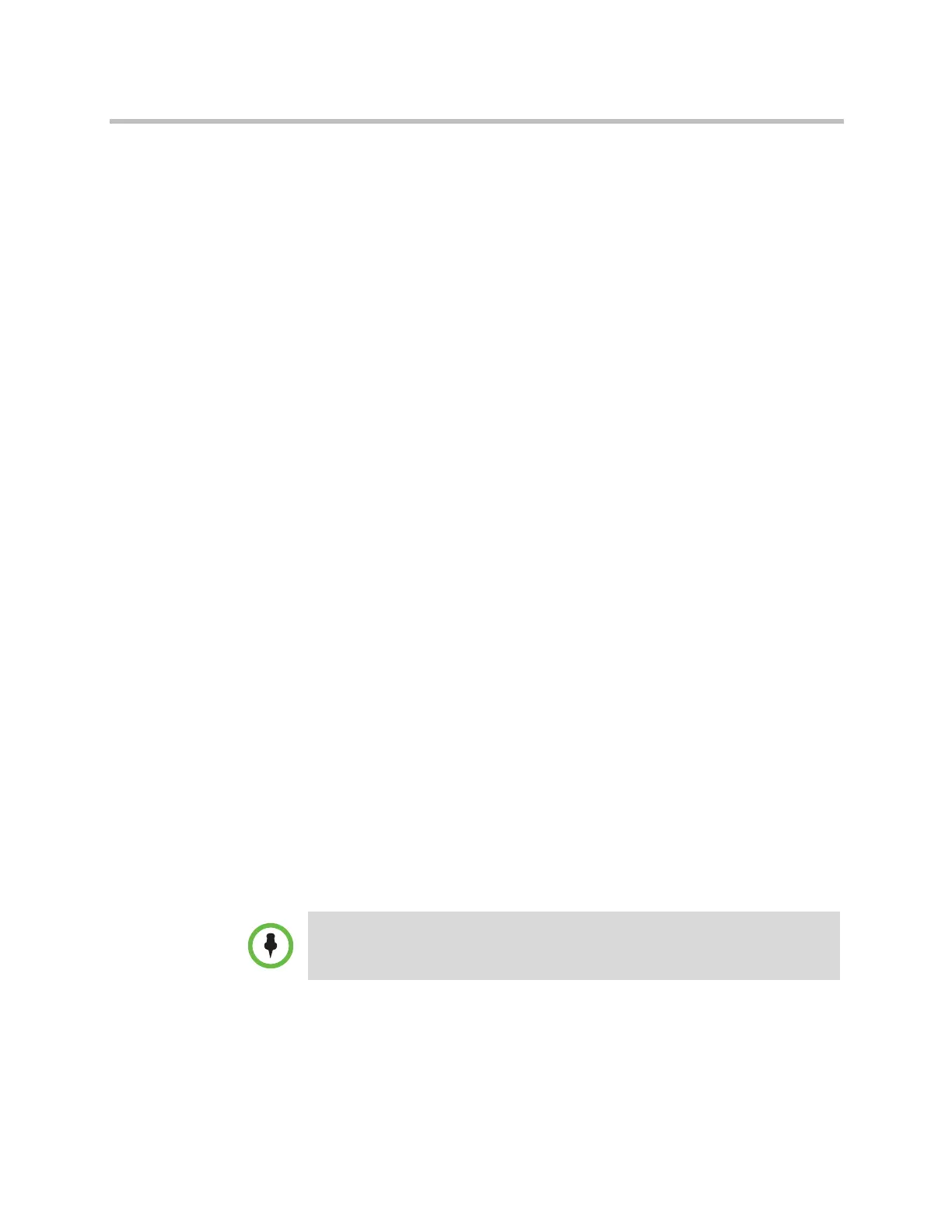Control Devices
Polycom, Inc. 10–7
appropriate version of the Release Notes for Polycom HDX Systems available
at support.polycom.com.
2 Connect the Ethernet cable to the underside of the Polycom Touch
Control.
3 If you intend to use the Polycom Touch Control to show content from a
computer, connect the USB cable to the underside of the Polycom Touch
Control.
4 If you want to connect the stand, route the Ethernet and USB cables
through the opening in the stand. Then attach the stand to the Polycom
Touch Control by tightening the mounting screw with a screwdriver.
5 Plug the Ethernet cable into the wall outlet:
— If your network connection to the Polycom Touch Control provides
Power over Ethernet (PoE), you can connect the Ethernet cable
directly to the LAN outlet.
— If your network connection to the Polycom Touch Control does not
provide PoE, you must connect the Ethernet cable to the power supply
adapter. Then connect the power supply adapter to a LAN outlet and
power outlet. Be sure to plug the male end into a LAN outlet in the
wall.
The Polycom Touch Control powers on and displays the language
selection screen.
6 Choose your language and follow the onscreen instructions to pair the
Polycom Touch Control with your HDX system, or select Pair Later on
the Pairing screen to skip pairing.
7 After the Polycom Touch Control connects to the network, enter the HDX
system IP address or host name and touch Connect. By default, the IP
address or host name of the HDX system is displayed on the bottom of
the Home screen. If the HDX system is configured to allow pairing and
you enter the IP address or host name for the system correctly, the Touch
Control displays a prompt for the Polycom HDX system admin user ID
and password.
When the Polycom Touch Control has paired and connected with the HDX
system, the Polycom Touch Control displays a success message, and the
menus on the HDX system monitor become unavailable. For more
information about pairing, refer to the following sections.
The Polycom Touch Control is supported with the SoundStation IP 7000 phone
when both are connected to an HDX system.
Artisan Technology Group - Quality Instrumentation ... Guaranteed | (888) 88-SOURCE | www.artisantg.com
