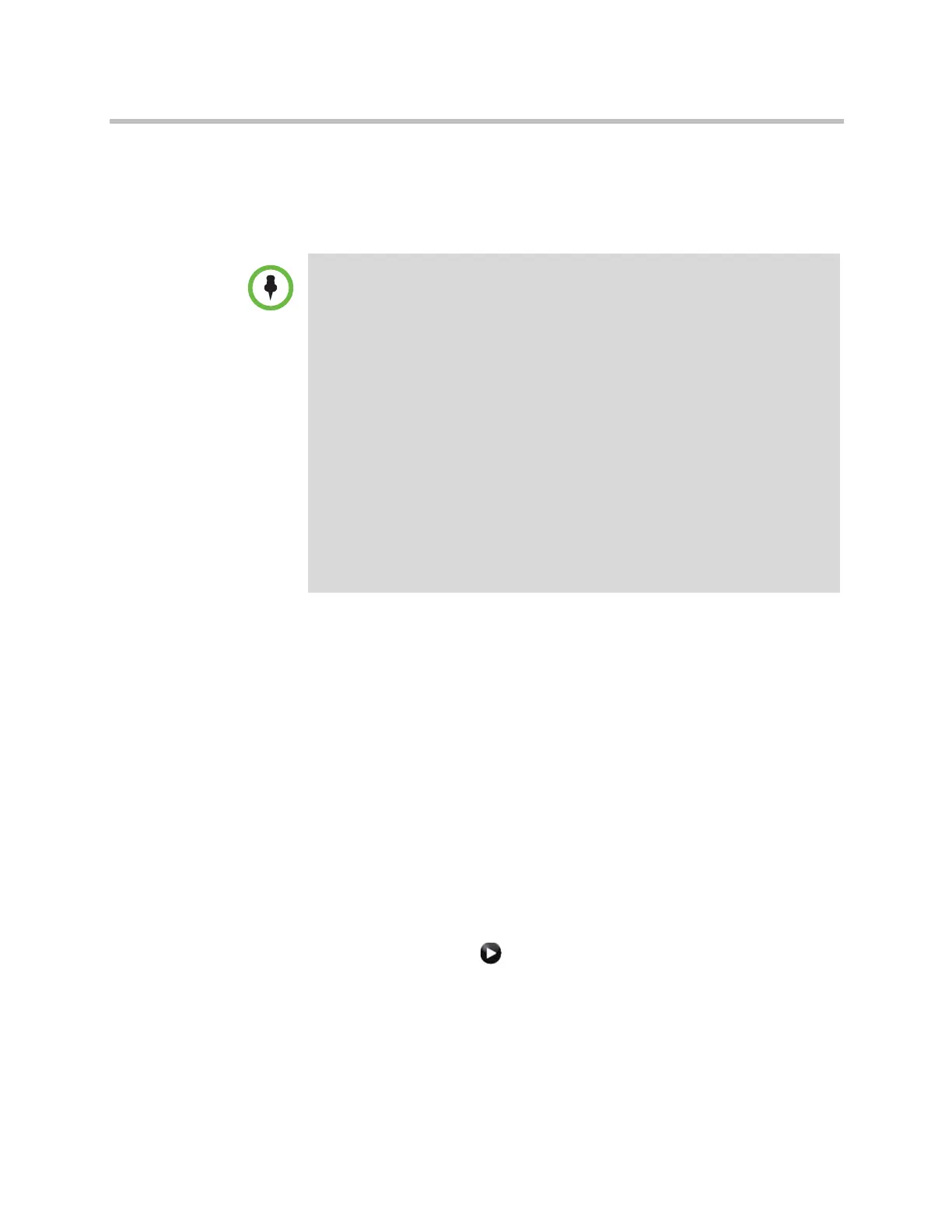Administrator’s Guide for Polycom HDX Systems
5–4 Polycom, Inc.
Connecting Computers to Polycom HDX Systems
You can connect a computer directly to a Polycom HDX system. When you do
this, other call participants can see everything that you see on your computer.
When you connect to video and audio from your computer, the audio is muted
unless the computer is selected as a video source.
For more information about connecting computers as content video sources
for Polycom HDX systems, refer to Configuring Camera Settings and Video
Quality Options on page 3-25. Refer to your system’s setup sheet for
connection details.
Configuring Content Sharing
To configure the content display:
1 Do one of the following:
— In the local interface, go to System > Admin Settings > Monitors >
Monitors (select if necessary).
— In the web interface, go to Admin Settings > Monitors.
2 Select Display Content for the monitor that will display content (not
available on the Polycom HDX 6000 series).
Points to note about sending content from Polycom HDX systems:
• The maximum resolution for sending content for HDX 7000 with Hardware
Version C or D and HDX 8000 with Hardware Version A systems is 720p. If you
connect a computer to video input 4, the maximum resolution you can set is
1680 x 1050, which is WSXGA, but the HDX 8000 system’s maximum encode
resolution is 1280 x 1024, which is SXGA.
• The maximum resolution for sending content for HDX 8000 with Hardware
Version B and HDX 9006 systems is 1080p. However, if you use video input 2
for the camera, you will be able to send content at a maximum of only 720p for
content. If you connect a computer to video input 4, the maximum resolution you
can set is 1920 x 1200, but the HDX 8000 system’s maximum encode resolution
is 1920 x 1080.
• If the optional 1080p Resolution key is installed on an HDX 6000 system, and
the Maximum Resolution setting is enabled in Admin Settings > Network >
Call Preference, the only way to share content is by using the
People+Content IP application. The camera 2 input supports only People video.
For a list of supported resolutions and refresh rates, refer to the User’s Guide for
Polycom HDX Systems.
Artisan Technology Group - Quality Instrumentation ... Guaranteed | (888) 88-SOURCE | www.artisantg.com
