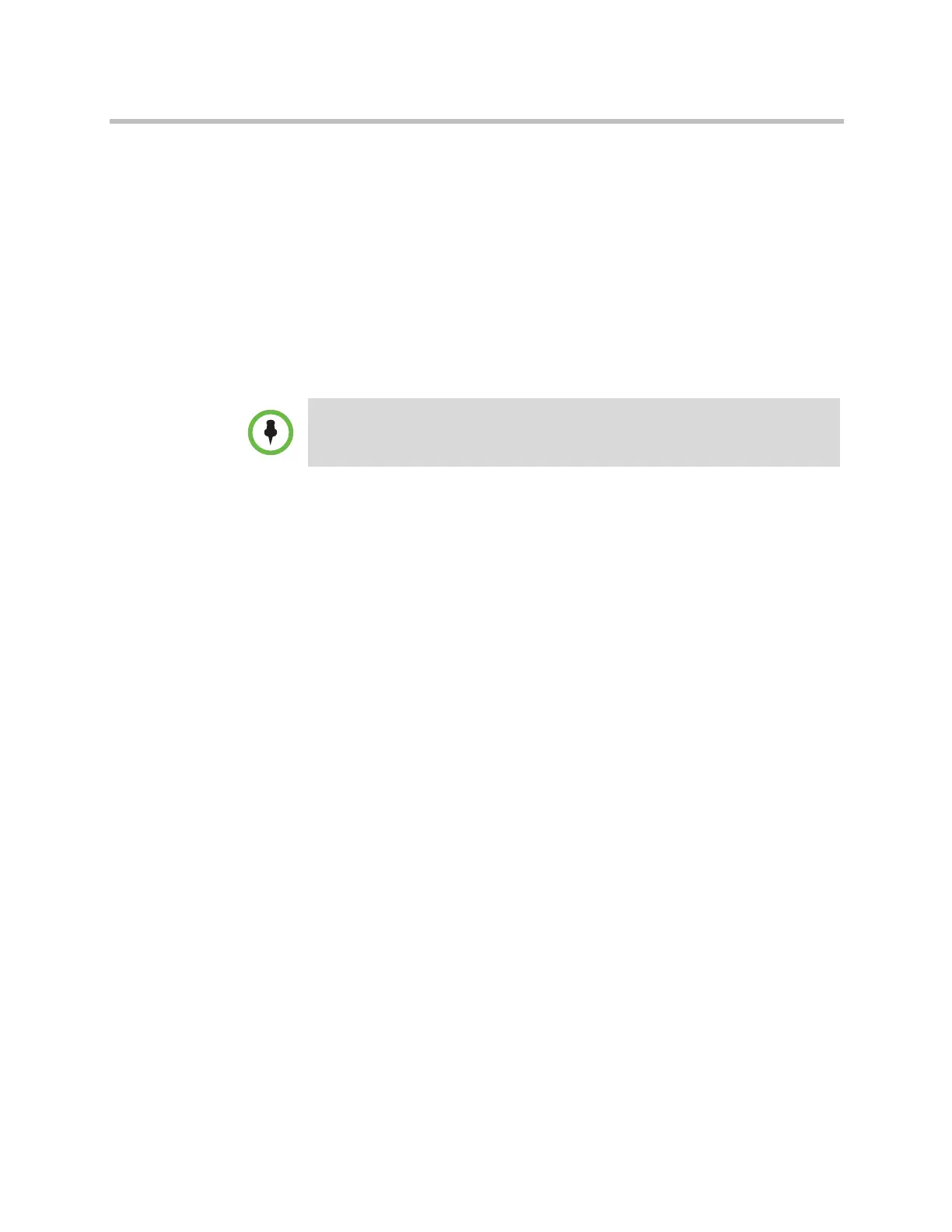Content and Closed Captions
Polycom, Inc. 5–9
The UC Board is an integrated application that works with the following
systems and hardware versions:
• Polycom HDX 9006 system
• Polycom HDX 8000 HD system with Hardware Version B
• Polycom HDX 7000 HD system with Hardware Versions C and D
To connect UC Board to a USB hub:
A USB 2.0 hub is required for connecting the Polycom UC Board.
1 Connect a USB 2.0 hub to the USB port of the HDX system.
2 Connect the UC Board receiver to one of the ports of this hub.
To set up two monitors and configure to show content:
Two monitors are required to use the Polycom UC Board. The second monitor
can be either a projector used with a whiteboard, or a monitor.
1 To configure monitor 1, go to System > Admin Settings > Monitors. On
the monitor 1 screen, enable Display Near Video and Display Far Video.
2 To configure monitor 2:
— Advance to the Monitor 2 screen and set Resolution to either 720p or
1080p.
— Enable Display Content to show shared content and Polycom UC
Board annotations.
To improve performance, configure your monitor or projector to use Game
Mode, if that setting is available.
For more information on setting up and getting started with the UC Board,
refer to the Quick Start Guide for the Polycom UC Board, available with the UC
Board hardware and at support.polycom.com. For information about using
the UC Board, refer to the User’s Guide for Polycom HDX Room Systems, which
is also available at support.polycom.com.
Using the Polycom VisualBoard™ Application
The Polycom VisualBoard™ application allows you to show and annotate
content in real-time from Polycom HDX systems by using an electronic
annotation device such as a touch screen monitor. You can use the monitor as
You can extend the reach of the USB connector on the HDX system by installing an
active USB extension cable.
Artisan Technology Group - Quality Instrumentation ... Guaranteed | (888) 88-SOURCE | www.artisantg.com
