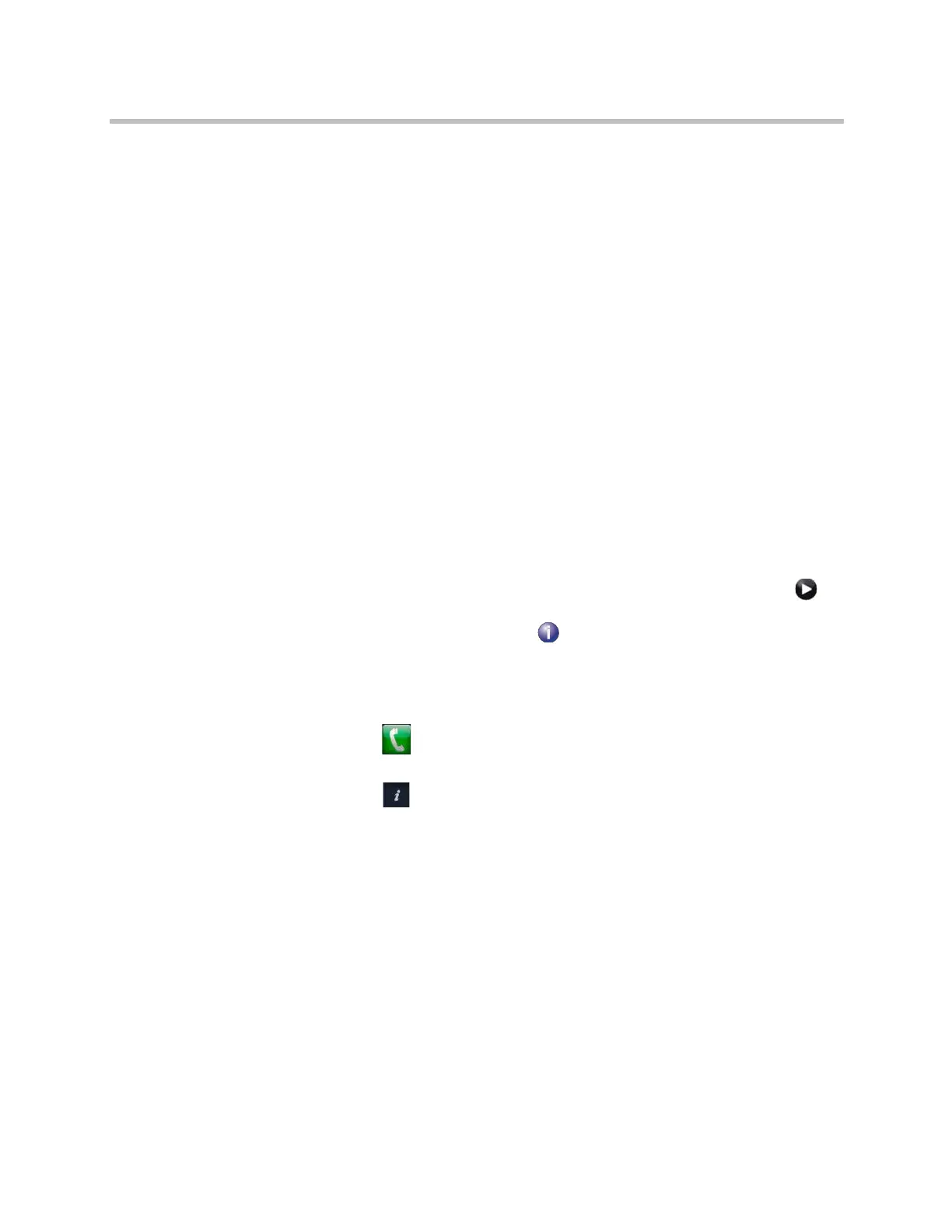Statistics and Diagnostics
Polycom, Inc. 11–9
Recent Calls
When the Call Detail Report setting is enabled, Recent Calls shows a list of up
to 99 calls made by the system. It includes the following information:
• Site name or number
• Date and time
• Call in or out
The Recent Calls list shows incoming and outgoing calls that connect, as well
as outgoing calls that do not connect. You can view information about each
call, including the far site’s number and name, and the type, speed
(bandwidth), and duration of the call.
If Do Not Disturb has been enabled, any incoming calls attempted by other
sites will not be listed.
The home screen can be configured to include Recent Calls. For more
information about including the Recent Calls list on the Polycom HDX Home
screen, refer to Customizing the Home Screen on page 7-3.
To view the Recent Calls screen using the remote control or keypad:
1 Go to System > Admin Settings > Network > Recent Calls (select if
necessary).
2 Highlight an entry and press
on the remote or keypad.
To view the Recent Calls screen using the Polycom Touch Control:
1 If the Polycom HDX system is paired with the Polycom Touch Control,
touch Place a Call.
2 Touch Recent Calls.
3 Touch
Info next to the entry you want to view.
If you need even more detail about calls, you can view or download the Call
Detail Report (CDR) from the Polycom HDX web interface. For more
information about the CDR, refer to the following section, Call Detail Report
(CDR).
Call Detail Report (CDR)
When enabled, the Call Detail Report (CDR) provides the system’s call history.
You can view the CDR from the Polycom HDX web interface. Within 5
minutes of the end of the call, the CDR is written to memory and then you can
download the data in CSV format for sorting and formatting.
Artisan Technology Group - Quality Instrumentation ... Guaranteed | (888) 88-SOURCE | www.artisantg.com
