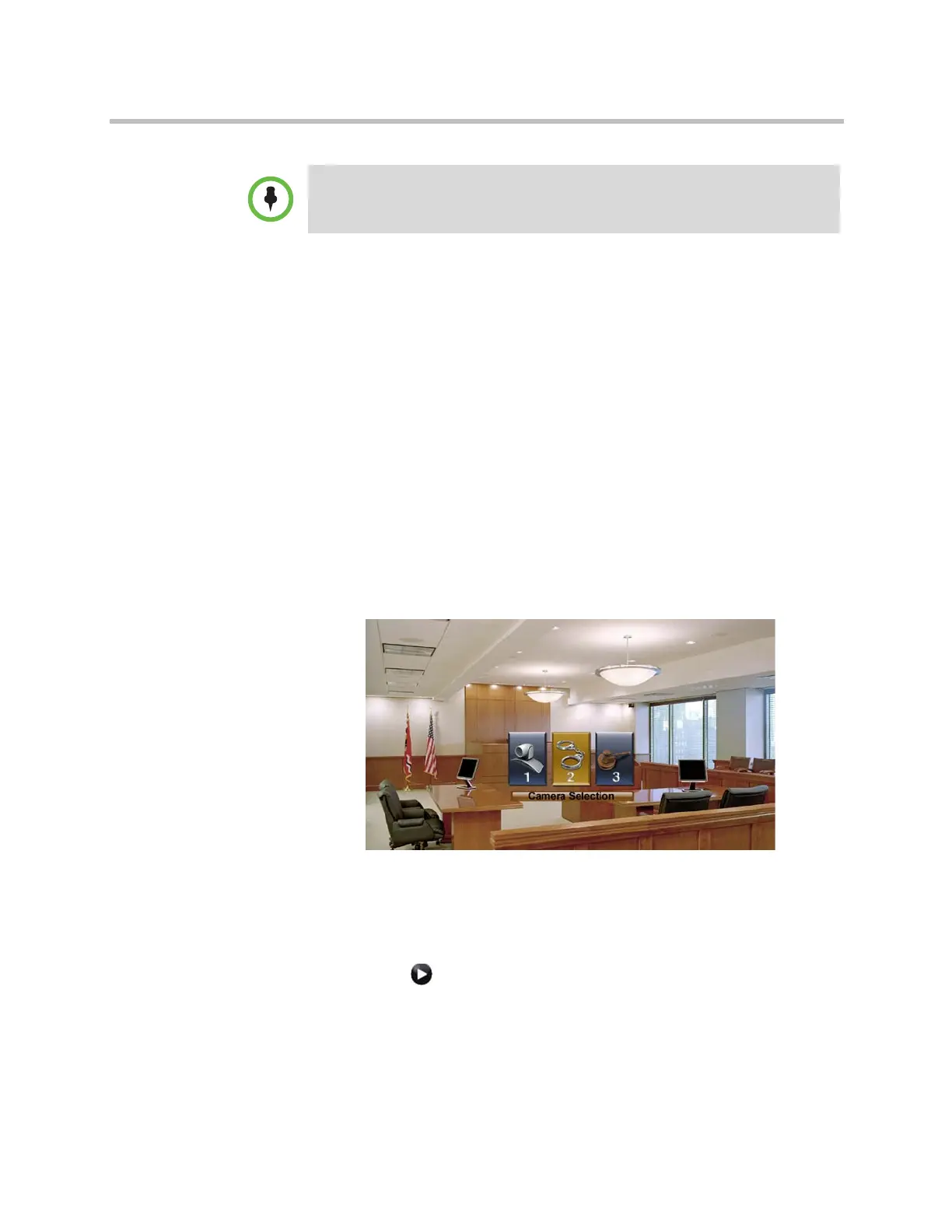System Location, Appearance, and Tones
Polycom, Inc. 7–7
To enter marquee text using the Polycom HDX web interface:
1 In your web browser address line, enter the HDX system’s IP address.
2 Enter the Admin ID and remote access password, if a password has been
established.
3 Click Admin Settings > General Settings > Home Screen Settings and
select Marquee for Button 1. In the field that appears next to the Marquee
selection, type the text to display on the Home screen.
Customizing Camera Names and Icons
Customizing the way cameras appear on screen helps users select the correct
camera input during a call. You can enter camera names and assign icons. You
can choose camera icons from categories including Corporate, Education,
Justice, Manufacturing, and Medical.
To customize camera names and icons:
1 Do one of the following:
— In the local interface, go to System > Admin Settings > Cameras
(select if necessary).
— In the web interface, go to Admin Settings > Cameras.
2 For each camera or video source, enter a name and choose an icon.
Marquee text does not appear when the Polycom HDX system is paired with a
Polycom Touch Control.
Artisan Technology Group - Quality Instrumentation ... Guaranteed | (888) 88-SOURCE | www.artisantg.com
