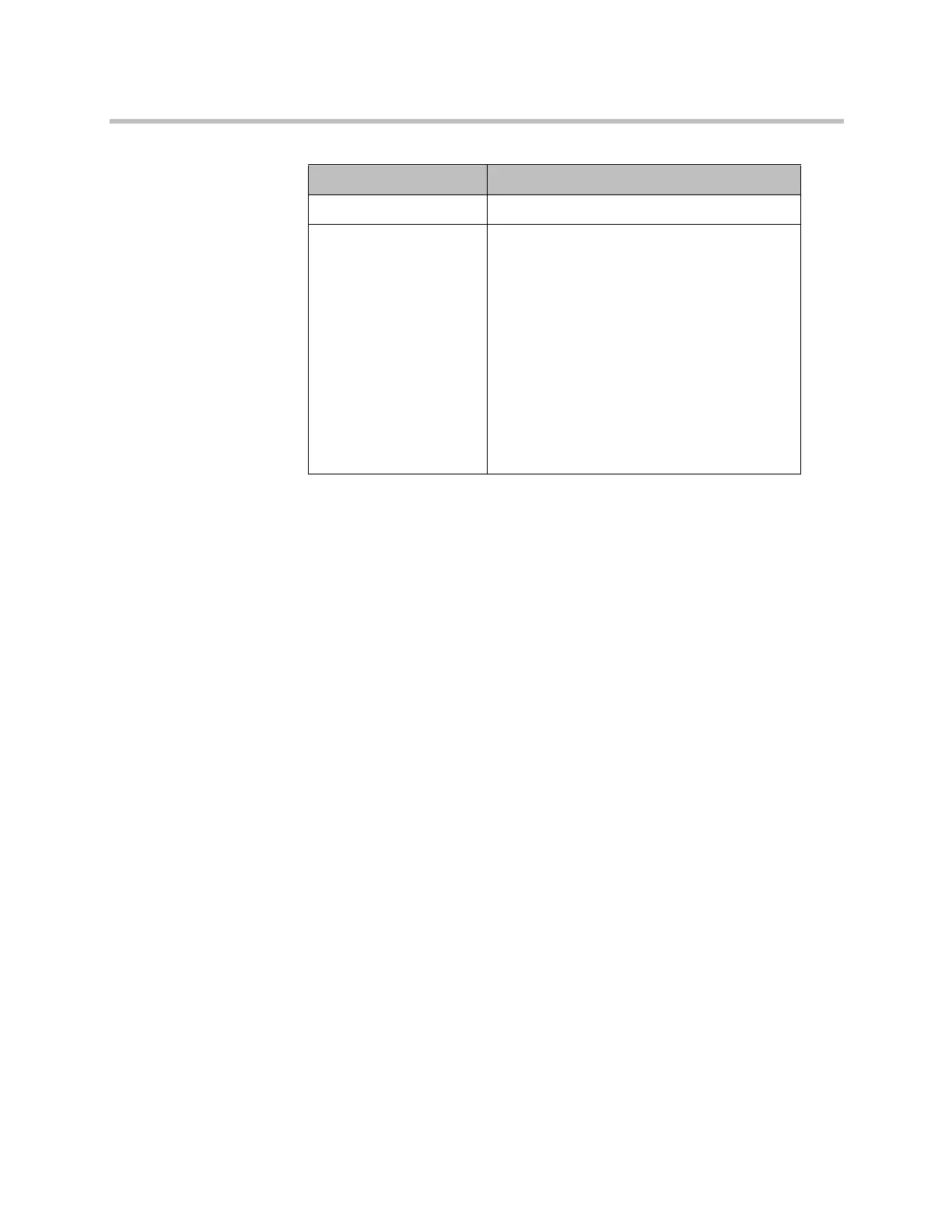Administrator’s Guide for Polycom HDX Systems
10–12 Polycom, Inc.
Using Telnet to Enable SmartPairing
To enable SmartPairing, follow these steps:
1 On the computer, open a command line interface.
2 Start a Telnet session using the Polycom HDX system’s IP address and
port number — for example, telnet 10.11.12.13 24.
3 Log in and enter your user name or password, if required.
4 Type the following to enable SmartPairing:
systemsetting uspairingenabled auto
SmartPairing in automatic mode is enabled.
You can use the following parameters with the
systemsetting
uspairingenabled
command.
Security Profile SmartPairing Available
Maximum, High SmartPairing is not allowed
Medium, Low, Minimum To enable SmartPairing, do the following:
• Clear the checkbox at
Admin Settings >
General Settings > Security > Security
Settings > Security Mode.
• Select the checkbox at Admin Settings >
General Settings > Security > Security
Settings > Enable Remote Access >
Telnet.
• Use the API command
systemsetting
uspairingenabled
to enable
SmartPairing. For command line syntax
information, see Using Telnet to Enable
SmartPairing on page 10-12.
Artisan Technology Group - Quality Instrumentation ... Guaranteed | (888) 88-SOURCE | www.artisantg.com