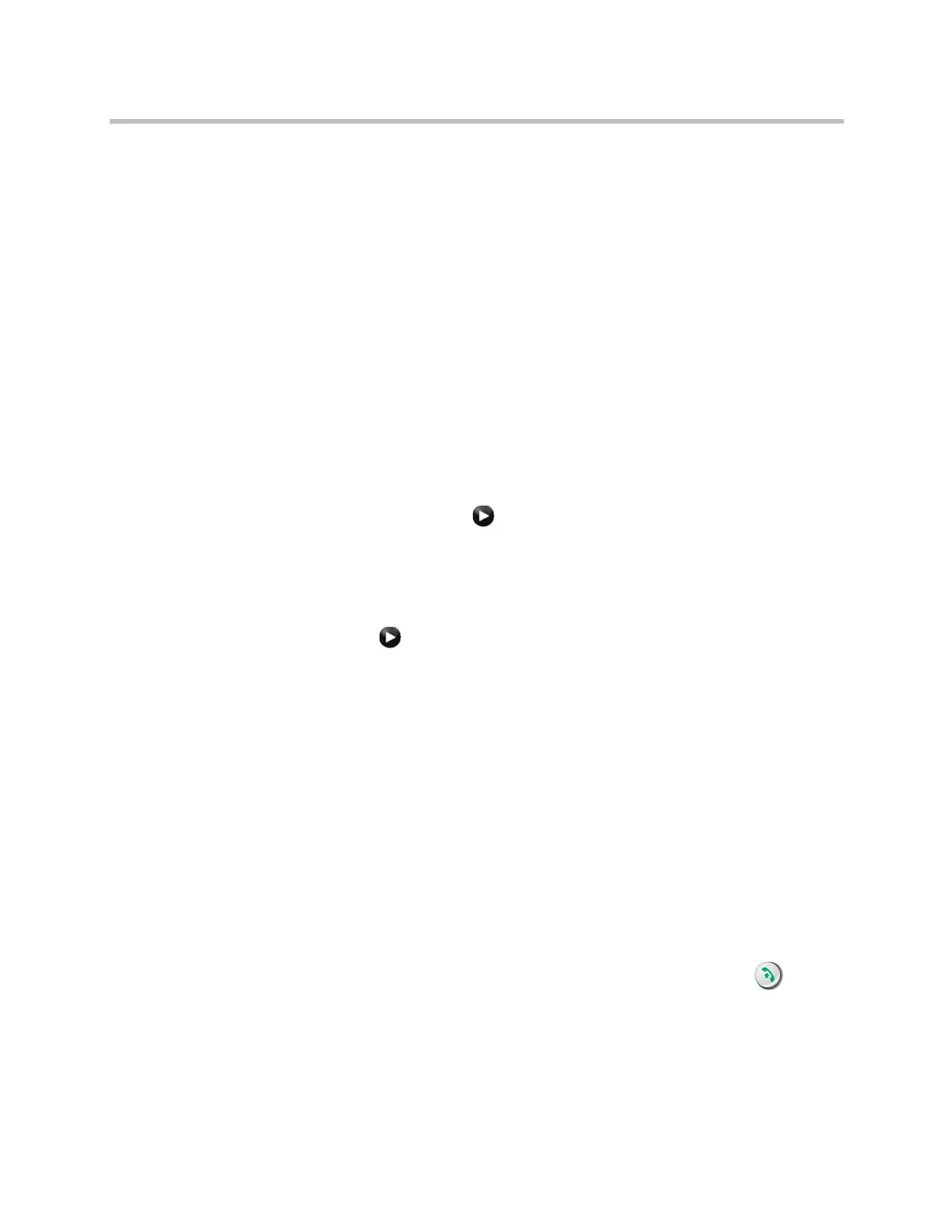Administrator’s Guide for Polycom HDX Systems
4–20 Polycom, Inc.
material. Occasional peaks of +12 dB to +16 dB with loud transient noises are
acceptable. If you see +20 on the audio meter, the audio signal is 0 dBFS and
the audio might be distorted.
Testing StereoSurround
After you configure the system to use Polycom StereoSurround, test the
system configuration and place a test call.
To test your stereo configuration:
1 Make sure the microphones are positioned correctly.
Refer to Placing Polycom Microphones to Send Stereo from Your Site on
page 4-8.
2 Do one of the following
— In the local interface, go to System > Admin Settings >Audio > Stereo
Settings (select if necessary).
— In the web interface, go to Admin Settings >Audio Settings.
3 Gently blow on the left leg and right leg of each Polycom microphone
while watching the Left and Right meters to identify the left and right
inputs.
4 Select if necessary.
5 Test the speakers to check volume and verify that audio cables are
connected. If the system is in a call, the far site hears the tone.
Exchange the right and left speakers if they are reversed.
Adjust the volume control on your external audio amplifier so that the test
tone sounds as loud as a person speaking in the room. If you use a Sound
Pressure Level (SPL) meter, it should measure about 80-90 dBA in the
middle of the room.
To make a test call in stereo using the local interface, web interface, or remote
control:
>> Do one of the following:
— Select Polycom Austin Stereo from the directory Sample Sites group
in the local or web interface.
— Enter
stereo.polycom.com
in the dialing field and press Call on
the remote control or keypad.
To make a test call in stereo using the Polycom Touch Control:
1 From the Polycom Touch Control Home screen, touch Place a Call.
Artisan Technology Group - Quality Instrumentation ... Guaranteed | (888) 88-SOURCE | www.artisantg.com
