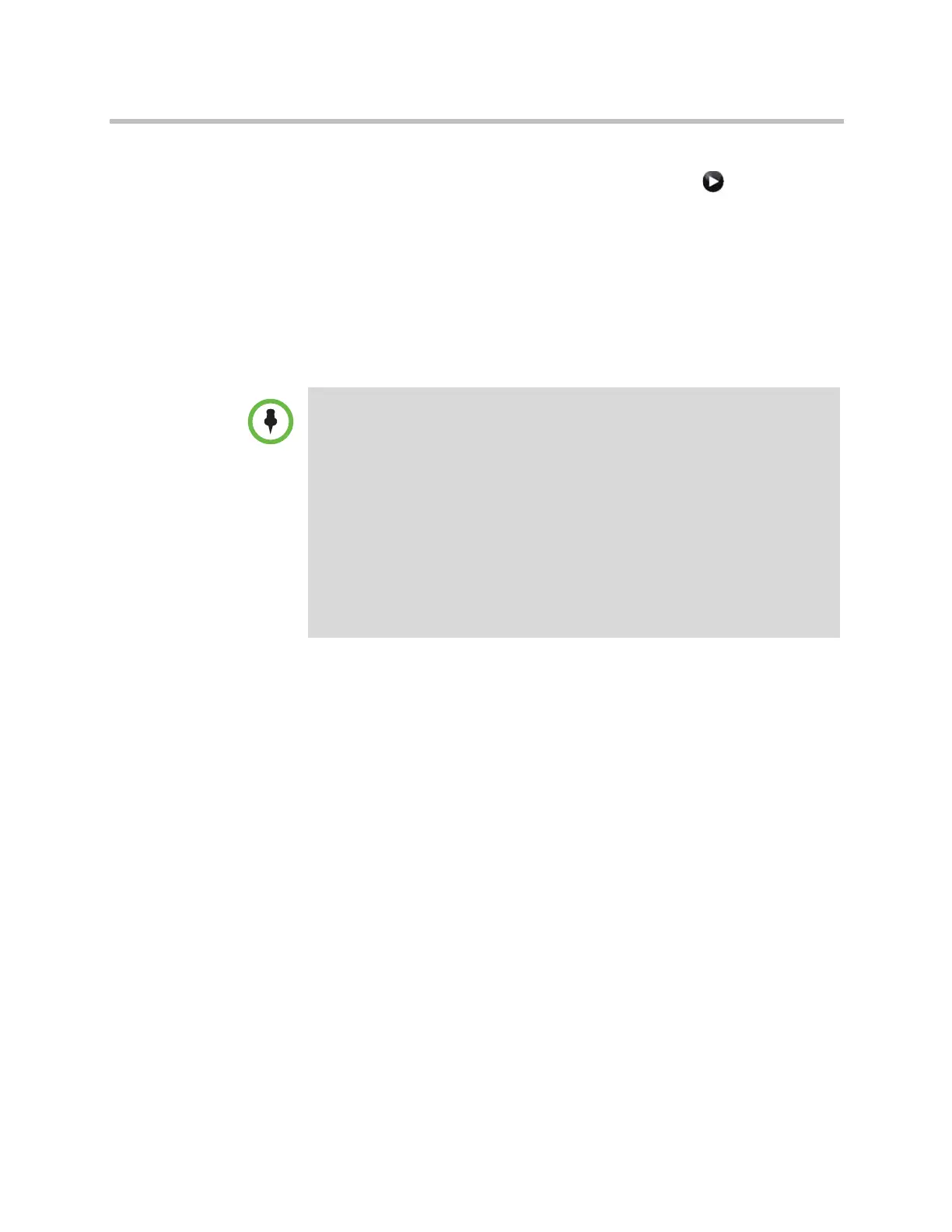Administrator’s Guide for Polycom HDX Systems
2–12 Polycom, Inc.
Some gatekeeper settings are read only. In the local interface go to System >
Admin Settings > Network > IP > H.323 Settings (select if necessary) or
Admin Settings > Network > IP Network > H.323 Settings in the web
interface to view the following settings:
• Current Gatekeeper IP Address
• Primary Gatekeeper IP Address
• Alternate Gatekeepers
These are gatekeepers that the system can use if the primary gatekeeper is
not available. Supported gatekeepers include the Polycom
PathNavigator™, RADVISION
®
, and Cisco gatekeepers.
Configuring Integration with Avaya Networks
Polycom HDX systems with an Avaya option key can use the following
features on an Avaya telephony network:
• Call forwarding (all, busy, no answer)—Configured by the Avaya
Communication Manager administrator and implemented by the user
• Call coverage—Configured by the Avaya Communication Manager
administrator
• Transfer—Implemented via flash hook and dialing digits
• Audio conference—Implemented via flash hook and dialing digits
• Call park
• Answer back
• DTMF tones for Avaya functions
Refer to the Avaya documentation and User’s Guide for Polycom HDX Systems
for information about these features.
Points to note about Polycom’s Conference on Demand feature:
In order to place calls using Conference on Demand, you need to:
• Register your Polycom HDX system with a Polycom gatekeeper. A Polycom
MGC™ or Polycom RMX® system must be configured with the gatekeeper to
provide the Conference on Demand feature.
• Enable Use PathNavigator for Multipoint Calls.
• Create a group in the directory (recommended).
When using Conference on Demand:
• Once the call begins, you cannot add another site to the call — even if the site
was in the call originally.
• The Polycom MGC or RMX system must have enough ports available to
complete the call.
Artisan Technology Group - Quality Instrumentation ... Guaranteed | (888) 88-SOURCE | www.artisantg.com