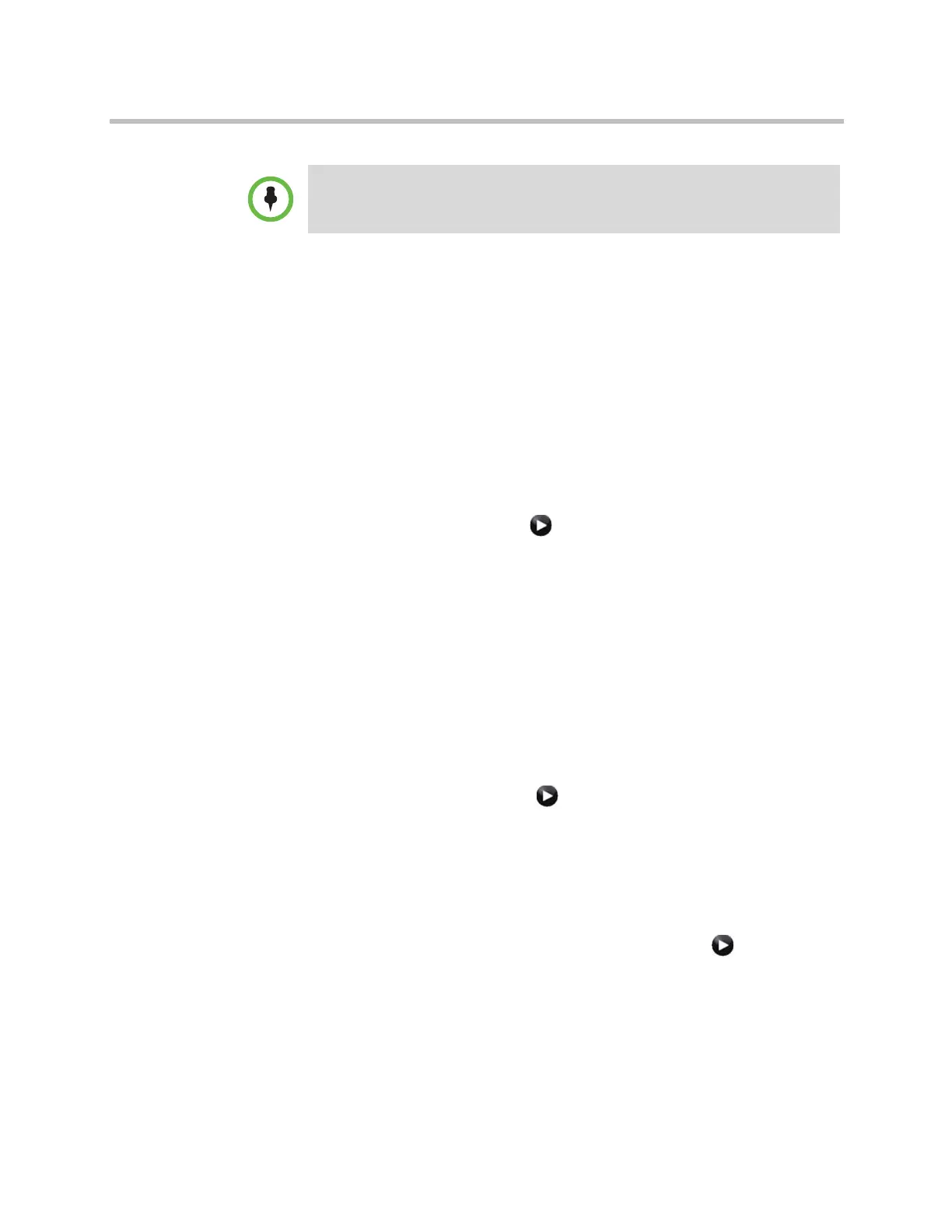Networks
Polycom, Inc. 2–13
To install the Avaya option key:
1 Obtain a license number from Avaya, then enter that number online on
the Polycom web site at support.polycom.com, along with your Polycom
HDX system serial number. This returns a key code for the Avaya option.
2 On the Polycom HDX system go to System > Admin Settings > General
Settings > Options and enter the key code for the Avaya option.
To configure the Polycom HDX system to use Avaya network features:
1 Do one of the following:
— In the local interface, go to System > Admin Settings > Network > IP
> H.323 Settings (select if necessary).
— In the web interface, go to Admin Settings > Network > IP Network.
2 Set Use Gatekeeper to Specify with PIN.
a Enter the H.323 Extension (E.164) provided by the Avaya
Communication Manager administrator.
b Enter the Avaya Communication Manager IP address for Gatekeeper
IP Address.
c Enter the Authentication PIN provided by the Avaya
Communication Manager administrator.
3 Do one of the following:
— In the local interface, go to System > Admin Settings > Network > IP
> Call Preference (select if necessary).
— In the web interface, go to Admin Settings > Network > IP Network
> Call Preference.
4 Set Enable H.239.
5 Do one of the following:
— In the local interface, go to System > Admin Settings > General
Settings > System Settings > Call Settings (select if necessary).
— In the web interface, go to Admin Settings > General Settings >
System Settings.
6 Set Auto Answer Point-to-Point Video and Auto Answer Multipoint
Video to No.
AES Encryption is not supported for systems registered to an Avaya H.323
gatekeeper.
Artisan Technology Group - Quality Instrumentation ... Guaranteed | (888) 88-SOURCE | www.artisantg.com