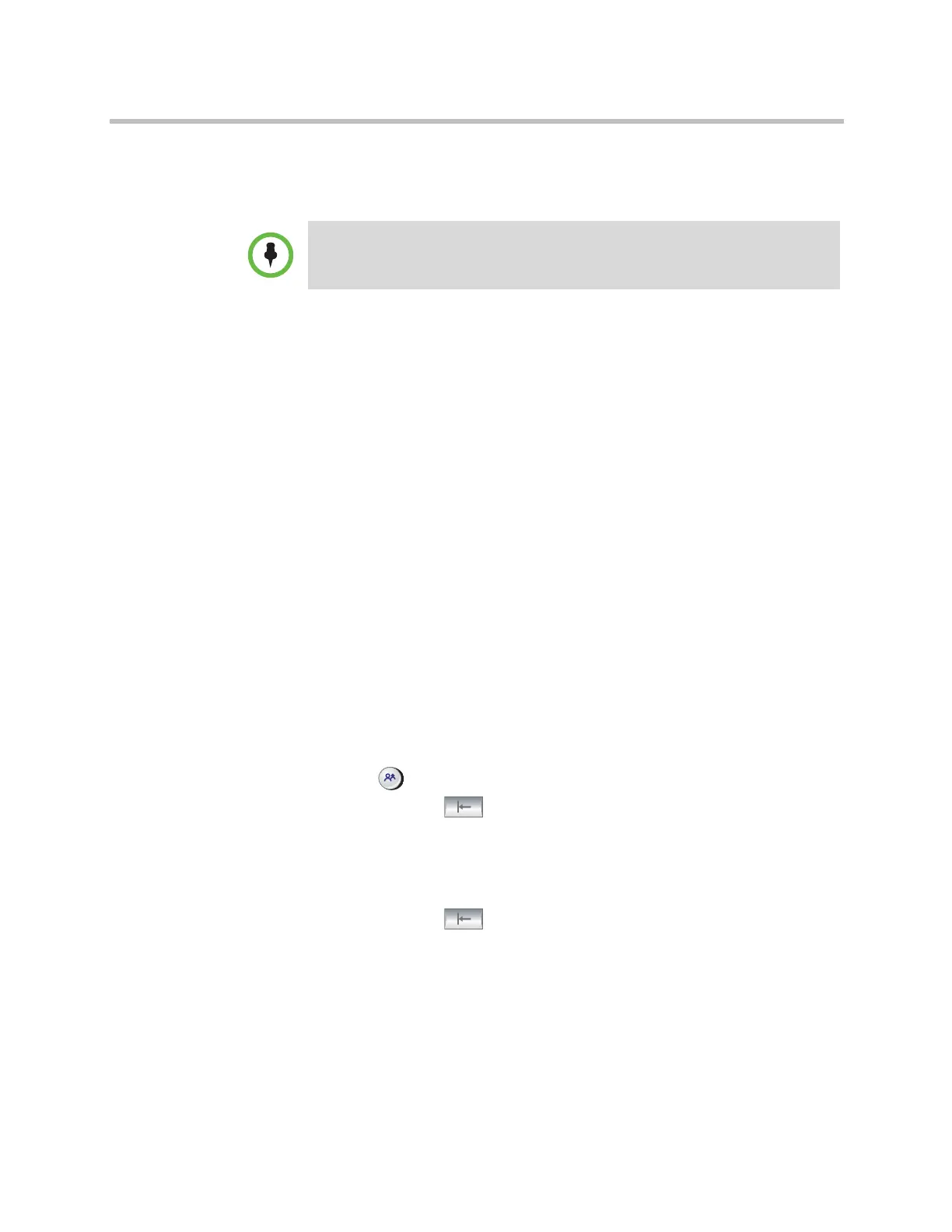Monitors and Cameras
Polycom, Inc. 3–37
If a Polycom Touch Control is paired with a Polycom HDX system, you must
use the Polycom Touch Control to create presets. Refer to Setting and Using
Presets with the Polycom Touch Control on page 3-37.
Setting and Using Presets with the Remote Control or Keypad
To store a preset using the remote control:
1 If you are in a call, press Near or Far then choose a near-site or far-site
camera or other video source.
2 If you selected a camera that supports electronic pan, tilt, and zoom, you
can adjust the camera’s position:
— Press Zoom to zoom the camera out or in.
— Press the arrow buttons on the remote control to move the camera up,
down, left, or right.
3 Press and hold a number to store the preset position.
To store a double-digit preset (10-99), hold the second number down.
Any existing preset stored at the number you enter is replaced.
To delete all presets on a Polycom HDX 9000 series, Polycom HDX 8000 series,
Polycom HDX 7000 series, or a Polycom HDX 6000 series system:
1 If a call is connected, press Near to choose a near-site video source.
2 Press Preset on the remote control.
3 Press and hold Delete to delete all presets.
To delete all presets on a Polycom HDX 4000 series:
1 Press Near on the keypad.
2 Press and hold Delete to delete all presets.
Setting and Using Presets with the Polycom Touch Control
To move the camera to a stored preset:
1 From the Home screen or Call screen, touch Cameras.
If you use a Polycom EagleEye Director with your HDX system, you cannot use
presets for voice tracking.
Artisan Technology Group - Quality Instrumentation ... Guaranteed | (888) 88-SOURCE | www.artisantg.com
