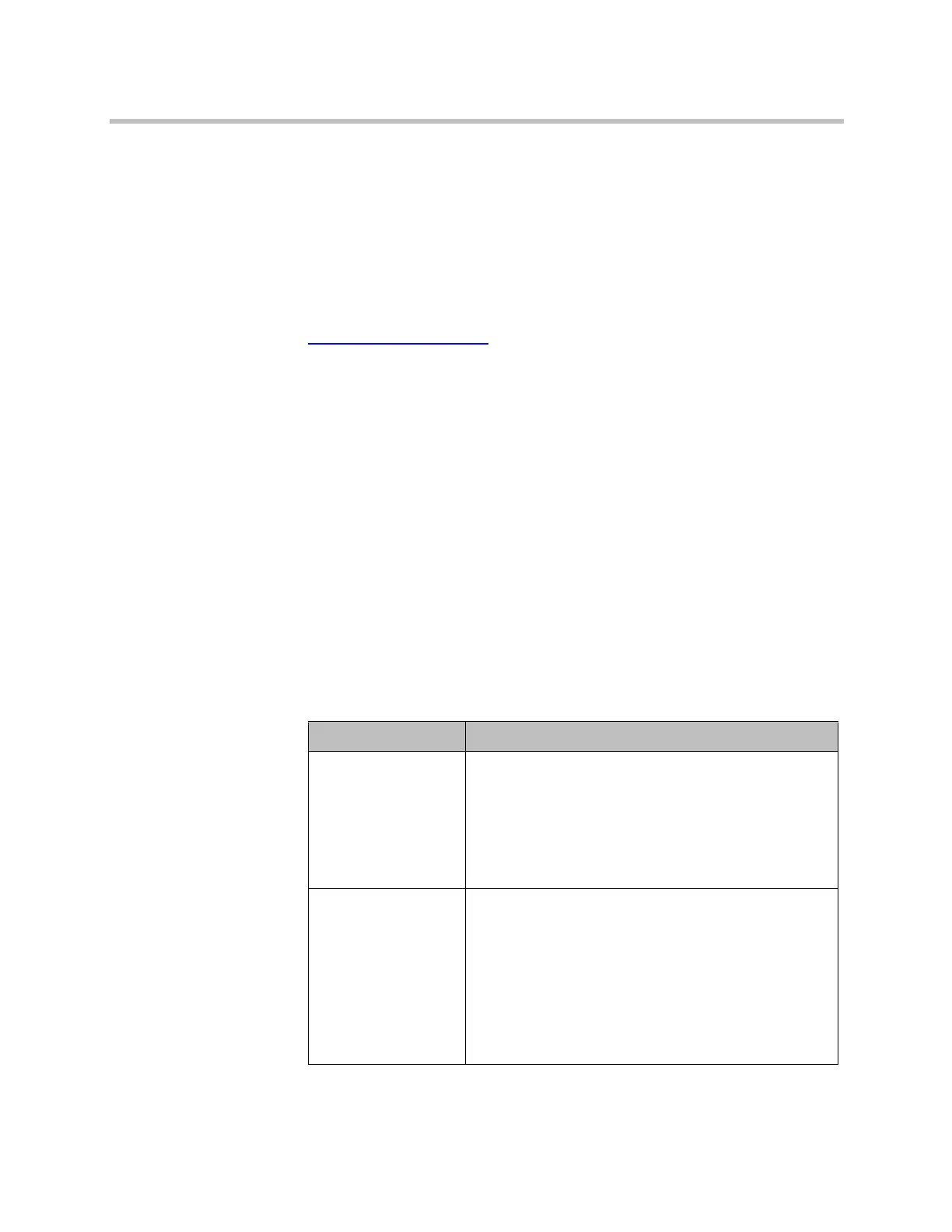Administrator’s Guide for Polycom HDX Systems
11–14 Polycom, Inc.
Polycom HDX systems provide support for automated continuous
monitoring, auditing, and validation of static configuration settings. These
settings include security, video and audio optimization, and directory
configuration.
This support is enabled through a new file named configaudit.xml that is
generated when you download the HDX support information package. This
file contains the current values and Security Content Automation Protocol
(SCAP) Common Configuration Enumeration (CCE) IDs for most HDX
system settings. For a complete list and description of each CCE ID, refer to
http://cce.mitre.org/cce/
.
The file audits and validates HDX systems for compliance against government
regulations, industry best practices, corporate compliance, and custom rules
and also validates against SCAP requirement benchmarks using SCAP
validated scanning products available from ThreatGuard, Inc. To view the file,
you can use any standard text or XML editor.
System Log Settings in the Polycom HDX Web Interface
To configure system log settings using the Polycom HDX web interface:
1 In your web browser address line, enter the HDX system’s IP address.
2 Enter the Admin ID as the user name (default is
admin
), and enter the
Admin Remote Access Password, if one is set.
3 Click Diagnostics > System Log > System Log Settings.
4 Configure these settings:
Setting Description
Log Level Sets the minimum log level of messages stored in the
Polycom HDX system flash memory. DEBUG logs all
debugging messages. INFO logs all debug, informational,
and warning messages. WARNING logs all warning and
error messages.
Polycom recommends leaving this setting at the default
value of DEBUG.
Remote Logging
Enabled
Specifies whether remote logging is enabled. Enabling
this setting causes the Polycom HDX system to send
each log message to the specified server in addition to
logging it locally.
The system immediately begins forwarding its log
messages when you click Update.
Encryption is not supported for remote logging, so
Polycom recommends remote logging only for secure,
local networks.
Artisan Technology Group - Quality Instrumentation ... Guaranteed | (888) 88-SOURCE | www.artisantg.com
