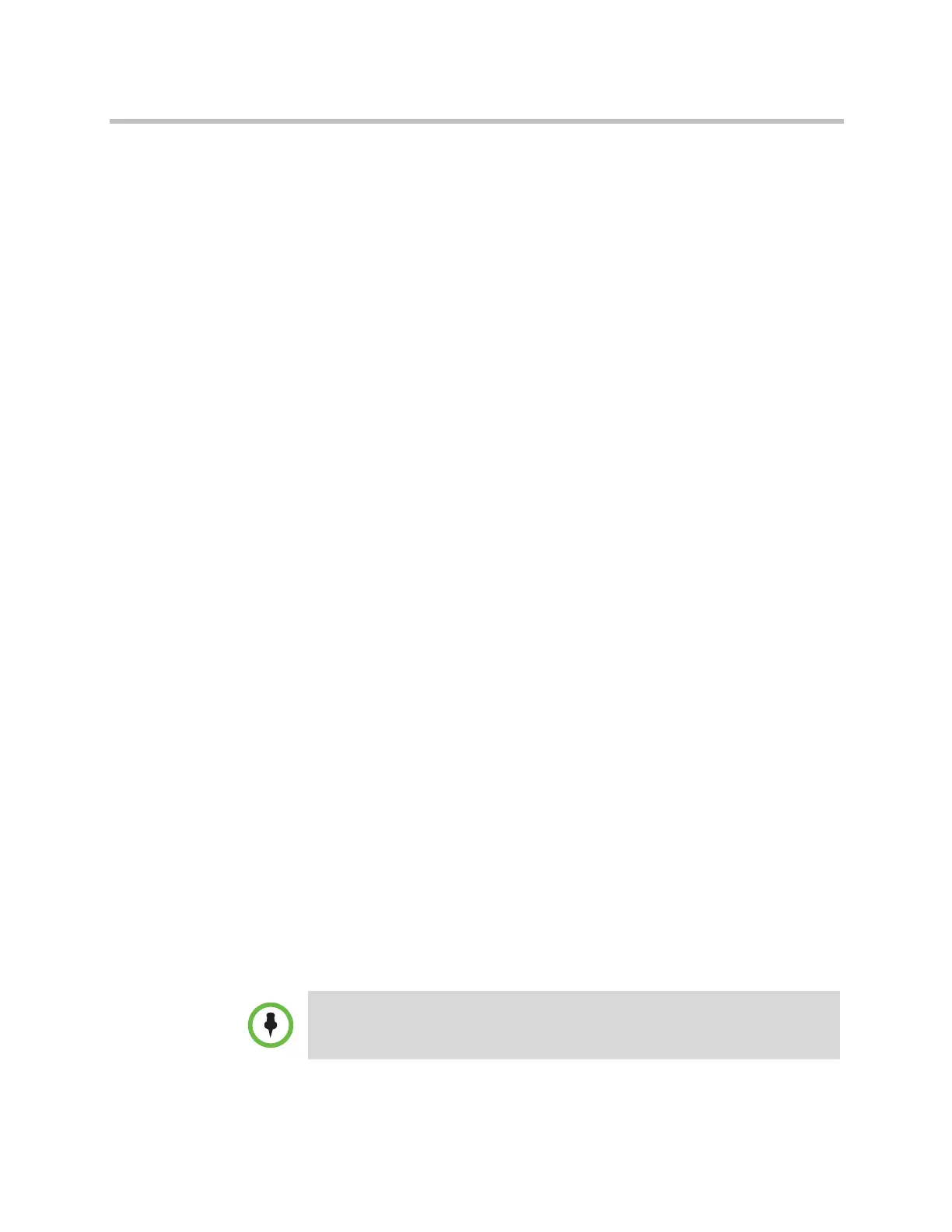Monitors and Cameras
Polycom, Inc. 3–35
Configuring Advanced Camera Settings
You can use the system’s web interface to configure or restore the following
Polycom EagleEye HD camera settings:
• Brightness
• Black Level
• Color Saturation
You can also use the system’s web interface to configure or restore the White
Balance setting for the Polycom EagleEye HD, Polycom EagleEye View, and
Polycom EagleEye Director.
The EagleEye II and EagleEye III cameras do not use the setting for Black
Level.
To adjust the camera’s brightness, black level, or color saturation using the
Polycom HDX web interface:
1 In your web browser address line, enter the HDX system’s IP address.
2 Go to Admin Settings > Cameras.
3 If Model is not set to Polycom EagleEye HD for the appropriate camera
or cameras, click the Detect Camera button.
4 Click Advanced.
5 Select values for brightness, black level, and color saturation.
6 Click Update.
To restore the Polycom EagleEye HD or Polycom EagleEye View camera’s default
settings using the Polycom HDX web interface:
1 In your web browser address line, enter the HDX system’s IP address.
2 Go to Admin Settings > Cameras.
3 Click Restore. White Balance, Brightness, Black Level, and Color
Saturation are returned to their default values.
To set the Polycom EagleEye HD or Polycom EagleEye View white balance:
You can set the white balance to one of several fixed values, or you can set it
manually.
White balance settings require particular camera and system firmware versions.
For more information, contact your Polycom distributor or refer to the Knowledge
Base in the Support section of the Polycom web site.
Artisan Technology Group - Quality Instrumentation ... Guaranteed | (888) 88-SOURCE | www.artisantg.com