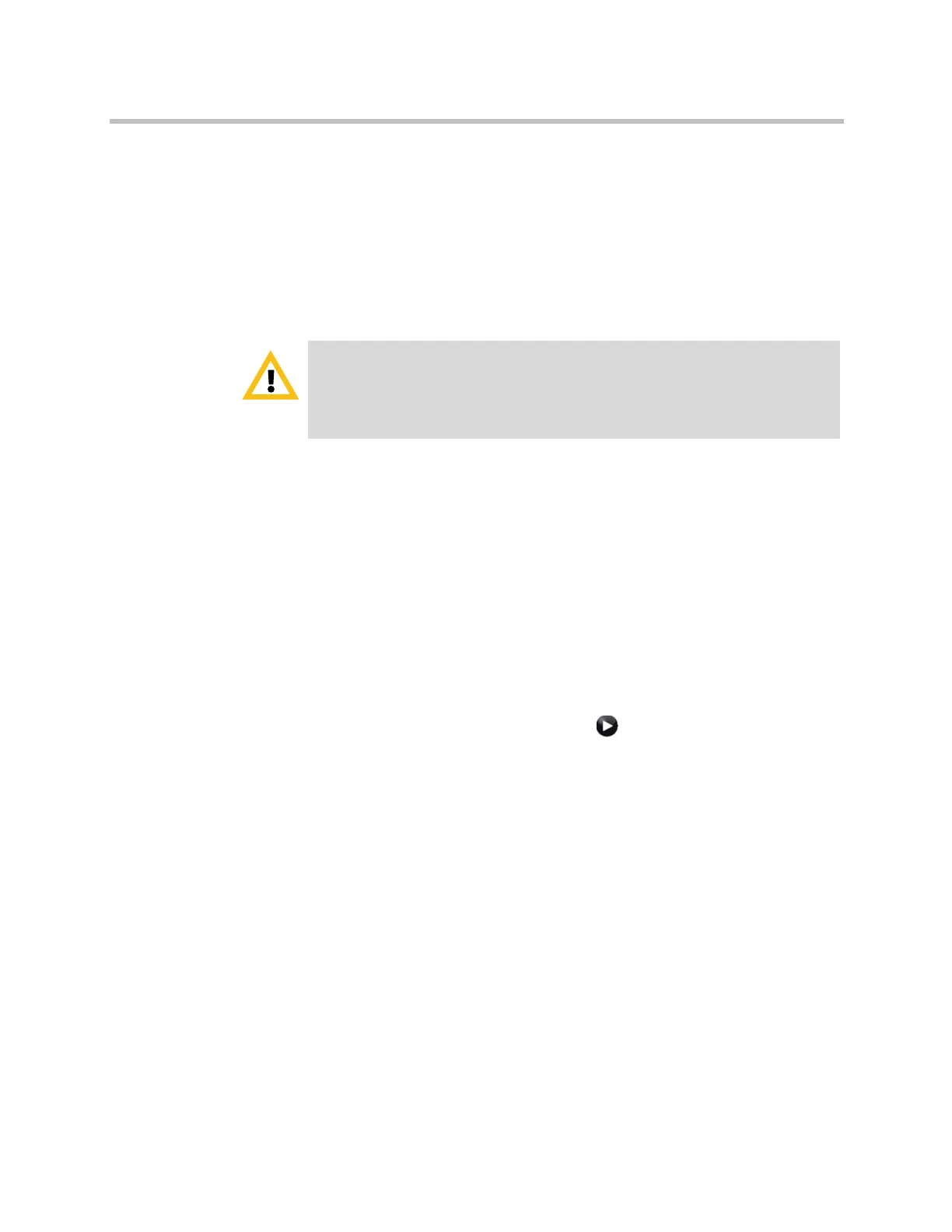Administrator’s Guide for Polycom HDX Systems
9–2 Polycom, Inc.
To access the system using the Polycom HDX web interface:
1 In your web browser address line, enter the HDX system’s IP address, for
example,
http://10.11.12.13
.
If Security Mode is enabled on the system, you must use secure HTTPS
access, for example,
https://IPaddress
format. If you operate within a
secure environment with the Maximum Security Profile or Security Mode
enabled, you must use the
https://IPaddress
format. Click Yes in the
security dialog boxes that appear.
2 Enter the Admin ID as the user name (default is
admin
), and enter the
Admin Remote Access Password, if one is set.
Monitoring a Room or Call with the Polycom HDX Web Interface
The monitoring feature within the Polycom HDX web interface allows
administrators of Polycom HDX systems to view a call or the room where the
system is installed.
To enable room and call monitoring:
1 In the local interface, go to System > Admin Settings > General Settings
> Security > Security Settings (select if necessary).
2 Enable Allow Video Display on Web to allow the room or call to be
viewed remotely.
To monitor a room or call using the Polycom HDX web interface:
1 In your web browser address line, enter the HDX system’s IP address.
2 Go to Utilities > Web Director.
3 Perform any of the following tasks:
— Place or end a call
— View near and far sites
— Change camera sources
— Adjust camera position
— Zoom cameras
Use the HTTPS protocol to ensure that the configuration of all login information
(such as user names and passwords) are transmitted using an encrypted channel,
including those user names and passwords used to communicate with third-party
systems on your network. Using HTTPS severely limits the ability of anyone on the
network to discover these credentials.
Artisan Technology Group - Quality Instrumentation ... Guaranteed | (888) 88-SOURCE | www.artisantg.com
