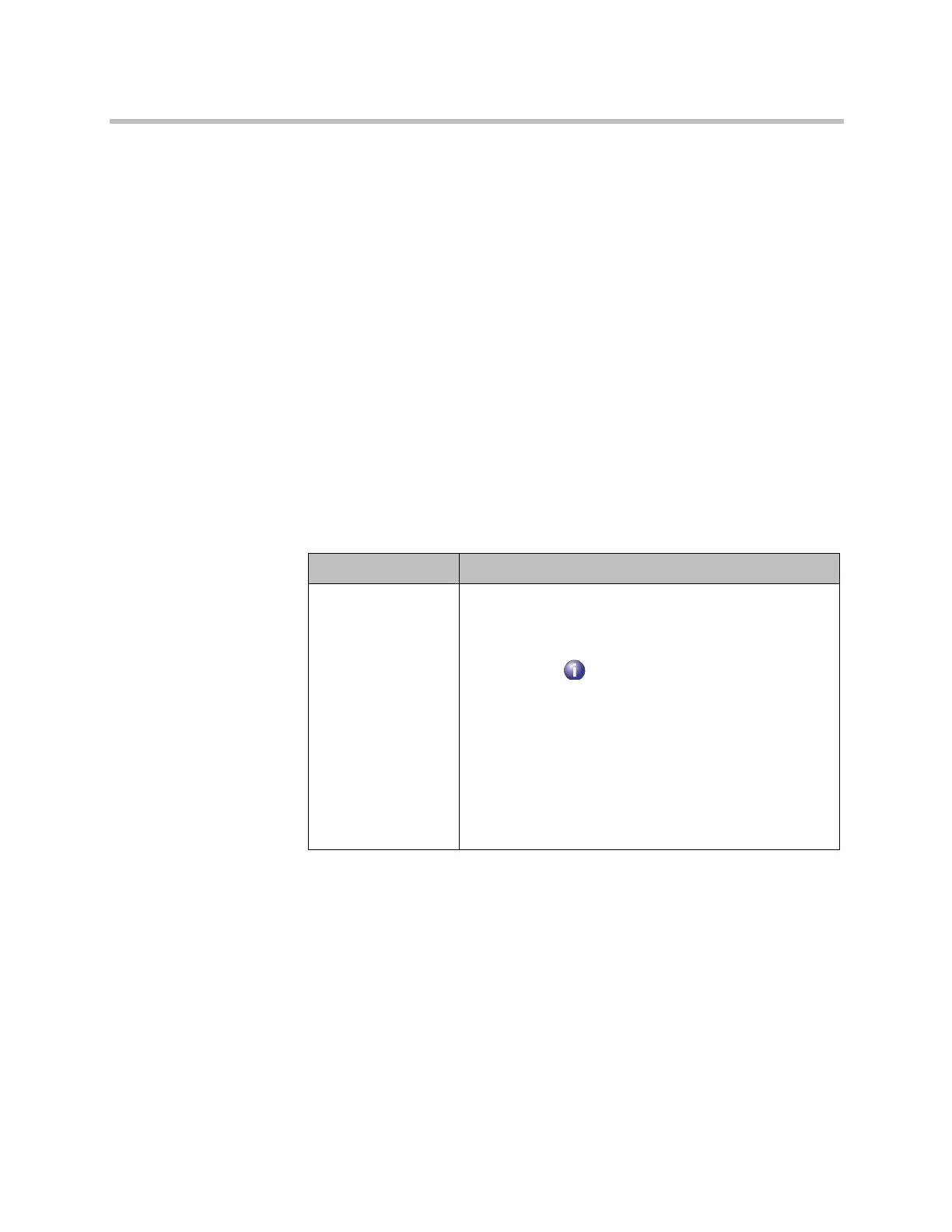Administrator’s Guide for Polycom HDX Systems
11–2 Polycom, Inc.
To access the Diagnostics screens on the system:
>> Go to System > Diagnostics.
>> To access the Polycom EagleEye
TM
Director Video Diagnostics screen, go
to System > Diagnostics > Video > Cameras > Polycom EagleEye
Director.
To access the Diagnostics screens using the Polycom HDX web interface:
1 In your web browser address line, enter the HDX system’s IP address.
2 Enter the Admin ID as the user name (default is
admin
), and enter the
Admin Remote Access Password, if one is set.
3 Click Diagnostics from any page in the Polycom HDX web interface.
For EagleEye Director Video Diagnostics, go to Diagnostics > Video >
Cameras > Polycom EagleEye Director.
System Status
Diagnostic Screen Description
System Status Displays system status information, including auto-answer
point to point, remote control battery, IP network, meeting
password, log threshold, ISDN lines, and UC Board.
For an explanation of any of the status items, select the
item and press on the remote. If the Polycom HDX
system is paired with a Polycom Touch Control, go to
Diagnostics > System Status in the web interface for an
explanation of any of the status items.
If the Polycom HDX system detects an EagleEye Director,
a status line for Camera Software Compatibility is also
displayed.
When a change occurs in the system status or a potential
problem, you see an alert at the bottom of the Polycom
HDX Home screen.
Artisan Technology Group - Quality Instrumentation ... Guaranteed | (888) 88-SOURCE | www.artisantg.com
