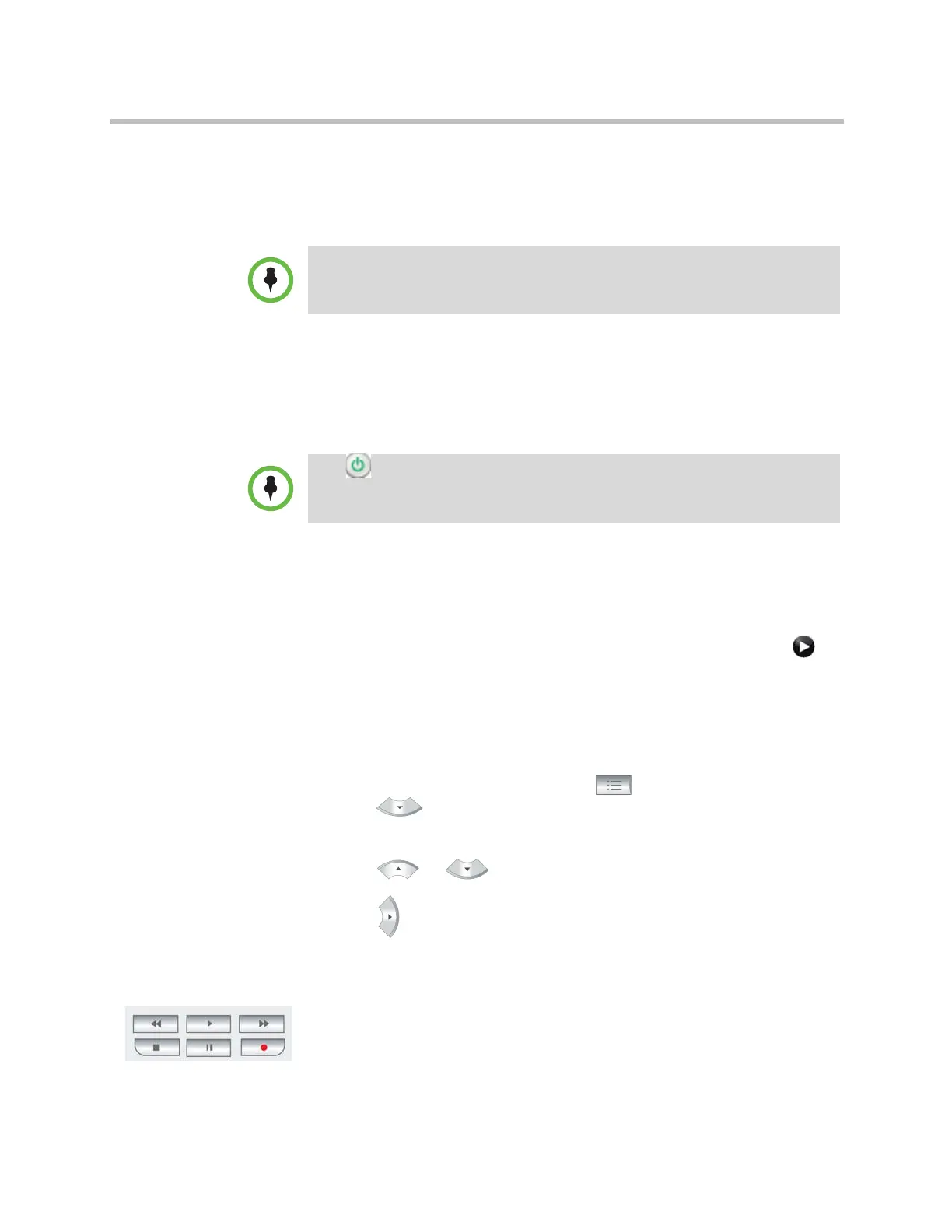Control Devices
Polycom, Inc. 10–3
Configuring the Remote Control Channel ID
You can configure the Channel ID so that the remote control affects only one
Polycom HDX system, even if other systems are in the same room.
If the remote control is set to channel 3, it can control a Polycom HDX system
set to any Channel ID. If the system does not respond to the remote control, set
the remote control channel ID to 3 starting with step 3 in the following
procedure. Then follow the entire procedure to configure the system and
remote control channel ID settings.
To configure the channel ID for a Polycom HDX system and remote control:
1 Do one of the following:
— In the local interface, go to System > Admin Settings > General
Settings > System Settings > Remote Control/Keypad (select if
necessary).
— In the web interface, go to Admin Settings > General Settings >
System Settings.
2 Set the Channel ID.
3 While blocking the IR signal from the remote control using your hand or
some other object, press and hold the Option button for 5 seconds.
4 Press once to Set ID.
5 Press the right arrow to change the setting.
6 Press or to select the channel ID that you configured on the
system.
7 Press to select the new setting.
Configuring the Remote to Control a Recording Device
You can program the Polycom HDX system remote control to control a specific
recording or playback device such as a VCR or DVD player.
For a list of codes, refer to Appendix D, Codes for Remote Control Recording
Device Buttons.
The Polycom Touch Control virtual remote control is always set to channel 3.
The Power button affects any HDX system within the range of the remote
control, regardless of the Channel ID setting.
Artisan Technology Group - Quality Instrumentation ... Guaranteed | (888) 88-SOURCE | www.artisantg.com
