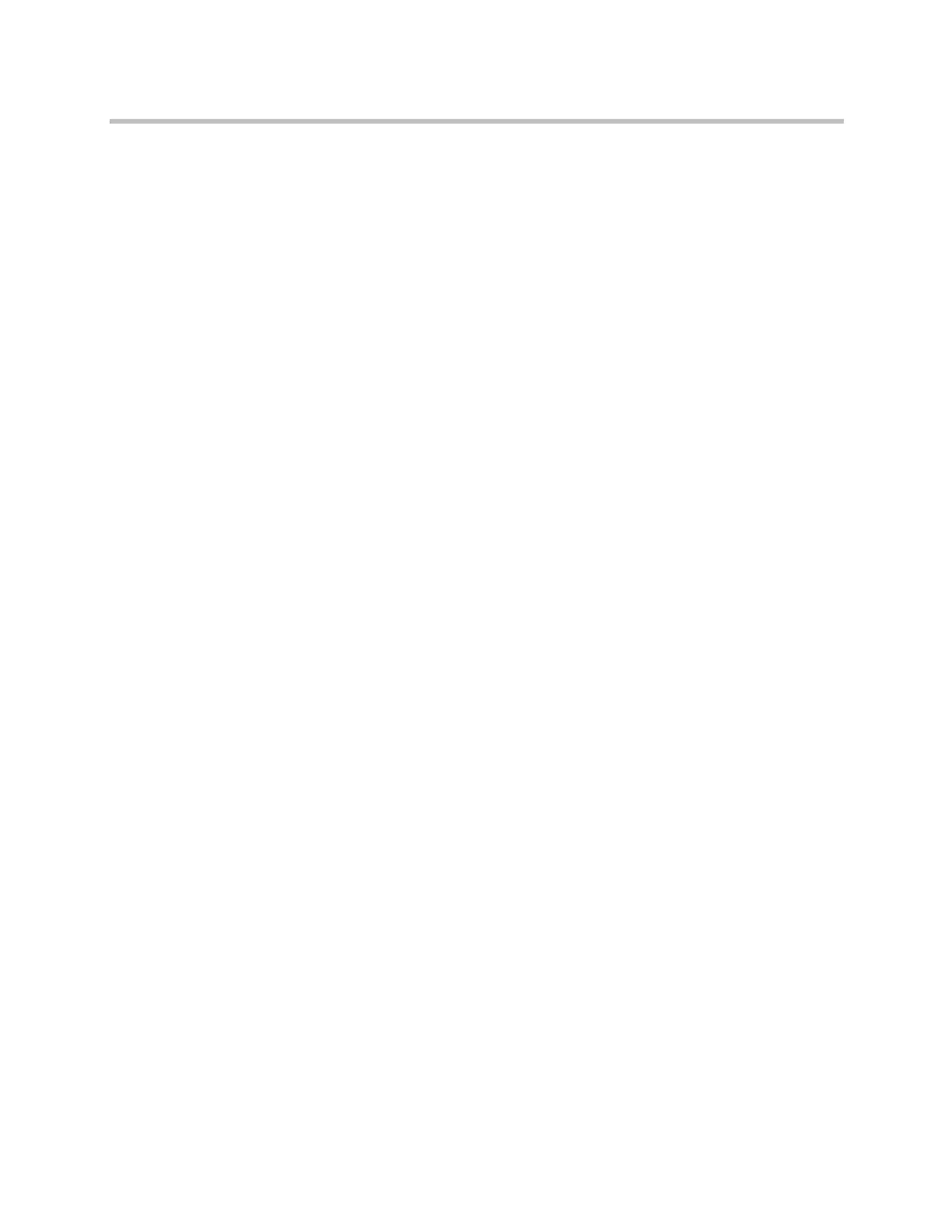Statistics and Diagnostics
Polycom, Inc. 11–13
Call Detail Report Archives
Calls are added to the CDR until the file size reaches 50 KB, which is equivalent
to about 150 calls. The system then automatically archives the CDR and creates
a new CDR file. If an archive is already present, the new archive overwrites it.
The CDR starts with Row 1, but the conference numbers continue from the file
most recently archived. Conference numbering restarts at 1 after the system
assigns conference number 100,000.
To view and download a CDR archive using the Polycom HDX web interface:
1 In your web browser address line, enter the HDX system’s IP address.
2 Enter the Admin ID as the user name (default is
admin
), and enter the
Admin Remote Access Password, if one is set.
3 Click Utilities > Call Detail Report to view the details of the file.
4 Click Save and then specify a location on your computer to save the file.
System Logs
You can use the Polycom HDX system local interface or web interface to
download system logs. For information about downloading logs from the
local interface, refer to Setting up Polycom HDX Log Management on
page 8-33.
You can also manage Polycom Touch Control log files from the Touch Control
interface. For more information about Polycom Touch Control log
management, refer to Managing Polycom Touch Control Logs on page 8-35.
Downloading System Logs from the Polycom HDX Web Interface
The support information package contains logs, configuration settings, and
other diagnostic information.
To download a system log using the Polycom HDX web interface:
1 In your web browser address line, enter the HDX system’s IP address.
2 Enter the Admin ID as the user name (default is
admin
), and enter the
Admin Remote Access Password, if one is set.
3 Click Diagnostics > System Log > Download Logs.
4 Click Download support information package and then specify a
location on your computer to save the file.
Artisan Technology Group - Quality Instrumentation ... Guaranteed | (888) 88-SOURCE | www.artisantg.com
