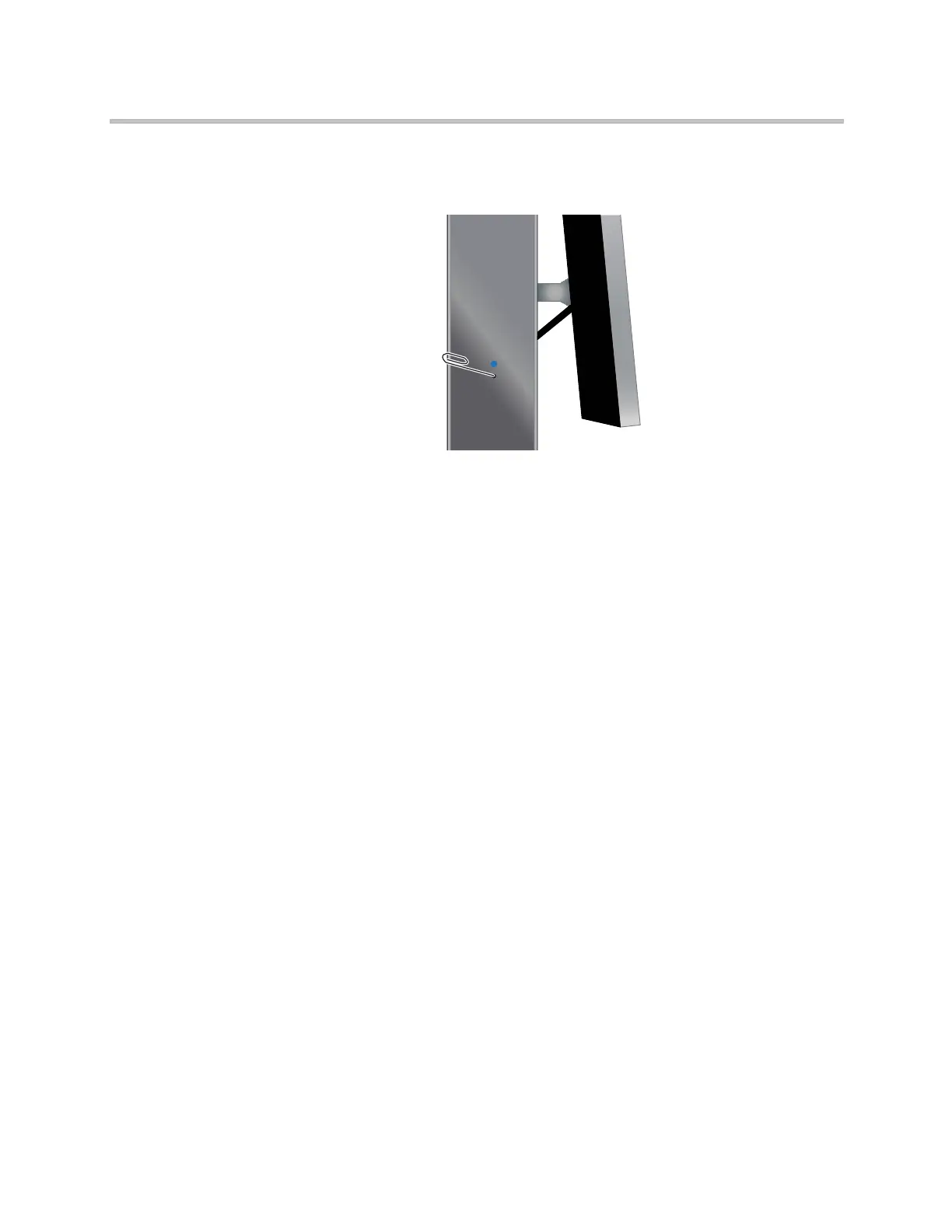Administrator’s Guide for Polycom HDX Systems
12–4 Polycom, Inc.
Then you can use a paperclip to press the restore button, as shown in the
following figure.
Restoring Configuration
If the system is not functioning correctly or you have forgotten the Admin
Room Password, you can use the restore button to delete system settings and
restart the system. This operation is similar to using the Reset System feature
on the system Diagnostics screen with Delete System Settings enabled.
The following items are saved:
• Current software version
• Option keys
• Directory entries
• CDR data and logs
To reset system configuration using the restore button:
>> While the system is powered on, press and hold the restore button for at
least 15 seconds.
After 15 seconds, the system restarts and displays the setup wizard.
Performing a Factory Restore
If the Polycom HDX system will not start up or develops serious problems
after a software update, you can use the restore button to restart the system
with its factory partition software. This operation completely erases the
system’s flash memory and reinstalls the software version and default
configuration stored in its factory partition.
Artisan Technology Group - Quality Instrumentation ... Guaranteed | (888) 88-SOURCE | www.artisantg.com
