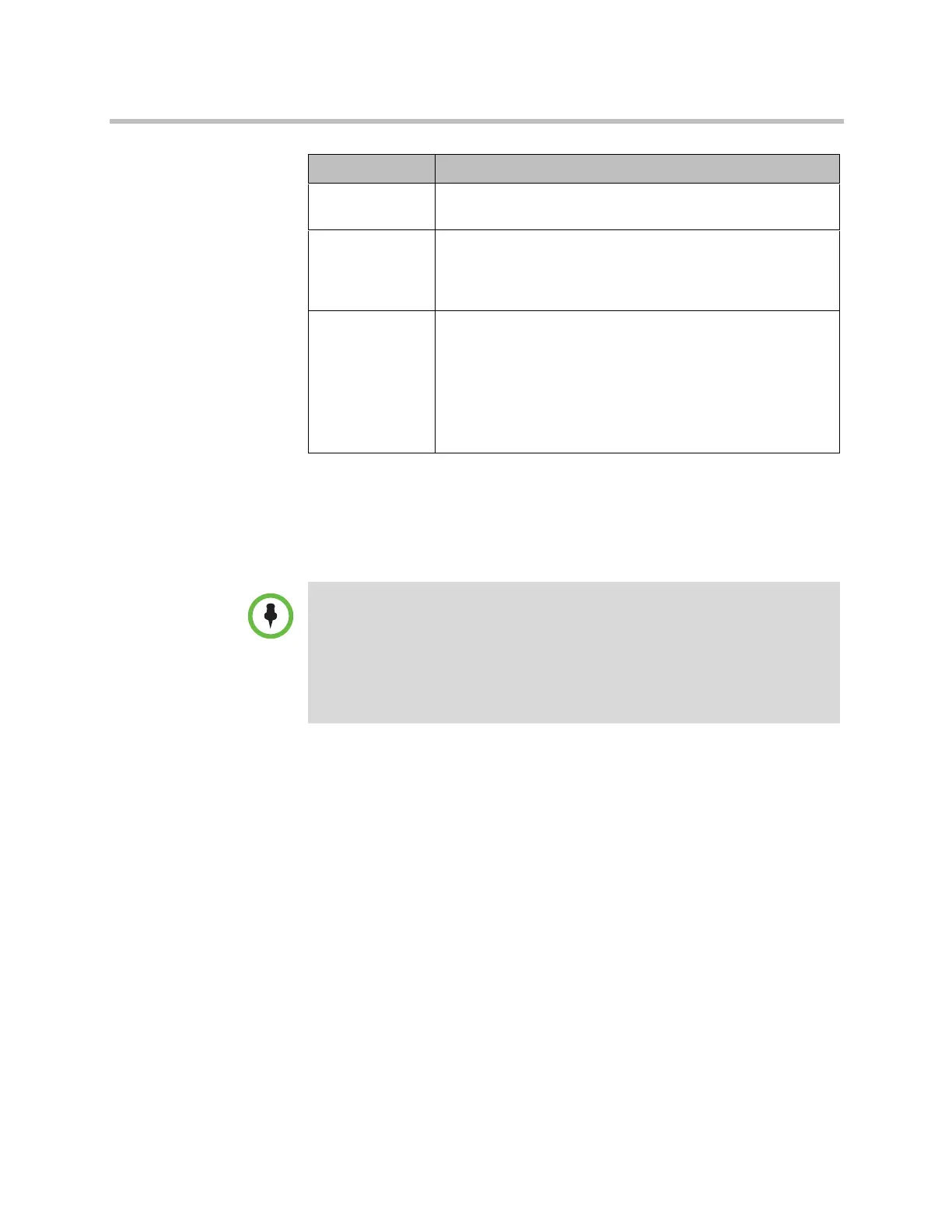Administrator’s Guide for Polycom HDX Systems
7–6 Polycom, Inc.
Displaying Speed Dial Entries
You can display up to six speed dial entries on the Home screen, depending
on whether you select other items to display on that screen.
To configure speed dial entries using the Polycom HDX web interface:
To configure speed dial entries, use the web interface.
1 In your web browser address line, enter the HDX system’s IP address.
2 Go to Admin Settings > Home Screen Settings.
3 Select Speed Dial for any or all of the buttons.
4 Click the Select Contact button that appears next to the Speed Dial
selection to choose a contact or group from the directory for that button.
Adding Marquee Text
You can create marquee text to display in the dialing entry field on the home
screen. You can create context-specific instructions for your users, or the
marquee text can provide information that helps users choose which site to
call.
Last Number
Dialed
Specifies whether to display the last number dialed or clear the
dialing field on the home screen.
Call Quality Allows users to select the bandwidth for calls, as well as the
call type, from the Place a Call screen. For information about
enabling call types, refer to Configuring Call Preferences on
page 2-37.
H.323 Extension
(E.164)
Allows users to enter H.323 extensions separately from the
gateway ID on the Place a Call screen. If your system is
registered with a gatekeeper, this setting also displays your
H.323 extension on the home screen.
If you do not select this setting, users make gateway calls by
entering the call information in this format:
gateway ID + ## + extension
Setting Description
Points to note about speed dial entries:
• Up to six individual speed dial buttons replace the Speed Dial or Sites
drop-down menu available in previous versions. If you need more than six
speed dial entries, consider using Favorites. To place a call within your PBX
system, enter the internal extension instead of the full number.
• Speed dial entries do not appear when the Polycom HDX system is paired with
a Polycom Touch Control.
Artisan Technology Group - Quality Instrumentation ... Guaranteed | (888) 88-SOURCE | www.artisantg.com
