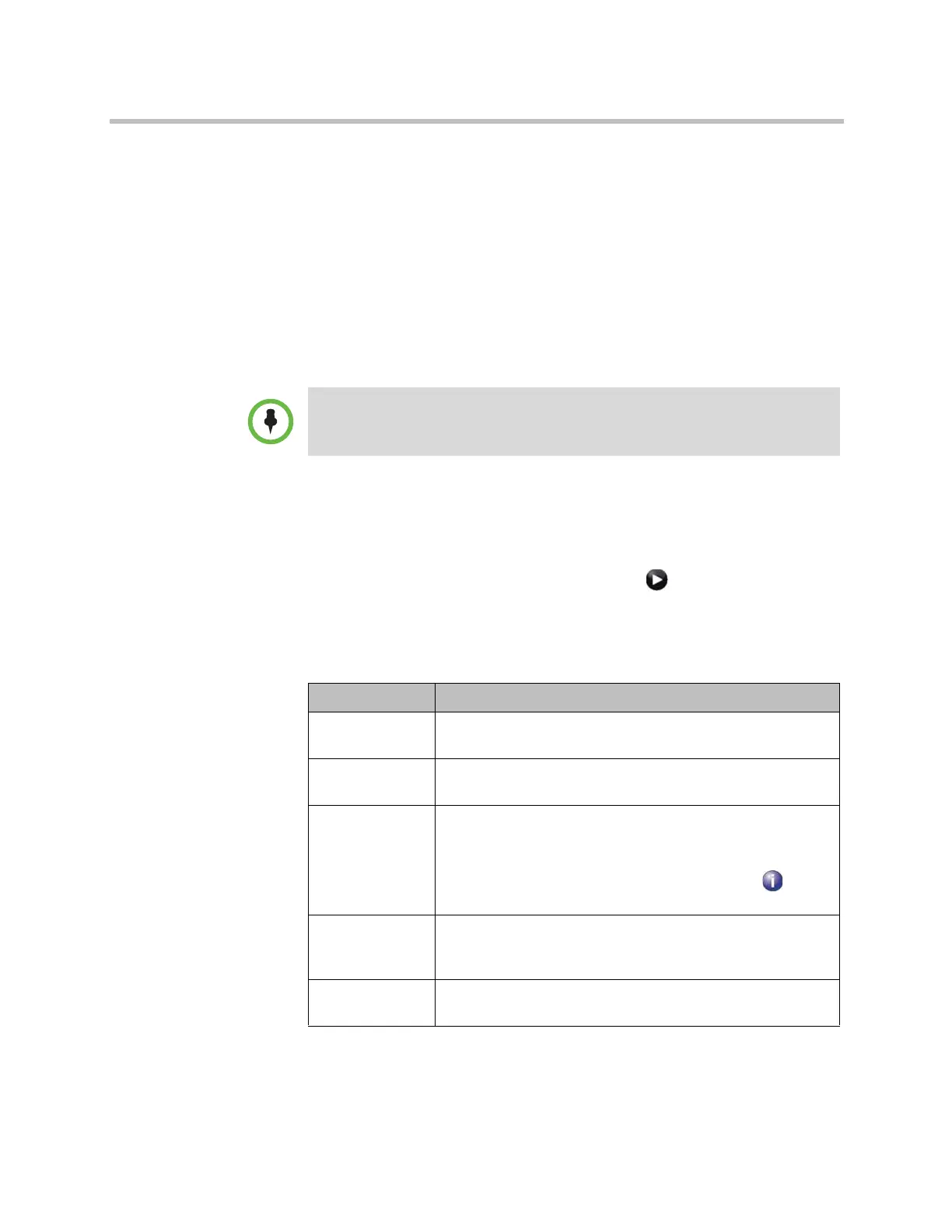System Location, Appearance, and Tones
Polycom, Inc. 7–5
— Recent Calls: You can configure any button to be a link to the Recent
Calls screen.
— Calendar: You can configure any button to be a link to the Calendar
screen.
— Speed Dial: You can configure any or all of the buttons to place a call
to a specific contact or group. Click the Select Contact button that
appears next to the Speed Dial selection in the web interface to choose
a contact or group from the directory for that button.
Enable the other items that you want to display on the Home screen such as
system name, local time and date, System button, and Availability Control.
To design the home screen:
1 Do one of the following:
— In the local interface, go to System > Admin Settings > General
Settings > Home Screen Settings (select if necessary).
— In the web interface, go to Admin Settings > General Settings >
Home Screen Settings.
2 Configure these settings on the Home Screen Settings screen:
Availability Control must be enabled in the Home Screen settings in order for the
Polycom Touch Control to display an Availability Control under User Settings.
Setting Description
System Name Specifies whether to display the name of the system on the
Home screen. If this setting is disabled, “Home” is displayed.
Local Date and
Time
Specifies whether to display the local date and time on the
Home screen.
System Allows users to access the System screen, which includes
User Settings, Diagnostics, and System Information. If you
remove the System button, you can still access the System
screen by navigating to the Home screen, pressing on the
remote, and selecting System.
My SIP, My IP,
My Extension,
My ISDN
Specifies whether to display the system’s IP address, ISDN
number, or both on the home screen.
Availability
Control
Displays a control on the Home screen that allows users to set
the system to Available or Do Not Disturb.
Artisan Technology Group - Quality Instrumentation ... Guaranteed | (888) 88-SOURCE | www.artisantg.com
