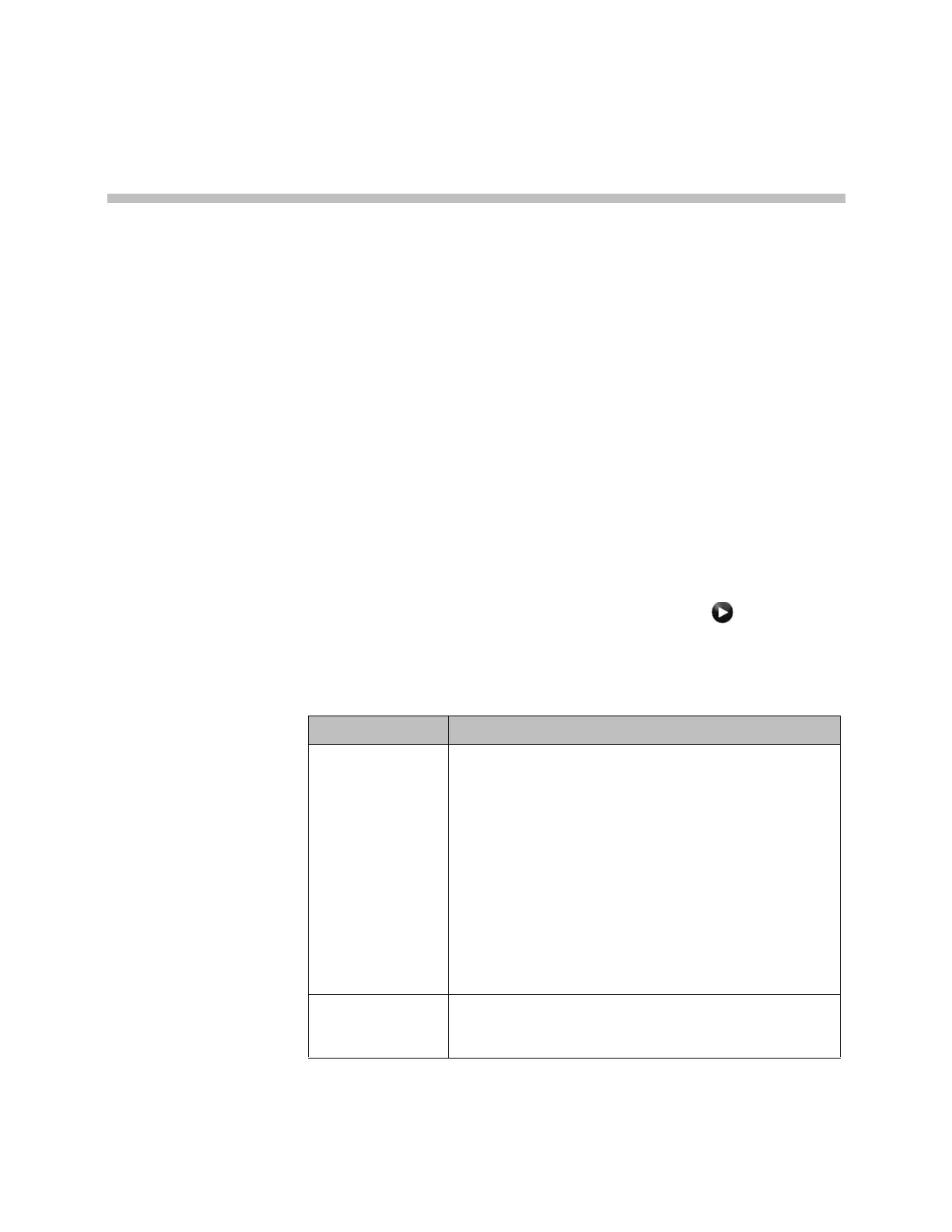Polycom, Inc. 6–1
6
Calling and Answering
Configuring Call Settings
The Call Settings screens provide access to high-level options for the entire
system. For convenience, some of the User Settings options are repeated on
these screens.
To configure call settings:
1 Do one of the following:
— In the local interface, go to System > Admin Settings > General
Settings > System Settings > Call Settings (select if necessary).
— In the web interface, go to Admin Settings > General Settings >
System Settings > Call Settings.
2 Configure these settings on the Call Settings screen:
Setting Description
Maximum Time in
Call
Enter the maximum number of minutes allowed for call
length.
When that time has expired, you see a message asking you
if you want to hang up or stay in the call. If you do not answer
within one minute, the call automatically disconnects. If you
choose to stay in the call at this time, you will not be
prompted again.
Choosing 0 removes any limit.
This setting also applies when you are viewing the Near
video screen or showing content, even if you are not in a
call. If the maximum time is reached while viewing Near
video, the system automatically returns to the Home screen.
If content is being shown, the content stops.
Display Time in
Call
Specifies whether to display the elapsed time or the local
time during a call. You can also choose not to display the
time.
Artisan Technology Group - Quality Instrumentation ... Guaranteed | (888) 88-SOURCE | www.artisantg.com
