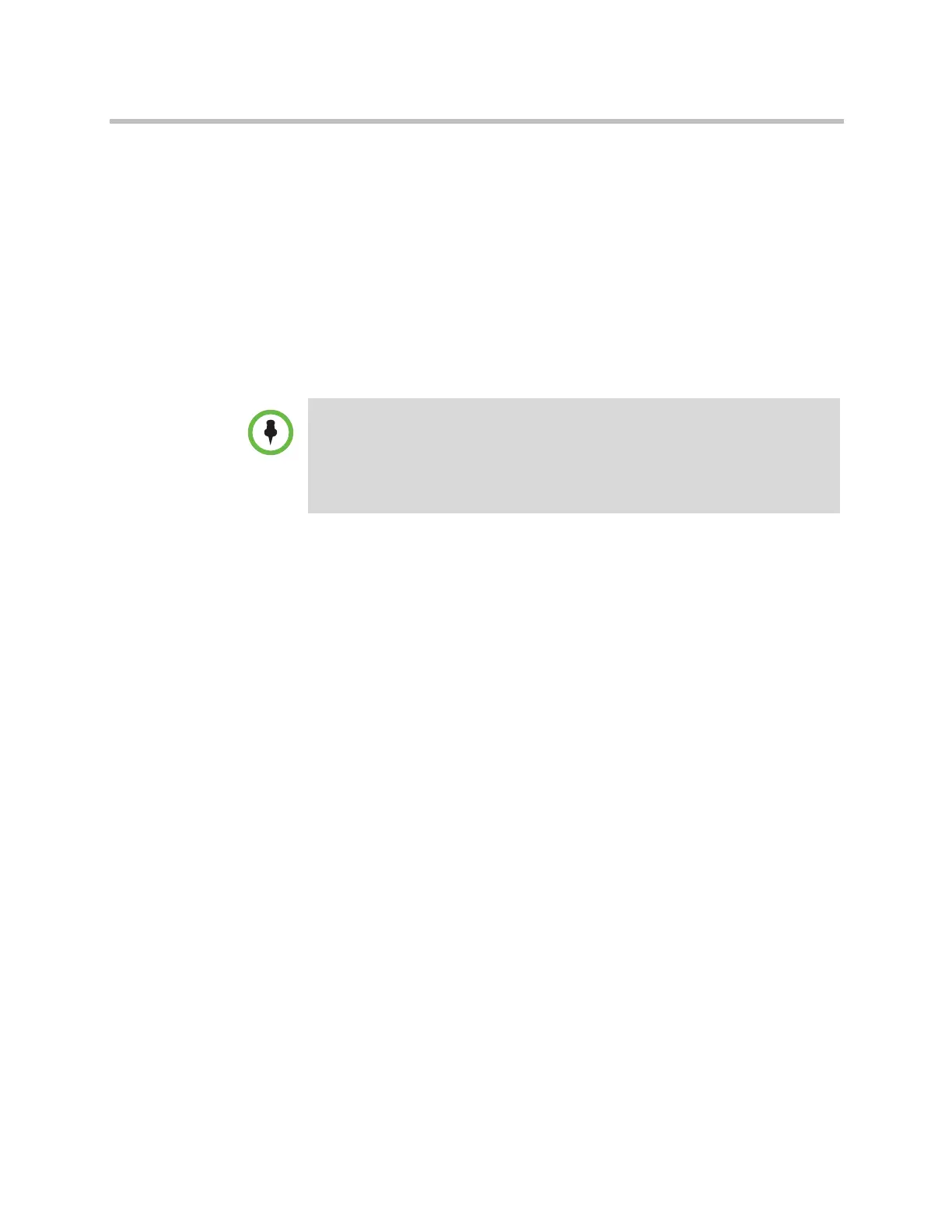Administrator’s Guide for Polycom HDX Systems
3–34 Polycom, Inc.
— Press the Option button on the remote control and select Stop Camera
Tracking.
— If the HDX system is paired with a Polycom Touch Control, touch
Cameras on the Home screen or the Call screen and select Stop
Camera Tracking.
Camera tracking can also start or stop based on the following actions:
• Camera tracking starts automatically when you make a call.
• Camera tracking stops after you hang up a call.
• Camera tracking temporarily stops when you mute the RealPresence
Group system in a call. It resumes when you unmute the system.
Setting the Tracking Mode
1 Do one of the following:
— From the local interface, go to System > Admin Settings > Cameras >
Camera Tracking Settings.
— From the web interface, go to Admin Settings > Cameras.
2 Select the preferred tracking mode from the Tracking Mode menu:
—Voice: This is the default tracking mode. In this mode, the camera
automatically tracks the current speaker in the room using a voice
tracking algorithm.
When you select the Voice Tracking Mode, you can also choose the
Tracking Speed. This speed determines how quickly the camera
moves to each person who speaks. The default speed is Normal.
If voice tracking does not work as expected, make sure the
microphones are functioning properly. For ways to test microphone
functionality, refer to the Camera Audio Meter setting in the table
under Video Cameras on page 11-6.
—Off: In this mode, the tracking function is disabled. You must
manually move the camera using the remote control or the Polycom
Touch Control.
Tracking performance can be affected by room lighting. If the room is too bright for
camera tracking to work properly, you can improve the tracking performance by
adjusting the Backlight Compensation setting on the Cameras screen. To find this
setting in the local interface, go to System > Admin Settings > Cameras >
Camera Settings. In the web interface, you can go to Admin Settings > Cameras
> Camera Settings.
Artisan Technology Group - Quality Instrumentation ... Guaranteed | (888) 88-SOURCE | www.artisantg.com
