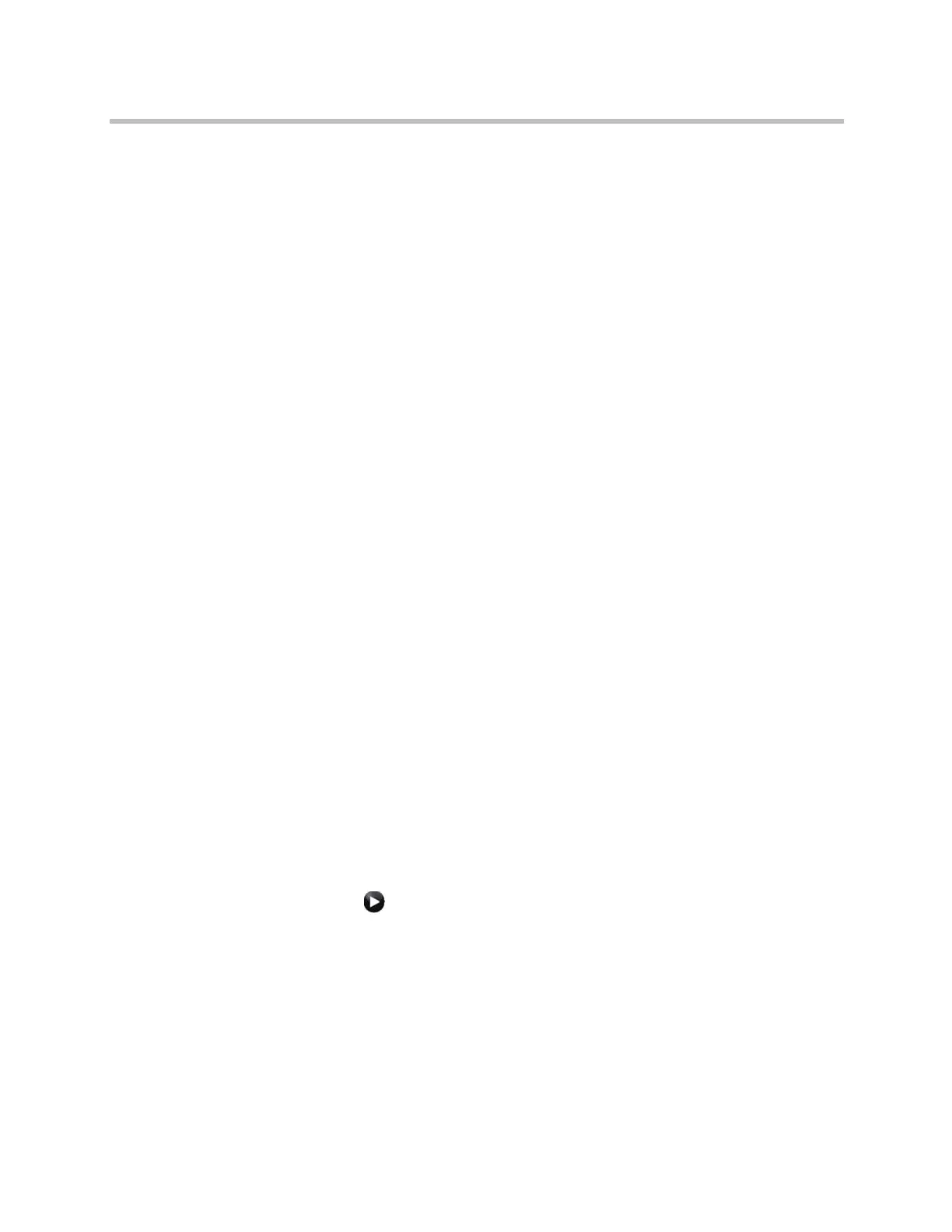Administrator’s Guide for Polycom HDX Systems
5–2 Polycom, Inc.
For more information about sharing content during a call, refer to the User’s
Guide for Polycom HDX Systems.
Connecting VCR/DVDs
If you have a Polycom HDX 9000 series or Polycom HDX 8000 series system,
or a Polycom HDX 7000 series systems with Hardware Versions A, B, or C, you
can use a VCR or DVD any of the following ways:
• Connect a VCR or DVD player to play videotapes or DVDs in calls
You can also connect a VCR or DVD player to a Polycom HDX 7000 HD
system with Hardware Version D to play videotapes or DVDs in calls.
• Connect a VCR or DVD player to record your video conference.
• Connect two VCRs or DVD players, to play material and record the call at
the same time.
Configuring VCR/DVD Player Settings
You can connect a VCR or DVD player to Polycom HDX 9000 series, Polycom
HDX 8000 series, or Polycom HDX 7000 series systems.
Playing a Videotape or DVD
The VCR/DVD inputs are active when you select the camera source
configured as VCR. The microphone inputs remain active while the VCR or
DVD player is playing. Call participants may wish to mute the microphones
while playing videotapes or DVDs.
To configure VCR/DVD audio settings for playing a videotape or DVD:
1 Do one of the following:
— In the local interface, go to System > Admin Settings > Audio (select
if necessary).
— In the web interface, go to Admin Settings > Audio.
2 Set Line In Level for playback volume of the VCR/DVD player relative
to other audio from the system.
3 Enable VCR/DVD Audio Out Always On unless you have the
VCR/DVD inputs and outputs both connected to the same device to play
and record (not applicable to Polycom HDX 7000 HD systems with
Hardware Version D).
Artisan Technology Group - Quality Instrumentation ... Guaranteed | (888) 88-SOURCE | www.artisantg.com
