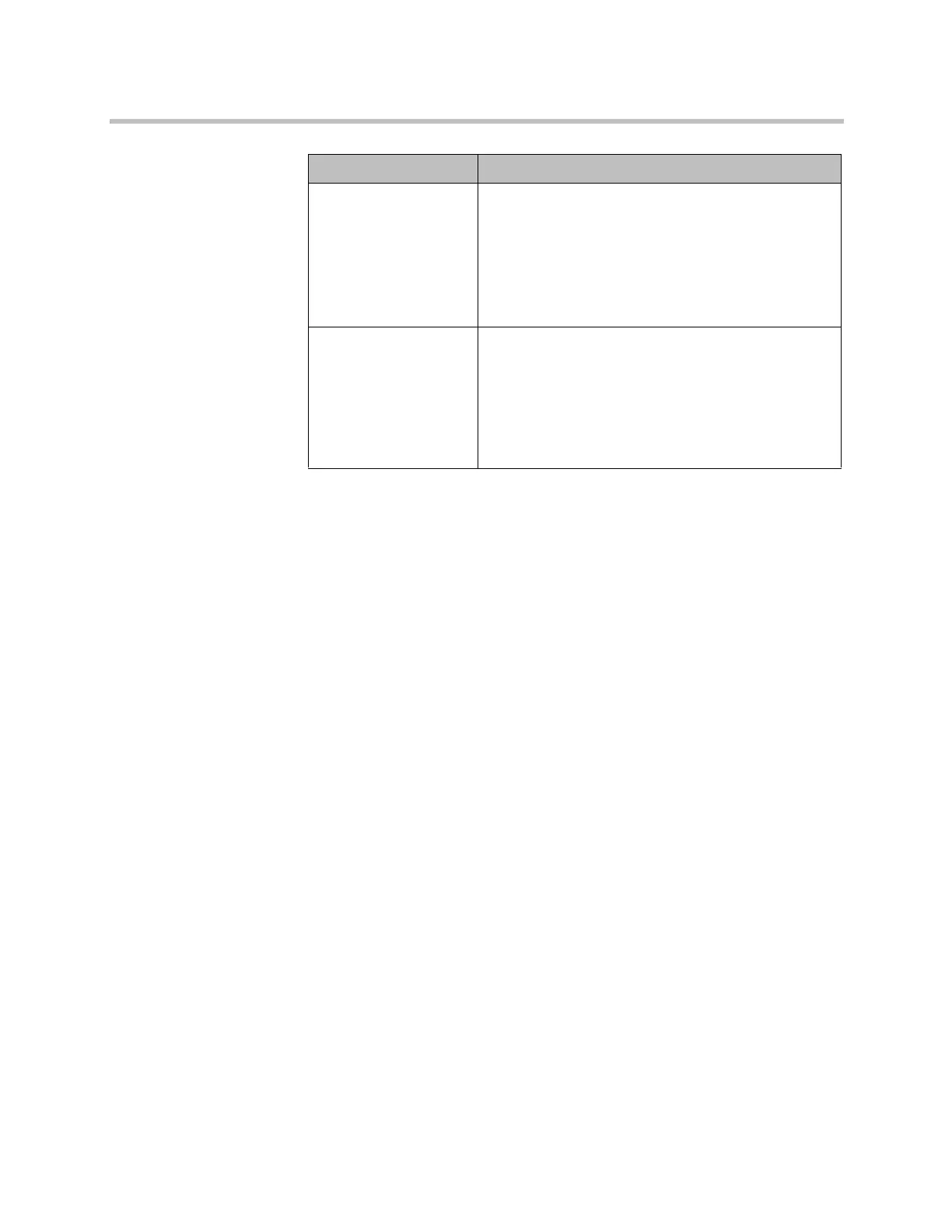Monitors and Cameras
Polycom, Inc. 3–31
Configuring the Polycom EagleEye Director
Use the remote control or web interface to configure the Polycom EagleEye
Director. You cannot configure the EagleEye Director using the Polycom
Touch Control.
Getting Started
Refer to Setting up the Polycom HDX EagleEye Director Camera for information
about how to set up the EagleEye Director.
After setting up the EagleEye Director, follow these steps to get started:
1 Power on EagleEye Director and detect the cameras (refer to the Detect
Camera setting in the settings table under Configuring Camera Settings
and Video Quality Options on page 3-25).
You can verify that the cameras are detected and compatible with the HDX
system’s software on the System Status page. Do one of the following:
— In the local interface, go to System > Diagnostics > System Status.
— In the web interface, go to Diagnostics > System Status.
If the camera has been detected, Camera Software Compatibility appears
as the last line on the page. If the camera software is compatible with the
HDX system software, the arrow to the right of the line is green. If the
arrow is red, you should update the software as described in Installing
Software and Options for Polycom HDX Systems and Accessories.
Send Content When
PC Connects
Polycom HDX 9006
Polycom HDX 9004
Polycom HDX 9002
Polycom HDX 9001
Polycom HDX 8000 HD
Polycom HDX 6000 HD
Specifies whether to send content automatically when a
computer is connected to a designated content input.
Detect Cameras
Polycom HDX 9006
Polycom HDX 9004
Polycom HDX 9002
Polycom HDX 9001
Polycom HDX 8000 HD
Polycom HDX 7000 HD
Polycom HDX 7000
Detects any supported PTZ cameras connected to
Polycom HDX system video inputs.
Setting Description
Artisan Technology Group - Quality Instrumentation ... Guaranteed | (888) 88-SOURCE | www.artisantg.com
