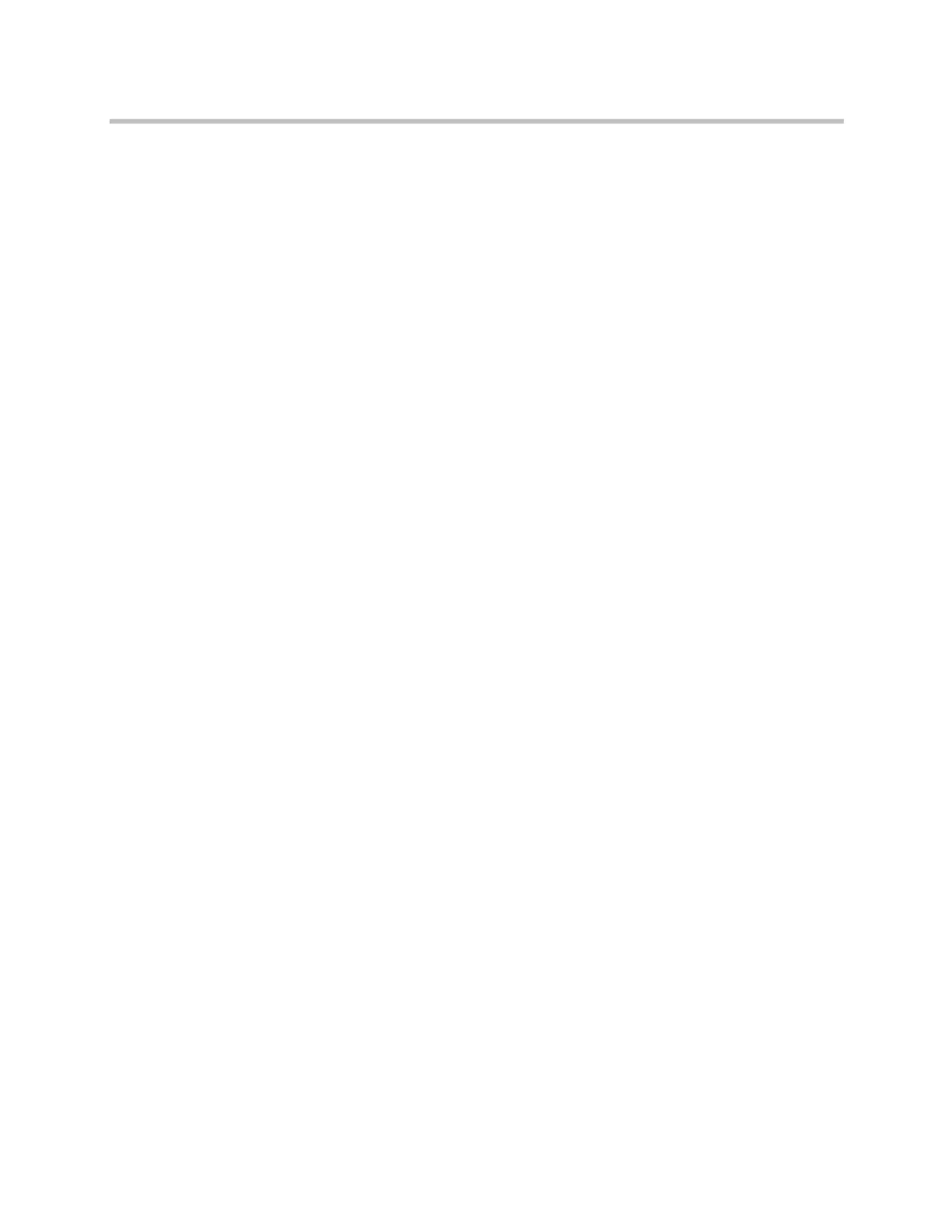Control Devices
Polycom, Inc. 10–11
Security
Changes the Admin ID and Password of the Touch Control.
Software Updates
Updates the Polycom Touch Control software. You can update from the
default Polycom server or a USB device. If a USB device is connected to the
Touch Control when you start the update, the Touch Control looks for the
update on the USB device first.
View Touch Control Screens
Shows the screen currently being displayed on the Polycom Touch Control.
You can click Refresh at any time to see if the screen has changed.
Refer to the User’s Guide for Polycom HDX Systems and the Polycom Touch Control
for specific instructions about using Touch Control features.
Using SmartPairing™
Polycom
®
SmartPairing™ allows you to detect and pair an HDX system from
the RealPresence Mobile application on tablets or smartphones (iOS and
Android). After you pair the application and the HDX system, you can
perform these basic functions:
• Use the RealPresence Mobile application as a remote control for the HDX
system.
• Swipe to transfer a call from the application to the HDX system.
SmartPairing is not enabled by default on the Polycom HDX system. For
details on how to enable SmartPairing, refer to Using Telnet to Enable
SmartPairing on page 10-12.
Enabling SmartPairing Within Security Setting Guidelines
SmartPairing is dependent upon the Telnet API, and its availability is
controlled by the Security Profile setting. The following table summarizes how
to configure the HDX system to allow SmartPairing, based upon your Security
Profile:
Artisan Technology Group - Quality Instrumentation ... Guaranteed | (888) 88-SOURCE | www.artisantg.com
