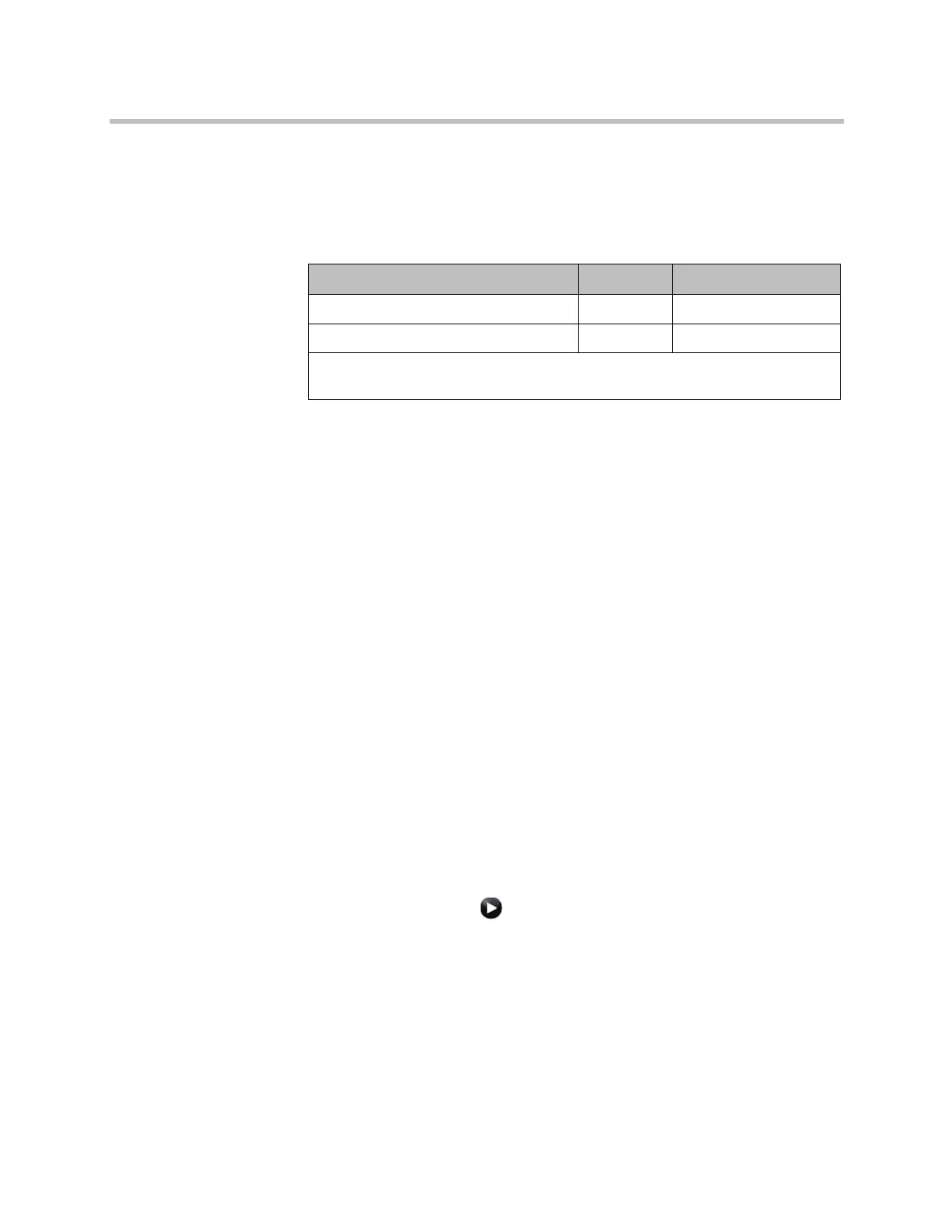Monitors and Cameras
Polycom, Inc. 3–3
Connecting a Monitor to a Polycom HDX 4500 System
The following table shows how you can connect a monitor to a Polycom
HDX 4500 system. Note that DVI is supported for Video-1 only on the monitor
that Polycom provides.
Using a Polycom HDX 4000 Series System Monitor with a Computer
You can use the Polycom HDX 4000 series system monitor as a high-resolution
display for your computer, as shown on the quick start guide.
To use the Polycom HDX 4000 series system monitor as the monitor for a
computer:
1 Connect a cable from the DVI connector on the back of the Polycom
HDX 4000 system to the DVI or VGA connector on your computer.
2 To use the system’s built-in speakers for your computer’s audio, connect
the 3.5 mm audio cable from your computer to the audio input connector
on the Polycom HDX 4000 series system.
Configuring Monitor Settings
To configure monitors:
1 Do one of the following:
— In the local interface, go to System > Admin Settings > Monitors >
Monitors (select if necessary).
— In the web interface, go to Admin Settings > Monitors.
Video Output Number Connector Output Formats
1 DVI-I DVI
2
1
DVI-I VGA, DVI
2
, Component
1
You can use Output 2 for a digital video recorder (DVR), but not with S-Video.
2
Select DVI if the monitor is connected using HDMI or DVI-D.
Artisan Technology Group - Quality Instrumentation ... Guaranteed | (888) 88-SOURCE | www.artisantg.com
