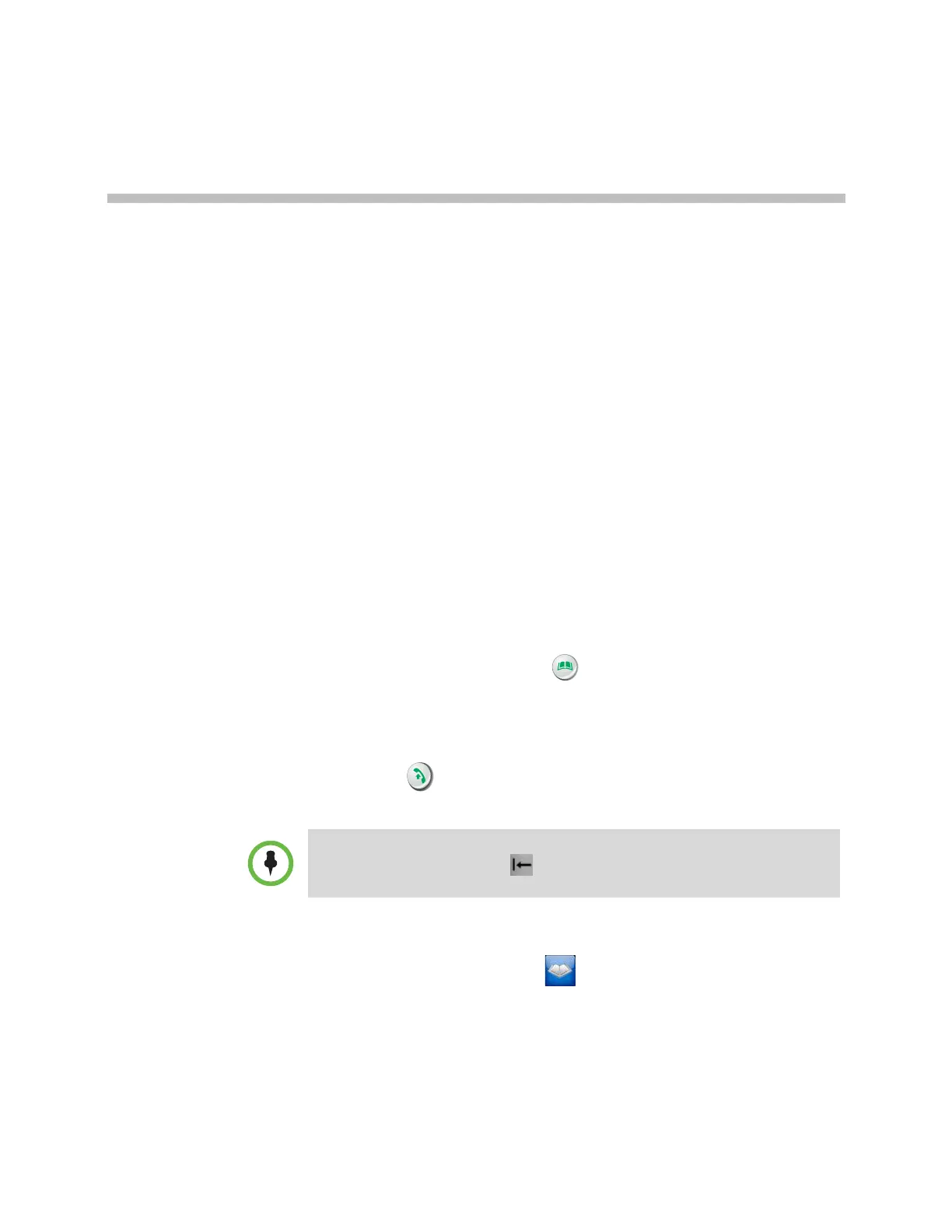Polycom, Inc. 12–1
12
Troubleshooting
For more troubleshooting information, you can search the Knowledge Base at
support.polycom.com.
Placing a Test Call
When you finish configuring the system, you can use one of the sample
numbers in the directory to test your setup.
To place a test call using the local or web interface:
1 Do one of the following:
— On the home screen, select Directory.
— In the web interface, go to Place a Call > Directory.
2 Select Sample Sites and highlight a location.
3 Do one of the following:
— Press Call on the remote control or keypad.
— Select Call in the web interface.
To place a test call using the Polycom Touch Control:
1 From the Home screen, touch Search the Directory and then touch
Favorites.
2 Touch a location to place a call.
You can also find a list of worldwide numbers that you can use to test your
Polycom HDX system at www.polycom.com/videotest.
You can remove Sample Sites from the Directory by highlighting the group or
individual entries and pressing Delete on the remote control or keypad.
You can also choose not to include Sample Sites when you run Software Update.
Artisan Technology Group - Quality Instrumentation ... Guaranteed | (888) 88-SOURCE | www.artisantg.com