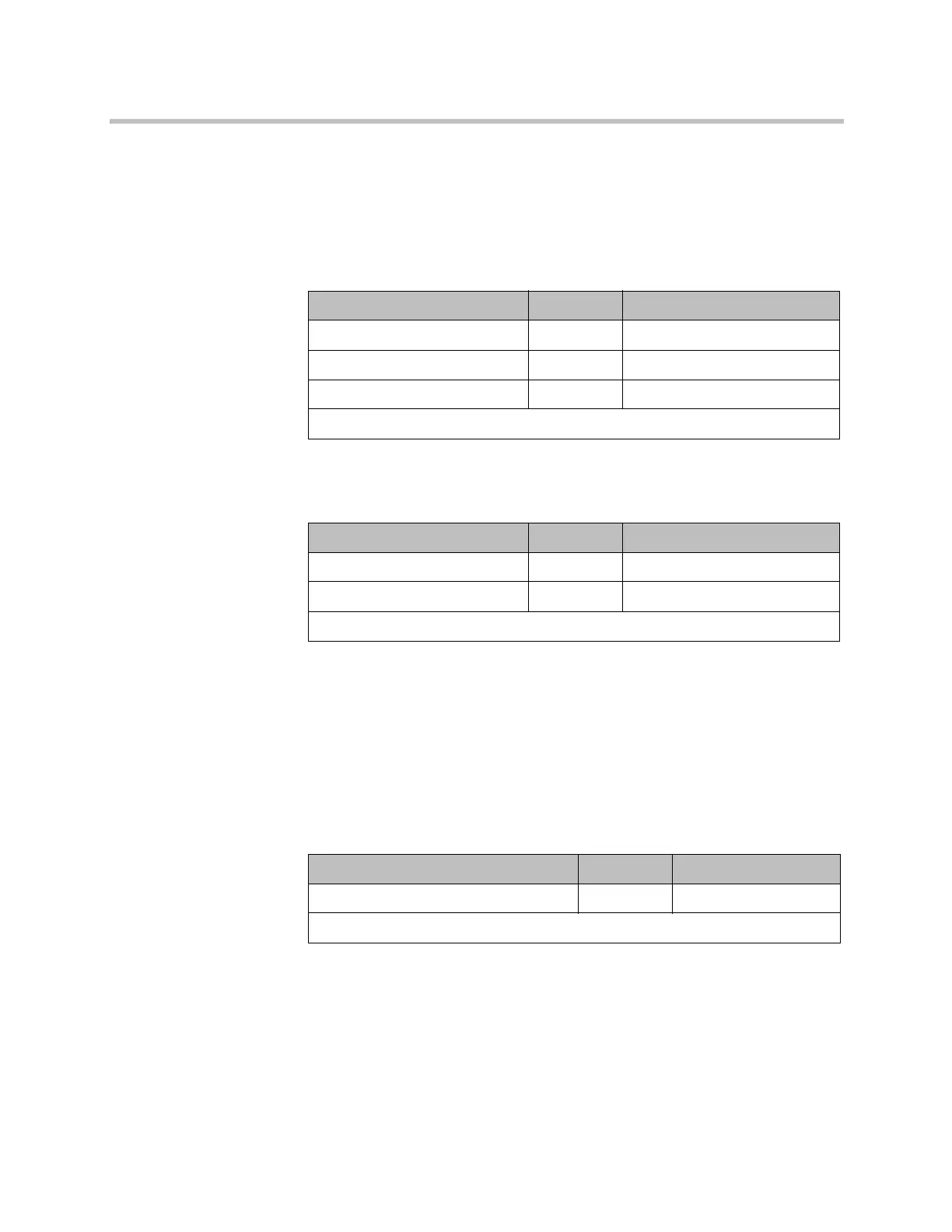Administrator’s Guide for Polycom HDX Systems
3–2 Polycom, Inc.
Connecting Monitors to Polycom HDX 8000 Series or
Polycom HDX 7000 Series Systems
The following table shows how you can connect monitors to a Polycom
HDX 8000 series system or Polycom HDX 7000 system with Hardware
Version A, B, or C.
The following table shows how you can connect monitors to a Polycom
HDX 7000 system with Hardware Version D.
The Polycom HDX system user interface is displayed on Monitor 1. If you
cannot see the user interface on the system’s monitor, refer to Changing the
Video Format on page 12-7.
Connecting a Monitor to Polycom HDX 6000 Series Systems
The following table shows how you can connect a monitor to a Polycom
HDX 6000 series system.
When the video output format is set to HDMI, you can get audio output from
the HDMI or RCA connectors. When the video output format is set to DVI, you
can get audio output from the RCA connectors only.
If you cannot see the user interface on the system’s monitor, refer to Changing
the Video Format on page 12-7.
Video Output Number Connector Output Formats
1 DVI-I VGA, DVI*, Component
2 DVI-I VGA, DVI*, Component
3 (VCR/DVD Player) S-Video S-Video, Composite
* Select DVI if the monitor is connected using HDMI or DVI-D.
Video Output Number Connector Output Formats
1 DVI-I VGA, DVI*, Component
2 DVI-I VGA, DVI*, Component
* Select DVI if the monitor is connected using HDMI or DVI-D.
Video Output Connector Output Formats
Monitor HDMI HDMI, DVI
* Select DVI if the monitor is connected using DVI-D.
Artisan Technology Group - Quality Instrumentation ... Guaranteed | (888) 88-SOURCE | www.artisantg.com
