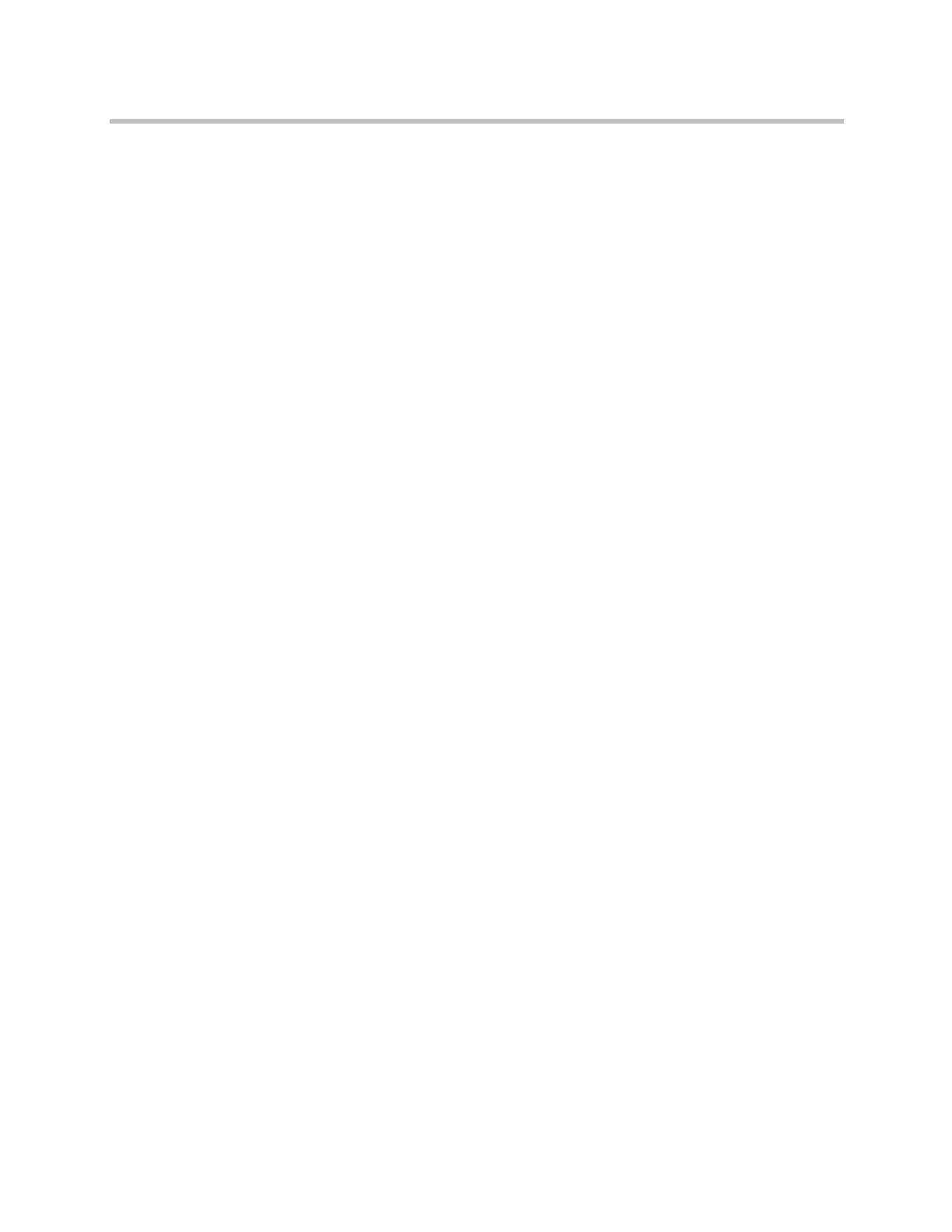Administrator’s Guide for Polycom HDX Systems
9–4 Polycom, Inc.
Sending a Message
If you are experiencing difficulties with connectivity or audio, you may want
to send a message to the system that you are managing.
Only the near site can see the message; it is not broadcast to all the sites in the
call.
To send a message using the Polycom HDX web interface:
1 In your web browser address line, enter the HDX system’s IP address.
2 Enter the Admin ID as the user name (default is
admin
), and enter the
Admin Remote Access Password, if one is set.
3 Go to Diagnostics > Send a Message.
4 In the Send a Message page, enter a message (up to 100 characters in
length), then click Send.
The message is displayed for 15 seconds on the screen of the system that
you are managing.
Configuring Global Services
If your organization uses the Polycom Global Management System, you can
configure, manage, and monitor the Polycom HDX system using the Global
Management System server. Global Management System is a web-based
client/server software tool that allows administrators to manage a network of
video conferencing systems.
Viewing the Management Servers List
On networks managed by the Global Management System, several Global
Servers may be configured to manage this system remotely. The system also
has a primary Global Management System server that performs account
validation. You can view information about these servers, but this information
can only be changed by the Global Management System Administrator.
To view the management servers list:
>> Do one of the following:
— In the local interface, go to System > Admin Settings > Global
Services > Management Servers.
— In the web interface, go to Admin Settings > Global Services >
Management Servers.
Artisan Technology Group - Quality Instrumentation ... Guaranteed | (888) 88-SOURCE | www.artisantg.com
