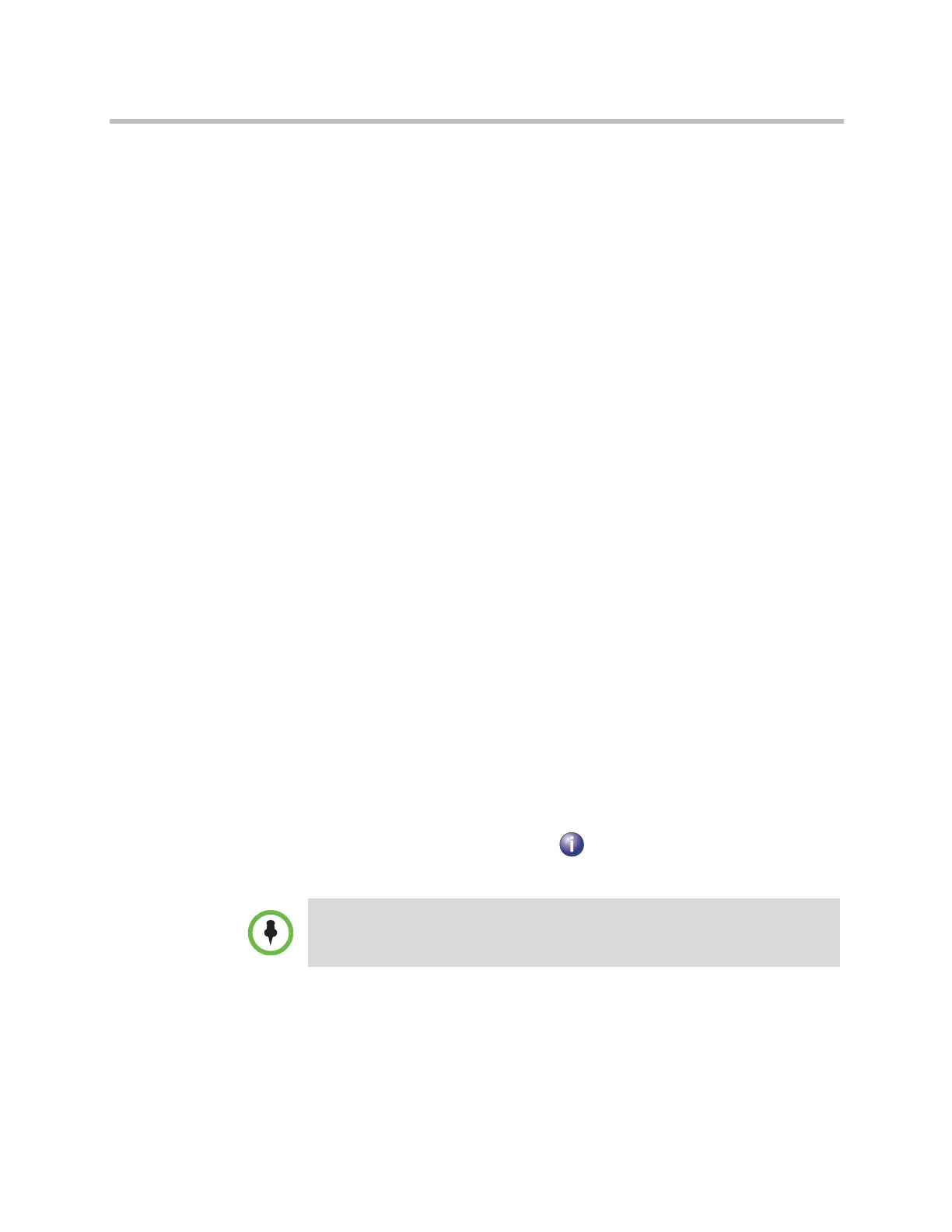Security
Polycom, Inc. 8–33
Setting up Log Management
You can manage Polycom HDX system log files from the system’s web or local
interface. Refer to Setting up Polycom HDX Log Management below for more
information.
You can also manage Polycom Touch Control log files from the Touch Control
interface. Refer to Managing Polycom Touch Control Logs on page 8-35 for
more information.
Setting up Polycom HDX Log Management
The Polycom HDX system log files consist of the following information:
• System logs
• Call Detail Report (CDR)
• Configuration profile
You can transfer the log to an external USB storage device manually, or
automatically based on a configurable percent-filled threshold. To manually
transfer logs, you must use the Polycom HDX local interface.
If the Polycom HDX system is paired with a Polycom Touch Control, you must
power off the Touch Control before transferring logs from the Polycom HDX
system using an external USB storage device. Refer to Powering On the
Polycom Touch Control Device on page 1-15 for more information.
When the log fills up past the threshold, the following actions are triggered:
• Transfers the log to the USB device if Transfer Frequency is set to “Auto at
Threshold”
• Creates a log entry indicating that the threshold has been reached
• Displays an alert on the home screen
• Displays an indicator on the System Status screen
To view the log file status, go to System > Diagnostics > System Status.
Highlight Log Threshold and press Info on the remote or keypad, or go
to Diagnostics > System Status and select Log Threshold.
When the Log Threshold indicator is yellow or red, automatic log transfers cannot
be completed, and data may be lost.
Artisan Technology Group - Quality Instrumentation ... Guaranteed | (888) 88-SOURCE | www.artisantg.com
