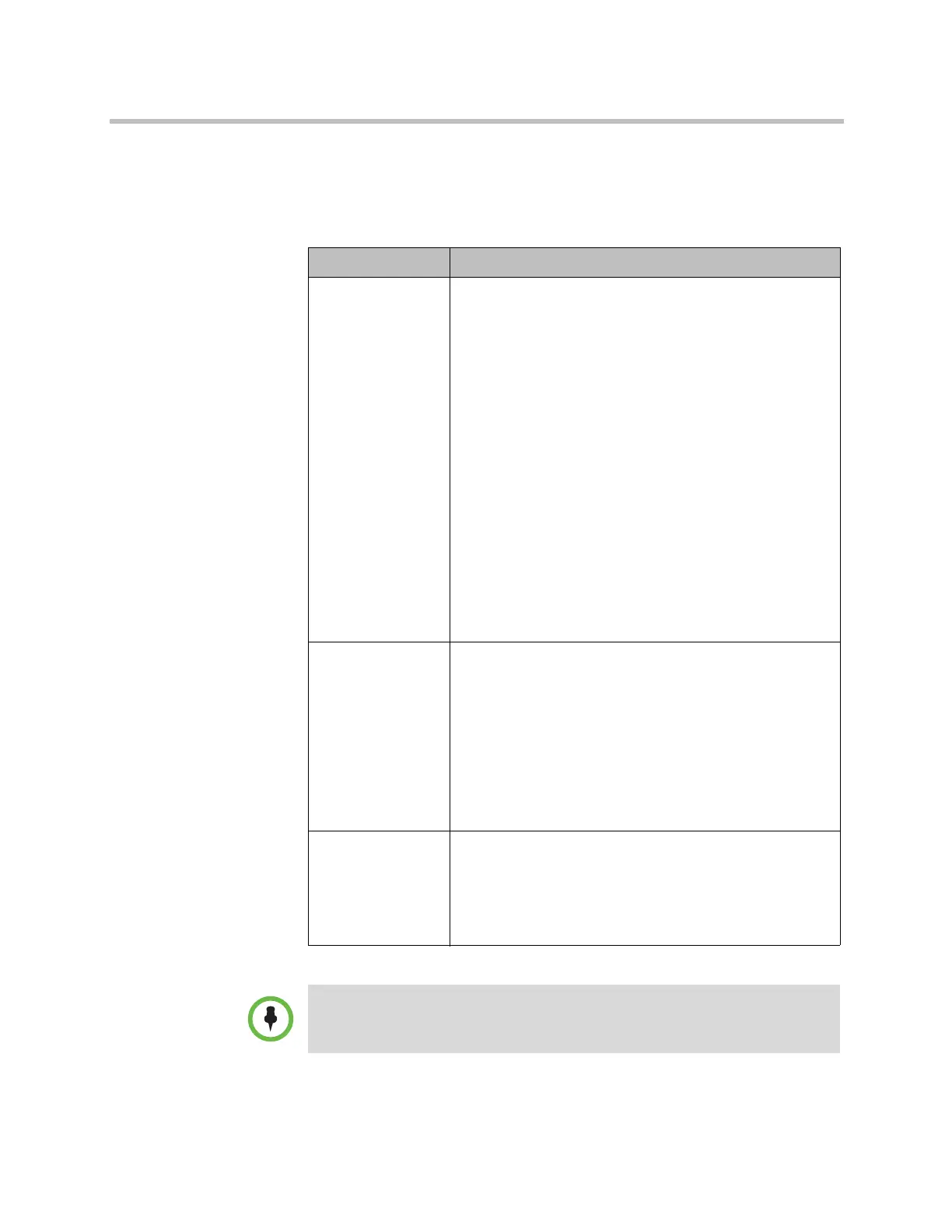Administrator’s Guide for Polycom HDX Systems
8–32 Polycom, Inc.
To configure a security banner:
1 In the web interface, go to Admin Settings > Security > Security Banner.
2 Configure these settings.
Setting Description
Enable Security
Banner
Specifies the security banner to display.
•Off — Disables the security banner.
•Custom — Allows you to enter text to use for the
banner. On the local interface you can configure custom
text for the local interface. On the web interface you can
configure separate custom text for the local interface
and remote interfaces.
•DoD — Specifies that the system displays a default U.S.
Department of Defense security banner. You cannot
view or change the text on the local interface, but you
can change the text on the remote interfaces.
Banners can be displayed on the Login screen, the web
interface’s Security Banner window, and at the start of all
serial API sessions when the Security Profile is set to
Maximum.
The following is an example of banner text:
This machine is the property of Polycom, Inc., and its
use is governed by company guidelines. You have NO
right of privacy when using this machine.
Local System
Banner Text
(Custom banner
only)
This field specifies the security banner text to display on the
local interface when the system is configured to use a
Custom banner. The text is formatted into ten display lines,
each of which can contain up to 130 single-byte characters.
The lines of text run together in paragraph format when they
appear on the local interface. The field is accessible from
the local and the web interface.
When the system is configured for a DoD security banner,
the Local System Banner Text field is not used, but a
pre-configured DoD banner is displayed.
Remote Access
Banner Text
This field defines the security banner text displayed on the
remote interfaces, which are the web interface and, when
the HDX system is configured for the Maximum Security
Profile, serial API sessions. It is configurable only when you
use the web interface. You can type or paste a maximum of
1,300 characters.
The security banner is not displayed on the Polycom Touch Control.
Artisan Technology Group - Quality Instrumentation ... Guaranteed | (888) 88-SOURCE | www.artisantg.com
