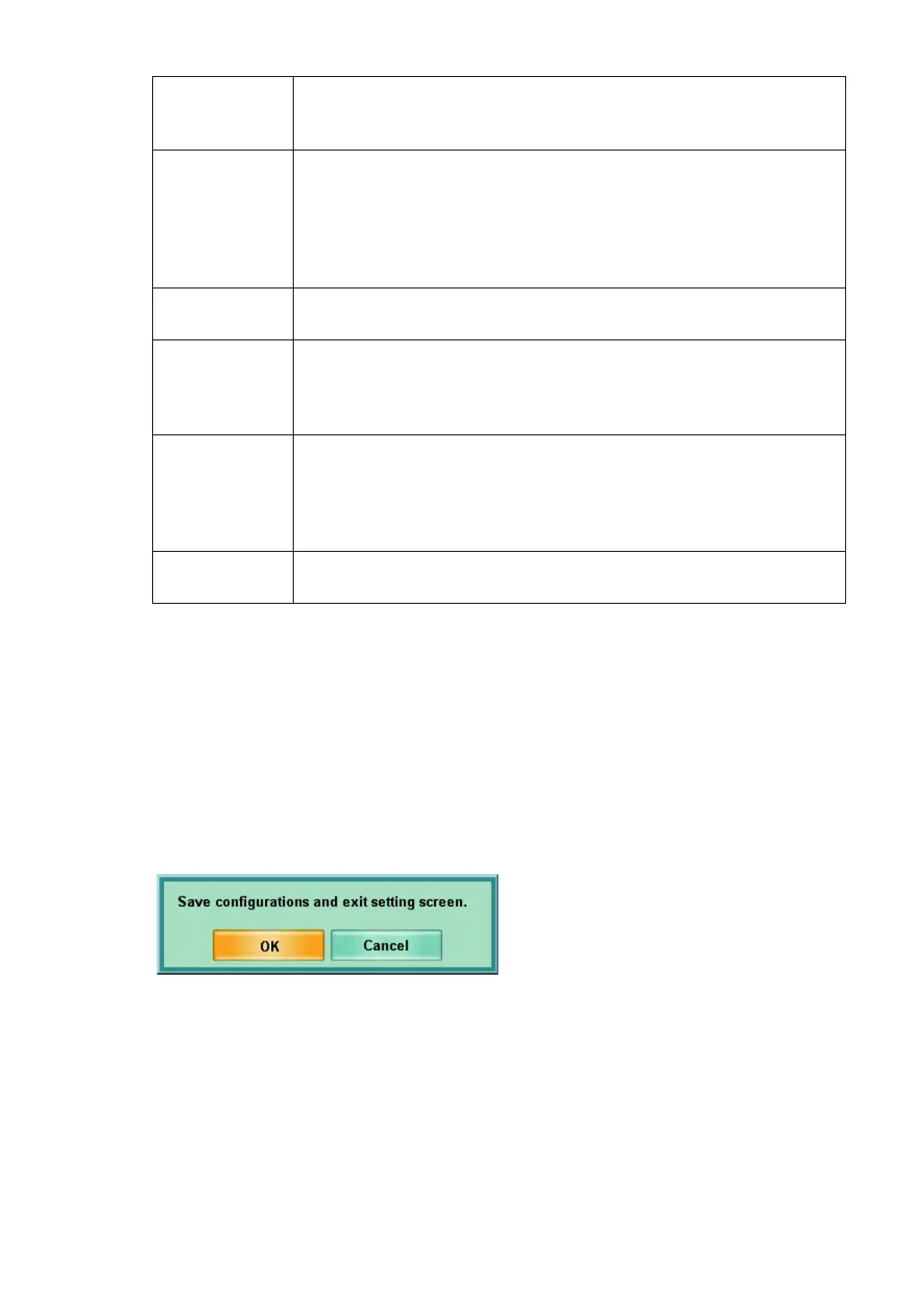144
6. CONVENIENCE FUNCTIONS
7 After setting all the items, click the [OK] button.
The chart page registration screen appears again.
8 Click the [OK] button.
The chart setting screen appears again.
9 Click the [OK] button.
The "Settings" menu appears again.
10 Click the [Exit] button.
The check screen to finish the "Settings" menu appears.
To save the set data and finish the "Settings" menu, click the [OK] button.
To return to the "Settings" menu without saving the set data, click the [Cancel] button.
Fog
Sets the positive shift quantity of the spherical power that should be
automatically set to the test eye (the object of the mouse operation)
when clicking the chart icon.
Cover Type
Select a lens or occlusion plate to be used for occlusion in the test
that should be executed when clicking the chart icon.
When "None specified" is selected, the last occlusion type setting
will be the default.
When "Manual fog (open)" is selected, the occlusion controlled
automatically by the program is invalidated.
Test to be exe-
cuted
When clicking a chart icon, the test selected from the test selection
window is executed.
Mouse Navi-
gation
Select "Mouse Navigation" to be displayed when clicking the chart
icon. Select a test to be executed from "Examination list", and the
"Mouse Navigation" used generally is automatically selected. Set
the optional navigation when you want to customize it.
Aux. lens
Select an auxiliary lens to be used in the test that should be exe-
cuted when clicking the chart icon.
Select a test to be executed from "Examination list", and the auxil-
iary lens used generally is automatically selected. Set the optional
auxiliary lens when you want to customize it.
Mask
With regard to the visual acuity test chart, set the mask status to be
preset when clicking the chart icon.
