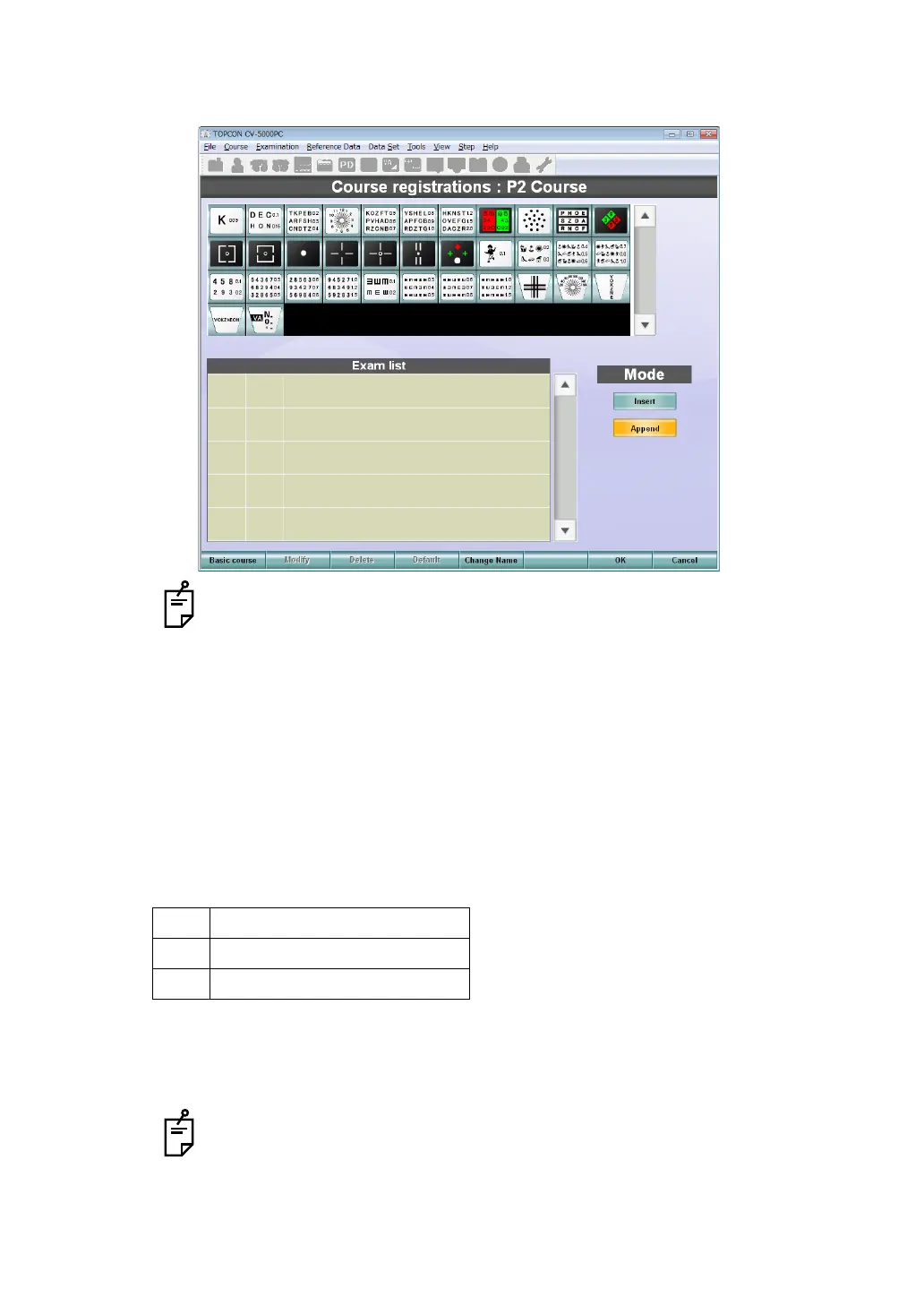147
6. CONVENIENCE FUNCTIONS
3 Click the course to be customized.
The course registration screen appears.
• To copy the registered course and make a new course, click the [Basic course]
button from the function buttons and select a course to be copied.
• Click the [Change Name] button from the function buttons. You can change the
course name to an optional one by using the alphabet letters, numerals and/or
symbols through the keyboard of personal computer.
4 Select the chart icons according to the test procedure from the chart icon list displayed
at the upper section of the screen.
If a test is to be conducted monocularly, register the test once. It is not necessary to reg-
ister the test for each eye.
For example, register the tests as shown below. The tests of "1/3" and "2/3" are exe-
cuted for the right eye first and then they are executed for the left eye. Next, the test of
"3/3" is conducted.
When the "Append" mode is selected, the selected chart icon is added to the last of the
"Examination list".
To insert a test in "Examination list", select the "Insert" mode. Click the desired position
in "Examination list" and then select the chart icon.
To delete the test registered in "Examination list", select the test to be deleted
from "Examination list" and then click the [Delete] button from the function but-
tons.
1/3 R/G test (one eye)
2/3 Astigmatism test (one eye)
3/3 Binocular balance (both eyes)
