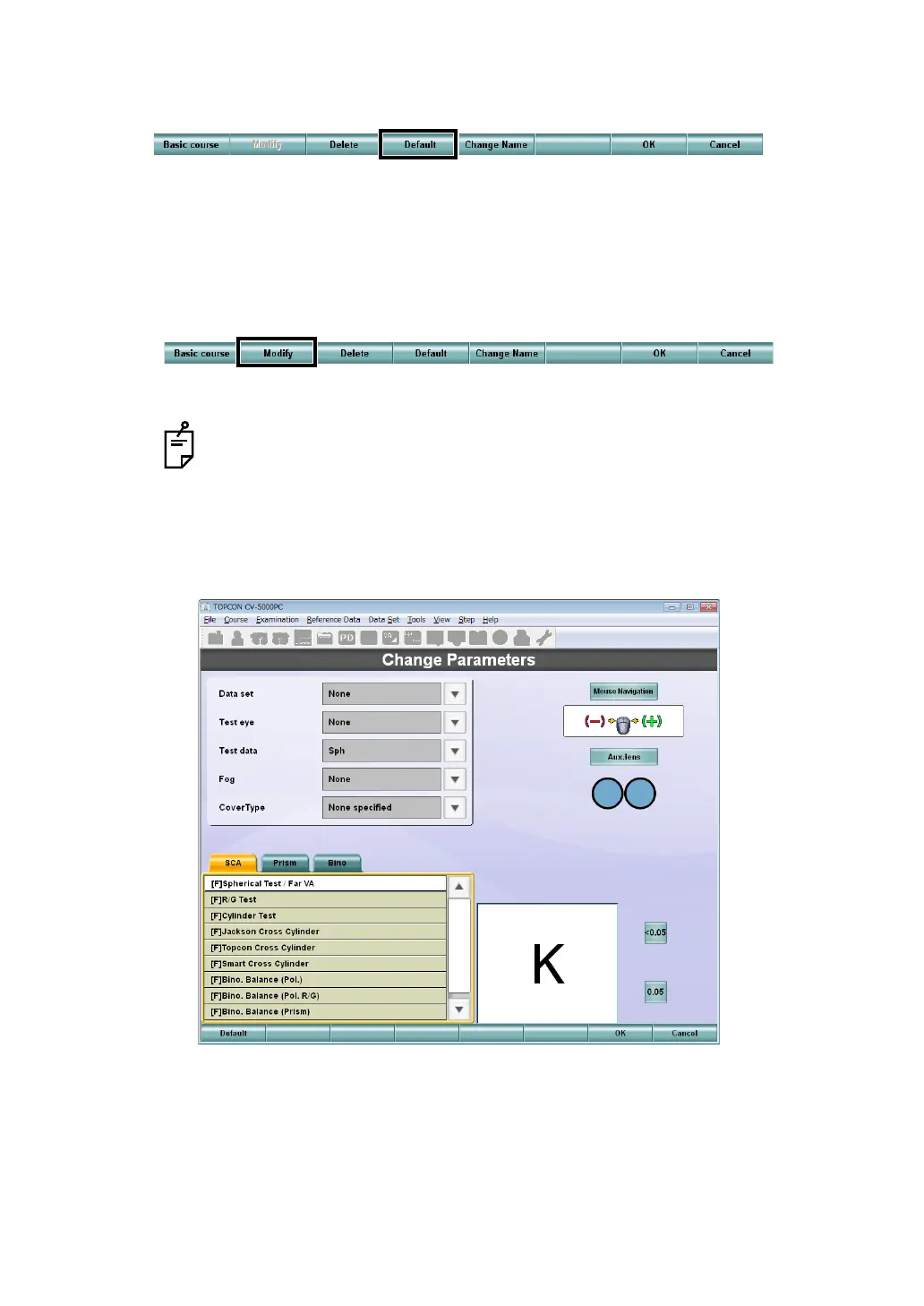148
6. CONVENIENCE FUNCTIONS
5 Click the [Default] button to set the default test parameters to the chart icons registered
in "Examination list".
Select the [Selected] button, and the default test parameters are set to only the tests
selected from "Examination list". Select the [All] button, and the default test parameters
are set to all the tests registered in "Examination list".
6 Select the chart icon for the test whose contents should be changed from the "Examina-
tion list". Click the [Modify] button from the function buttons.
The parameter changing screen appears.
7 Customize the parameters and click the [OK] button.
• Touch the [Default] button, and the parameters are returned to the factory initial
values when shipped.
• You can select the patient's eye from "Mono", "Bino", "Bino (R)" and "Bino (L)".
Select "Mono", and the test is executed for each eye.
Other parameters are the same as those on the parameter changing screen
registered in the chart page. For the details, refer to Step 6 of " CHANGING
THE TEST RELATED TO THE TEST CHART" on P.142.
8 Once all of the data has been entered correctly and registered in the "Examination list"
and click the [OK] button.
The "Settings" menu is displayed.
