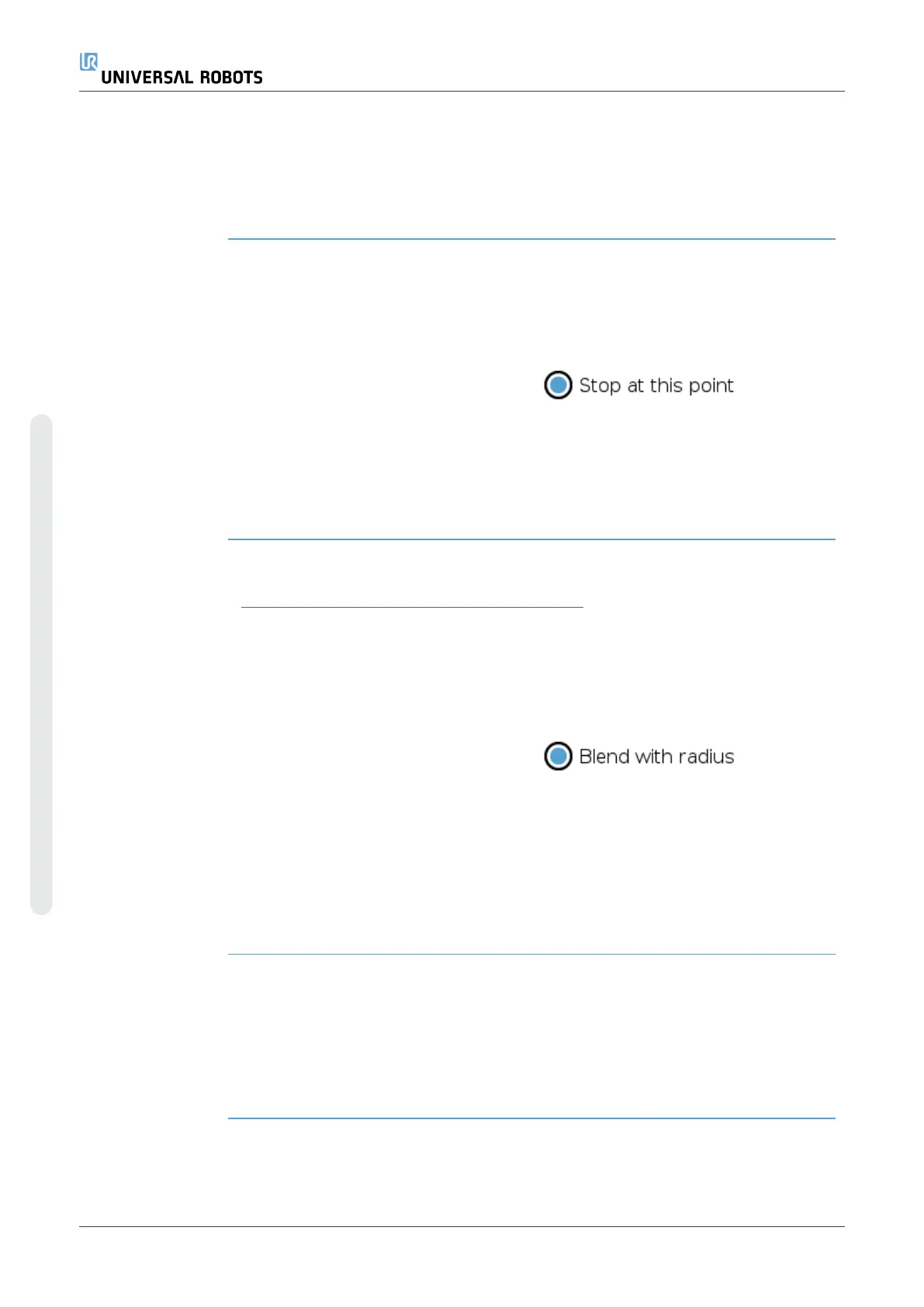Relative Waypoint
Description A relative waypoint is created by defining two waypoints. These two
waypoints determine the distance and direction the relative waypoint
should move
The relative waypoint can be defined to the robot arm’s previous position,
such as “two centimeters to the left”.
The second waypoint is dependent on the first.
This waypoint can be created when adding the relative waypoint. It can also
be a previously defined waypoint, such as a fixed waypoint.
When to use:
•
When using a BeforeStart to move the robot straight up from any
position. For example, if the robots is stopped in a position near parts.
•
If the first waypoint is relative and you press play. You don't need to
move the robot into position to start the program.
•
When using SubPrograms to make repeatable movements at
different locations around the robot. For example, screwdriving at
multiple locations: move down 50mm, turn screwdriver on/off, move
up 50mm.
When not to use:
•
When a specific location must be reached repeatably.
•
When a constant path is desired.
Example: Add
relative waypoint
To move the robot 20mm along the z-axis of the tool:
var_1=p[0,0,0.02,0,0,0]
Movel
Waypoint_1 (relative position):
Use variable=var_1, Feature=Tool
UR16e 202 User Manual
Copyright © 2009–2024 by UniversalRobotsA/S. All rights reserved.