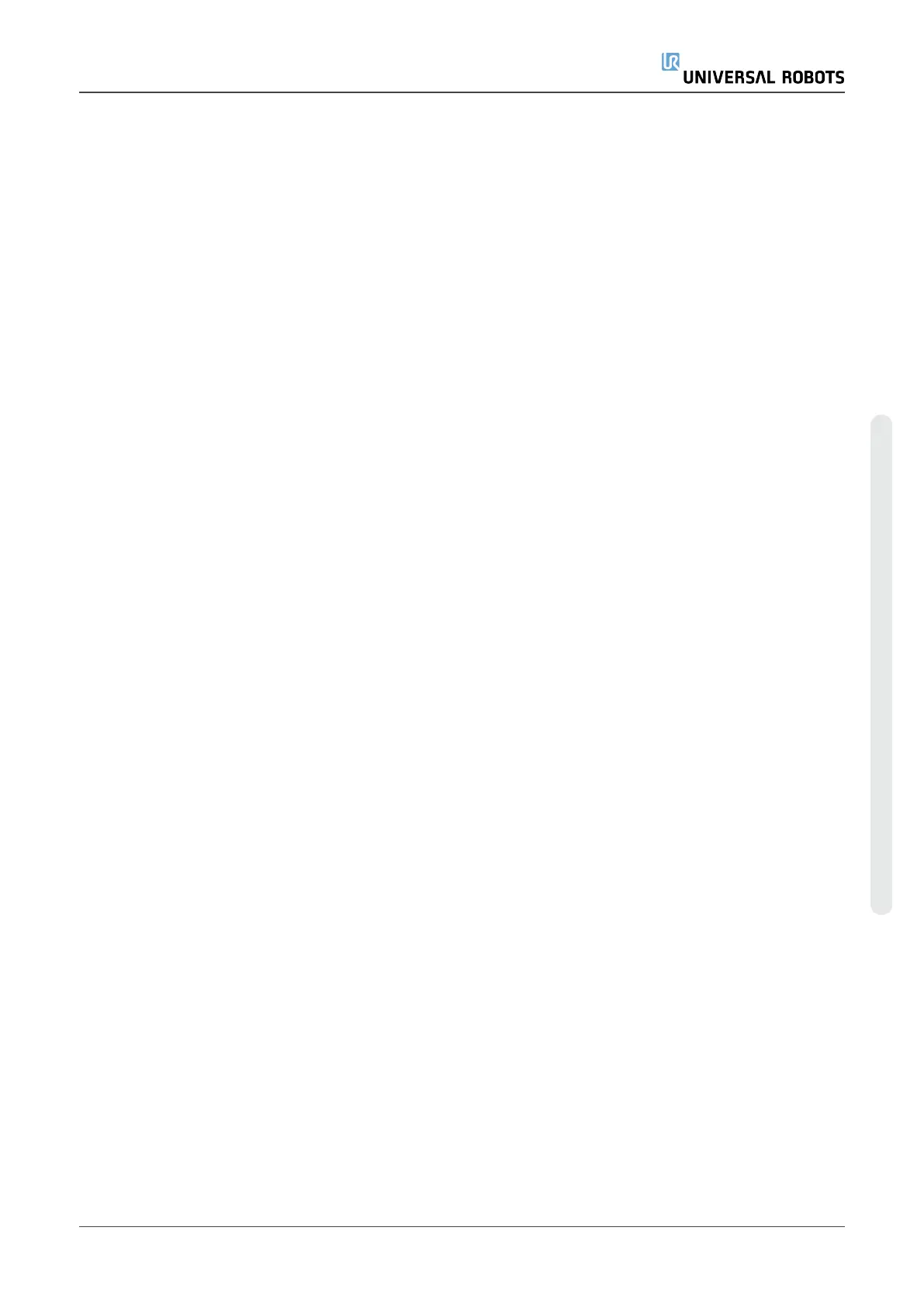Setting a Variable
PCS
For advanced use cases, where the part is not grasped with high
consistency, you can set a Variable PCS to adjust the toolpath moves
according to the part location and orientation relative to the robot tool
flange.
You can create a pose variable tied to an external sensor that can detect
the PCS location and orientation.
1. Set up an external sensor that detects the PCS location and
orientation. You must convert the sensor output to the robot tool
flange frame.
2. Verify the PCS is set up relative to the part and the location and
orientation are detectable by the external sensor.
3. In PolyScope, create a pose variable tied to the external sensor
output as a variable PCS. Give it a distinct name, for example,
variable_rtcp_pcs_1.
4. Insert an RTCP Toolpath Node.
5. At the top right corner of the program page, in the drop-down menu,
select Variable PCS.
6. In the Select PCS drop-down menu, select variable_rtcp_pcs_1.
7. Create an Assignment or Script node to update variable_rtcp_pcs_
1 before the RTCP Toolpath Node.
User Manual 277 UR16e
Copyright © 2009–2024 by UniversalRobotsA/S. All rights reserved.