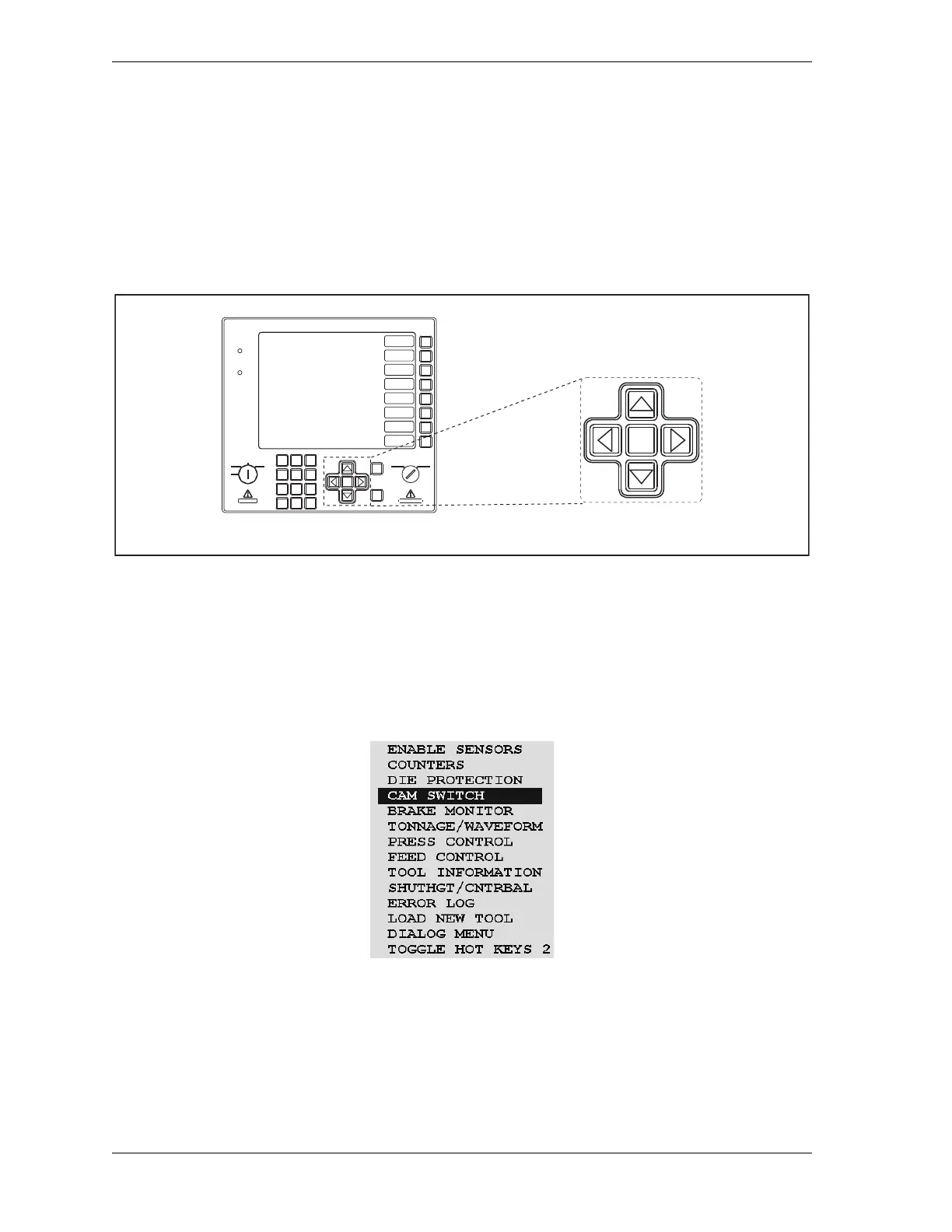1128600 SmartPAC 2 with WPC 2000 Integration User Manual
3-6 Keyboard, Displays, Etc.
Cursor Keys
The cursor, or arrow, keys, shown in Figure 3-9, are used to
• Move the highlight bar over an item you want to select on a SmartPAC 2 display
• Increase or decrease numeric values in SmartPAC 2 entry windows and screens
• Move the highlight box over a letter you want to enter in a SmartPAC 2 entry window
• Set the Ready signal for sensors and timing for cams (see page 3-23)
Using Cursor Keys to Move the Highlight Bar
The cursor keys control the movement of the highlight bar that you use to select items on a
SmartPAC 2 screen, such as the CAM SWITCH item on the SmartPAC 2 Run Menu shown in
Figure 3-10.
Pressing the Up () or Down () cursor key moves the highlight bar up or down the list of
items. When the highlight bar rests on the item you want to select, press ENTER.
The highlight bar moves one item up or down for each depression of the appropriate key. If
you hold the key down, the highlight bar moves until you release it.
Figure 3-9. Cursor Keys
Figure 3-10. Highlighted Item on Run Menu
Cursor (arrow)
keys
HELP
ENTER
RESET
PROG RUN
POWER
BRAKE
WARNING
HELP
123
456
987
.
0
CLEAR
SmartPAC 2
F1
F2
F3
F4
F5
F6
F7
F8
CAMBIE
AL ESPANOL
OFF
INCH
SINGLE
STROKE
CONT
