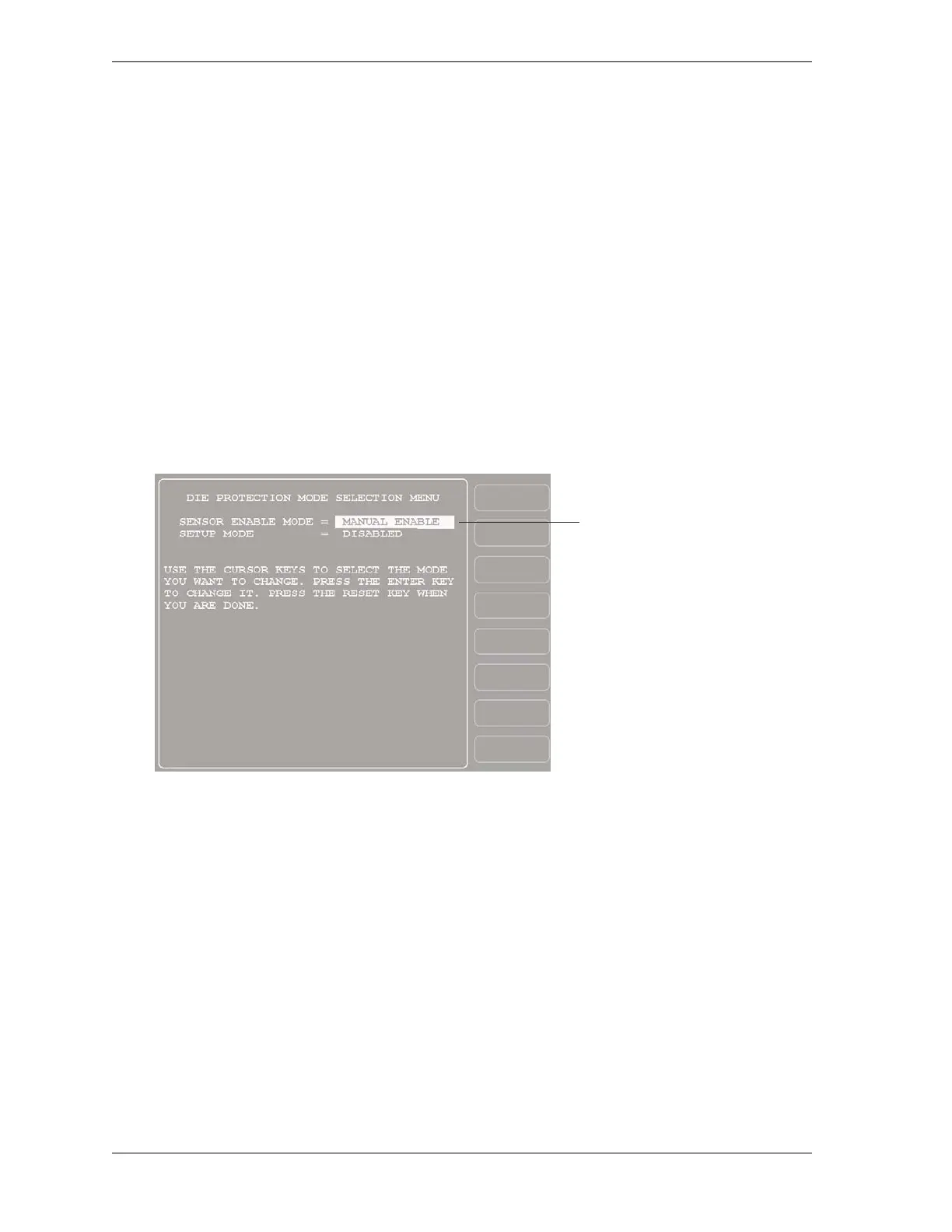1128600 SmartPAC 2 with WPC 2000 Integration User Manual
4-18 Initialization Mode
the custom name you created displayed to the right of the selected item number. To cancel
your selection, press RESET.
4. Repeat steps 2 and 3 for each item you want to name. To access CUSTOM 17 through
CUSTOM 32 items, move the highlight bar down past “CUSTOM 16.” Additional
Custom Name entries display sequentially, one at a time.
5. Press RESET when you are done to return to the Main Initialization Menu.
SENSOR ENABLE MODE (Optional)
(INITIALIZATION – SENSOR ENABLE MODE)
The SENSOR ENABLE MODE item, which appears on the Main Initialization Menu only
when DiProPAC is installed, allows you to select the way in which your die protection sensors
are enabled. This item also allows you to enable Setup mode. You make these settings on the
Die Protection Mode Selection Menu (see Figure 4-13).
Selecting Sensor Enable Mode
You can select one of three modes for enabling die protection sensors:
• MANUAL ENABLE. When this option is selected, sensors are not automatically
re-enabled after the press is restarted following a setup or other procedure in which the
sensors have been temporarily disabled. You must enable or disable sensors manually in
Program and Run modes (see SENSOR ENABLE/DISABLE & STATUS (Optional),
page 5-52 and DISABLE (ENABLE) SENSORS, page 6-6).
• AUTO BY TOOL. When this option is selected, DiProPAC automatically re-enables all
sensors programmed for a specific tool whenever the press is restarted. You specify in
Program mode the number of strokes to allow after the press starts before DiProPAC
re-enables all sensors for the tool (see Setting the “Auto Enable by Tool” Counter Value,
page 5-21).
Figure 4-13. Die Protection Mode Selection Menu
Pressing ENTER toggles to
AUTO BY TOOL
AUTO BY SENSOR
