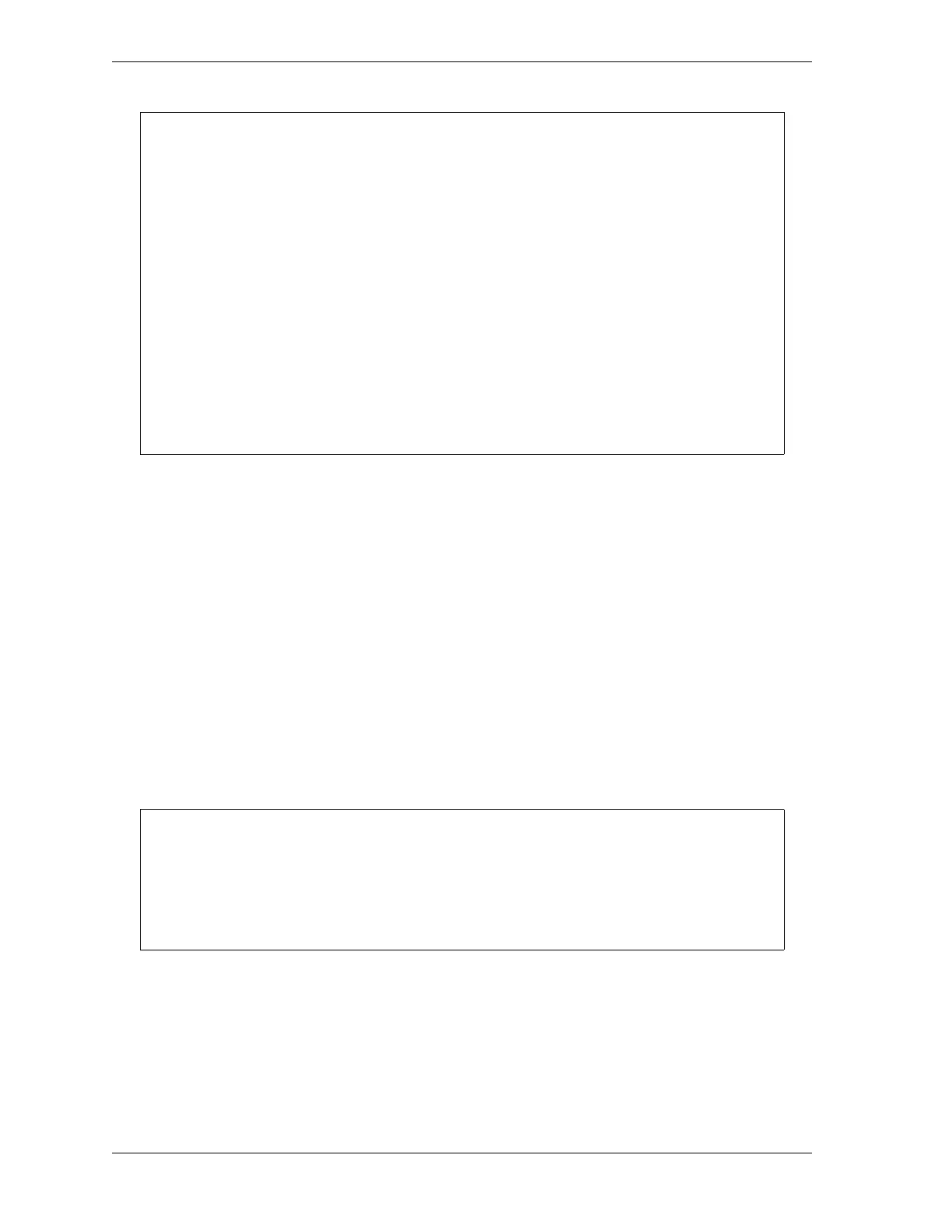1128600 SmartPAC 2 with WPC 2000 Integration User Manual
4-54 Initialization Mode
As the backup proceeds, messages like the following display at the top of the screen
Backing up SmartPAC2 data for Tool nnnnnn
where nnnnnn is the tool number, followed by messages like
Backing up SmartPAC2 data for Init Group nn
where nn is the Initialization group number. Then the message
Transferring files...
displays briefly as backup files are written to the USB disk. When the backup is complete,
the following message displays:
Backup Finished!
4. Press RESET to return to the Main Initialization Menu.
Restoring Tools from a USB Disk
To restore backed-up tools to a SmartPAC 2, do the following:
1. With the USB disk onto which tools have been backed up inserted in the USB connector
(see step 1 of the Backing Up Tools to a USB Disk procedure, page 4-52) and the Backup/
Restore Control Menu (see Figure 4-34) displayed, press the F5 (Restore) function key. A
window opens, asking you to confirm that you really want to restore tools to the
SmartPAC 2, as shown in Figure 4-35, page 4-55.
If the SmartPAC 2 detects that the USB disk does not have enough free space to store the
tool and initialization backup information, a message like the following displays
There is NOT enough space available
on USB Disk!
Please remove and free up approx
nnn.nK then try again
Press RESET to clear this message
The variable nnn.n is the number of kilobytes (KB) of free space required for the backup.
Press RESET to clear the message, then remove the USB disk, install another USB disk
with the required amount of free space, and press F6 (Backup) again.
If you want to re-use the original USB disk, you can insert it into a USB connector on your
computer, delete the files necessary to free up the required amount of space, re-install it in
the SmartPAC 2, and reinitiate the backup.
You should only need to perform a restore if the SmartPAC tool and Initialization
programming has been corrupted or if the SmartPAC board has been replaced. The
restore process overwrites programming for all your tools and Initialization setups with the
tool and Initialization settings saved during the most recent backup. In performing a
restore, you may lose information that has taken you considerable time to input.
