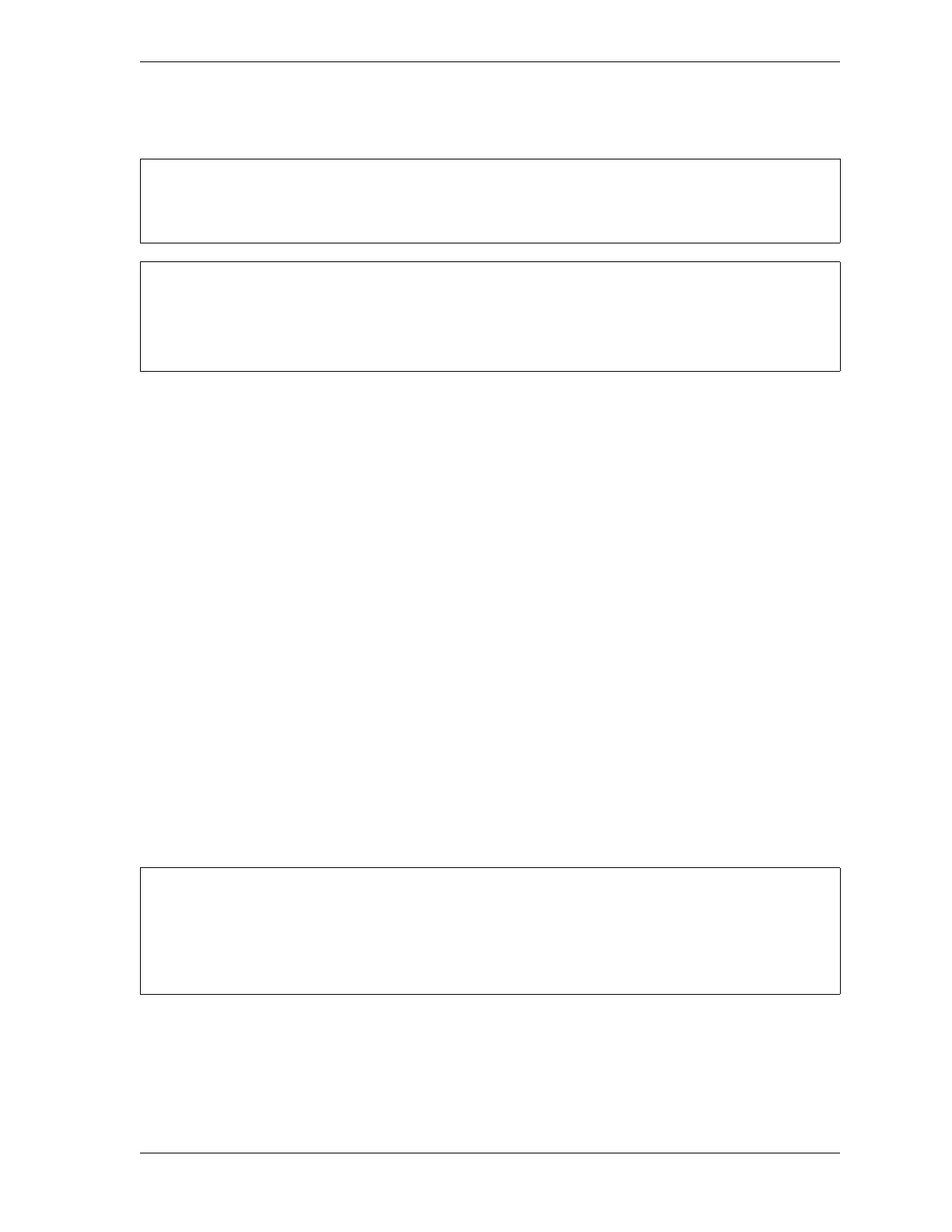SmartPAC 2 with WPC 2000 Integration User Manual 1128600
Initialization Mode 4-3
Initializing WPC 2000 Parameters
When you first set up your SmartPAC 2 with WPC 2000 or install new WPC 2000 firmware,
initialize press parameters, following the instructions provided starting on page 4-34.
RESOLVER ZERO
(INITIALIZATION – RESOLVER ZERO)
This item enables you to zero the resolver. You must zero the resolver when you first install
SmartPAC 2 (see page 2-78) and whenever you replace the resolver. Zeroing the resolver
ensures that SmartPAC 2 maintains an accurate “zero” resolver position (i.e., as close to TDC
as possible) by which it can time all its operations.
The ram must be at top dead center (TDC) when zeroing the resolver. If the ram is already at
TDC, perform the Setting the Resolver Zero Position procedure, page 4-4. Otherwise, first
inch the ram to TDC, following the Moving the Ram to Top Dead Center (TDC) procedure,
next. Then perform the Setting the Resolver Zero Position procedure.
Moving the Ram to Top Dead Center (TDC)
If the ram is not at TDC, you must first inch the press to 0° ± 2° before you can zero the
resolver. You must load a tool in order to inch the press. To move the ram to TDC, do the
following:
1. With a “test” tool loaded (see Creating and Loading a Test Tool procedure, page 2-76),
turn the Program/Run key to RUN, and inch the press to 0° ± 2°.
Initializing press control parameters resets them to their default values. Initialize press parameters
only when you set up a new SmartPAC 2 with WPC 2000 or install new WPC 2000 firmware.
RECORD WPC 2000 SETTINGS BEFORE INITIALIZING PARAMETERS
Use the Press Parameters Setup Sheet at the end of the manual to record your WPC 2000
settings before installing new firmware or initializing parameters.
• If you turn the Program/Run key switch and nothing happens, press RESET repeatedly until the
screen changes color, indicating that the SmartPAC 2 has changed to the mode you selected.
• If the message “PRESS CONTROL IS IN LOCKOUT MODE” is displayed on the screen, turn
the Stroke Select key switch to OFF, then to one of the other operating modes to clear it.
