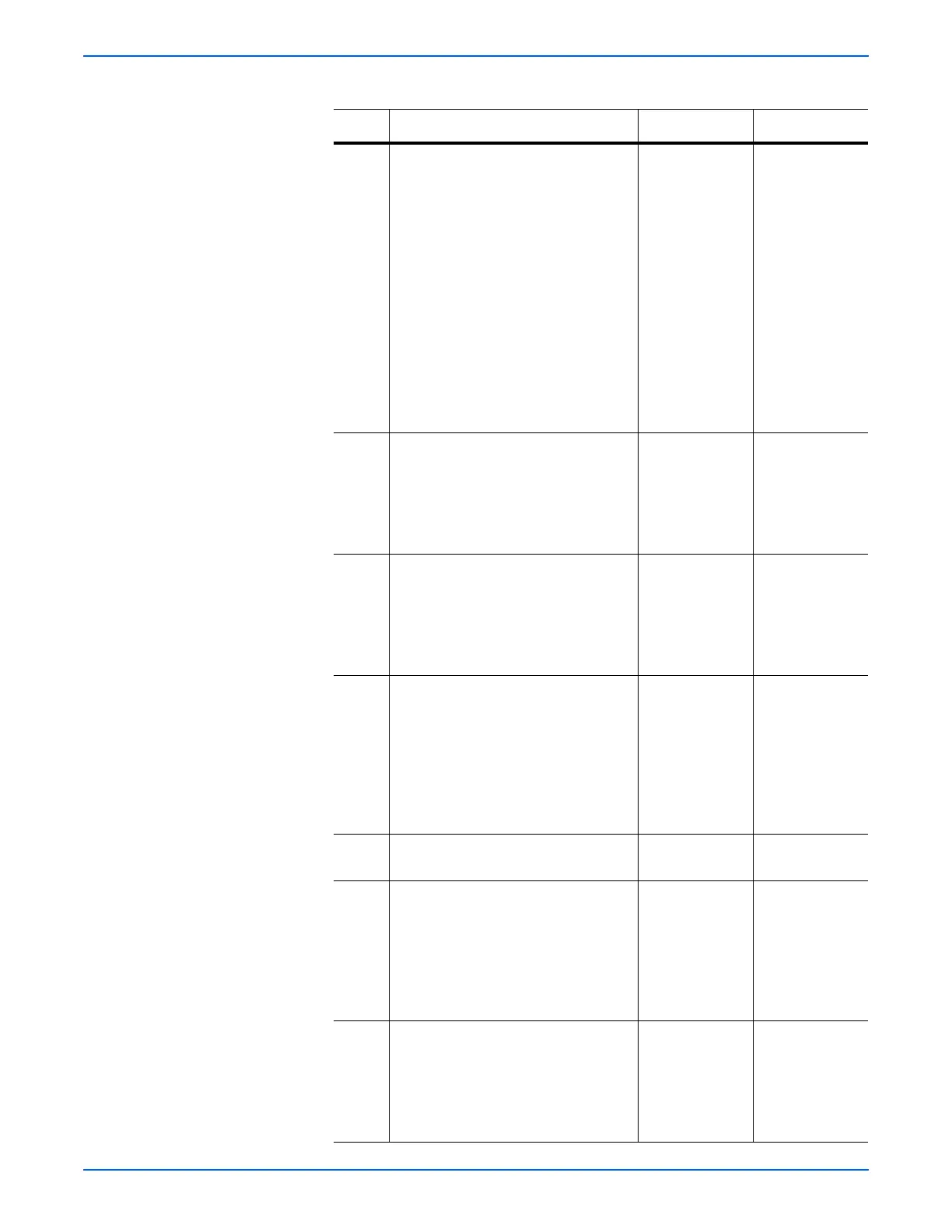Phaser 6125/6130 Color Laser Printer Service Manual 3-39
Error Messages and Codes
13 Check the Regi. Clutch (CLUTCH ASSY
DRV) for operation, and Regi Roll Assy
and Metal Regi Roll for rotation
First, start the Main Motor FULL2 test:
Service Mode > Engine Diag > Motor
Test > Main Motor FULL2, then start
the Regi Clutch test: Service Mode >
Engine Diag > Motor Test > Regi
Clutch.
Does the Regi. Clutch operate
properly, and do the Regi Roll Assy
and Metal Regi Roll rotate?
During this check, defeat the Front
Cover interlock switch (HARN ASSY
INTERLOCK).
Go to step 14. Go to step 25.
14 Check the Regi Roll Actuator for shape
and operation
Are the shape and operation of the
Regi Roll Actuator normal?
Go to step 15. Reseat the Regi
Roll Actuator. If
broken or
deformed,
replace it with a
new one.
15 Perform the Regi. Sensor test: Service
Mode > Engine Diag > Sensor Test >
Regi Sensor.
Does the number on the screen
increase by one, when the Regi Roll
Actuator is operated?
Replace the
MCU Board
(page 8-59).
Go to step 21.
16 Check the connectors of the Manual
Feed No Paper Sensor (Photo Sensor)
for connection
Check the connections between the
MCU Board and Manual Feed No Paper
Sensor (Photo Sensor).
Are P/J23 and P/J233 connected
correctly?
Go to step 18. Reconnect the
connector(s) P/
J23 and/or P/
J233 correctly,
then go to step
17.
17 Does the error still occur when
printing?
Go to step 18. Complete
18 Check the Left Side Harness Assy for
continuity
Disconnect J23 from the MCU Board.
Disconnect J233 from the Manual
Feed No Paper Sensor (Photo Sensor).
Is each cable of J23 <=> J233
continuous?
Go to step 19. Replace the
Feeder Assy
(page 8-25) or
Left Side
Harness Assy
(page 8-26).
19 Check the power to the Manual Feed
No Paper Sensor (Photo Sensor)
Disconnect J23 from the MCU Board.
Is the voltage across P23-6pin <=>
ground on the MCU Board, about +3.3
VDC?
Go to step 20. Replace the
MCU Board
(page 8-59).
Troubleshooting Procedure Table (continued)
Step Actions and Questions Yes No
