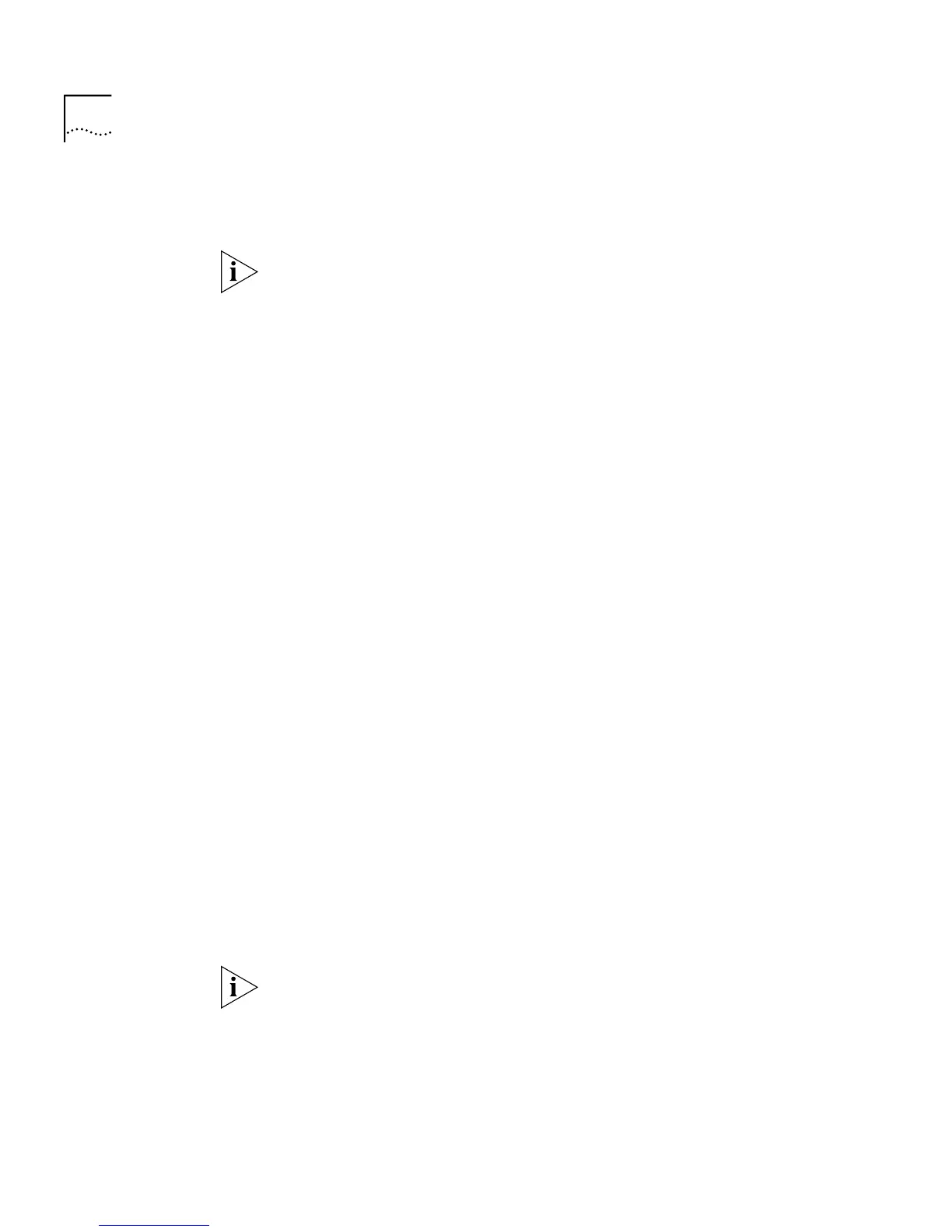108 C
HAPTER
4: W
ORKING
W
ITH
THE
C
OMMAND
L
INE
I
NTERFACE
Enabling and
Disabling Router Port
Auto-Discovery
You can enable or disable router port auto-discovery for all Switch units in
the stack using the
autoDiscovery
command on the Router Port menu.
The default setting for the Switch is router port auto-discovery enabled,
with no manually identified router ports. You can manually identify router
ports with auto-discovery enabled.
To enable or disable router port auto-discovery:
1
At the Top-level menu, enter:
bridge multicastFiltering routerPort autoDiscovery
The following prompt is displayed:
Enter new value (enable, disable) [enable]:
2
Enter
enable
or
disable
.
Manually Identifying
a Router Port
You can manually identify router ports for all Switch units in the stack
using the
addPort
command on the Router Port menu.
To manually define a router port:
1
At the Top-level menu, enter:
bridge multicastFiltering routerPort addPort
The following prompt is displayed:
Select unit for router port (1-4) [1]:
2
Enter the number of unit for the router port.
The following prompt is displayed:
Select router port (1-12):
3
Enter the number of the router port.
Displaying all Router
Ports
You can display a list of router ports for all Switch units in the stack using
the
list
command on the Router Port menu.
This list displays all router ports whether manually configured, or
automatically learned via auto-discovery.
To display all router ports:
1
At the Top-level menu, enter:
bridge multicastFiltering routerPort list
