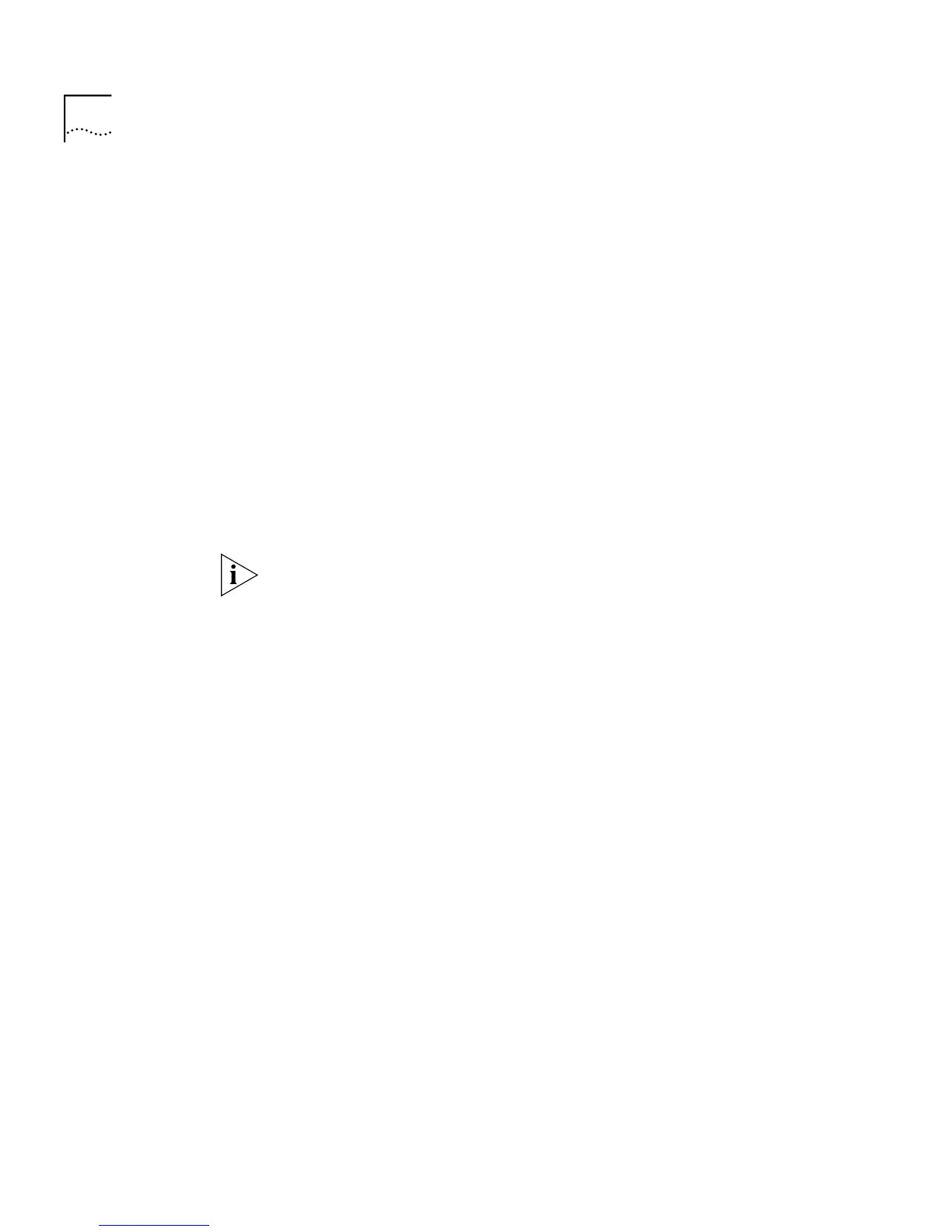74 C
HAPTER
3: W
ORKING
W
ITH
THE
W
EB
I
NTERFACE
To display a subset of the entries for the
current
unit:
1
From the
Port Filter
listbox, select a port that has submitted the relevant
entries or All Ports.
2
From the
VLAN Filter
listbox, select the local ID of a VLAN associated with
the relevant entries.
3
In the
Enter MAC Address
field, enter the first few characters of the MAC
(Ethernet) address for the relevant entries.
4
From the
Select Action Type
listbox, select Search.
5
Click the
Apply
button. The subset of entries is displayed.
6
If there are more than 100 entries in the table, click the
Next Page
button
to display the next 100 entries.
7
To search for entries in the next VLAN, select Search Next from the
Select
Action Type
listbox.
If you search for a specific MAC address, and the address is not in the
database, the Display Database Entries table displays the message
Not in
Database
.
To display the entire list of entries for all units in the stack:
1
From the
Select Action Type
listbox, select Display All.
2
Click the
Apply
button. The entire list of entries is displayed.
3
If there are more than 100 entries in the table, click the
Next Page
button
to display the next 100 entries.
Inserting Permanent Entries
The Switch Database page allows you to insert permanent entries for the
current unit into the Switch Database.
To insert a permanent entry:
1
From the
Port Filter
listbox, select a port for the entry.
2
From the
VLAN Filter
listbox, select the local ID of a VLAN for the entry.
3
In the
Enter MAC Address
field, enter the MAC (Ethernet) address for the
entry.
4
From the
Select Action Type
listbox, select Insert.
5
Click the
Apply
button. The Display Database Entries table displays the
new entry.