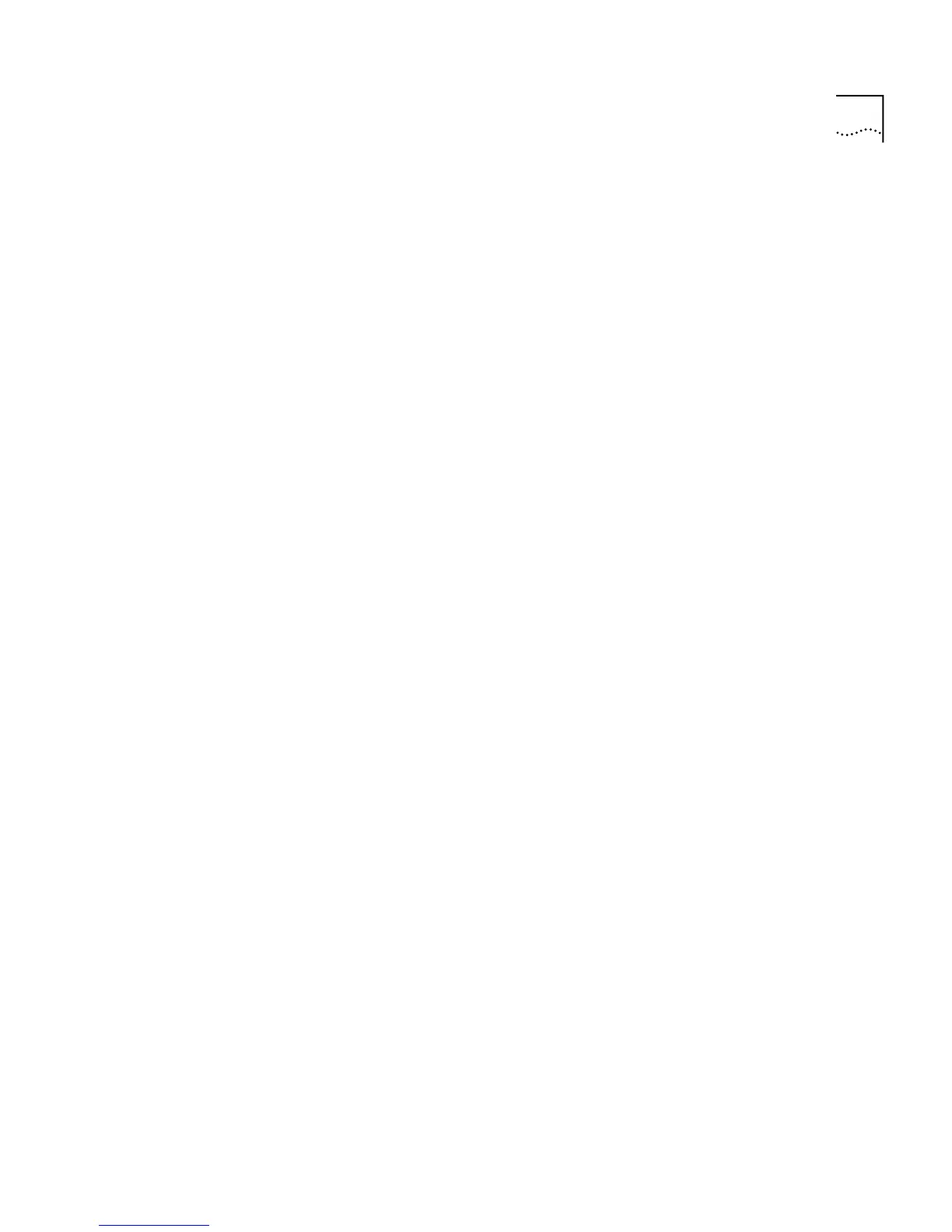Displaying and Changing Bridging/VLANs Information 119
Removing a Port from
a VLAN
You can remove a single port from a VLAN, or remove all ports on the
current Switch unit from the selected VLAN using the
removePort
command on the VLAN menu.
To remove a port from a VLAN:
1
At the Top-level menu, enter:
bridge vlan removePort
The following prompt is displayed:
Select VLAN ID (1-4094) [1]:
2
Enter the number of the VLAN ID that you wish to remove a port from.
The following prompt is displayed:
Select port (1,5,7,all):
3
Enter the port number to be removed from the VLAN, or enter
all
for all
ports on the current Switch unit to be removed. The choice of port
numbers reflects the number of ports on the current Switch unit. An error
message is displayed if there are no ports within the selected VLAN.
Displaying Summary
VLAN Information
You can display summary information about a single VLAN or all VLANs
present in the stack, specifically port membership, using the
summary
command on the VLAN menu.
To display summary VLAN information:
1
At the Top-level menu, enter:
bridge vlan summary
The following prompt is displayed:
Select VLAN ID (1-4094, all) [1]:
2
Enter the VLAN ID that you wish to display, or enter
all
to display all
VLANs in the current stack.
The summary VLAN information for the selected VLAN ID is displayed as
shown in the example below.
VLAN ID Local ID Name
1 1 Default VLAN
Select menu option:
