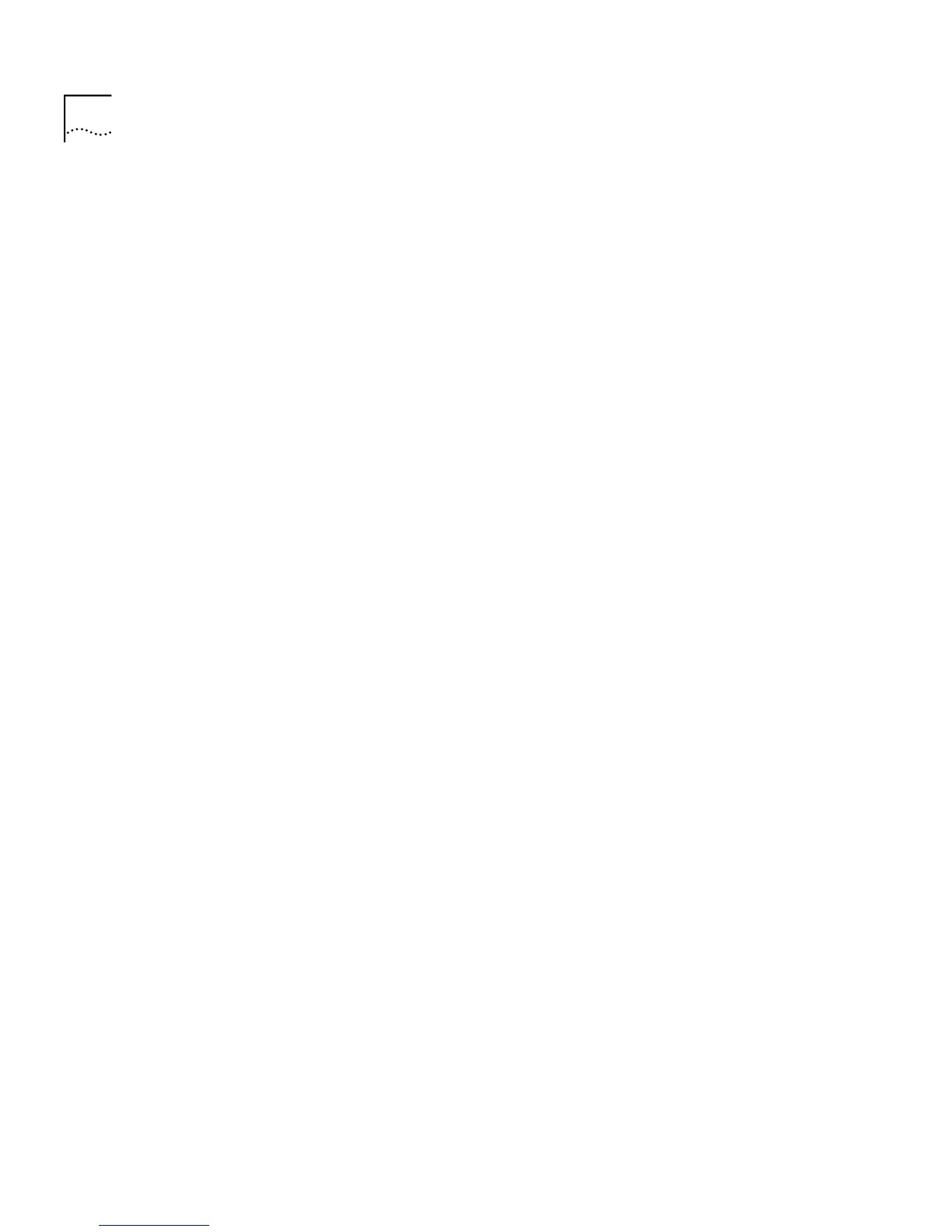116 C
HAPTER
4: W
ORKING
W
ITH
THE
C
OMMAND
L
INE
I
NTERFACE
Enabling and
Disabling Spanning
Tree on a Bridge
You can enable or disable spanning tree on a bridge of the current Switch
unit using the
stpState
command on the Bridge menu.
To enable or disable spanning tree on a bridge:
1
At the Top-level menu, enter:
bridge stpState
The following prompt is displayed:
Enter new value (disable, enable) [disable]:
2
Enter
enable
or
disable
.
Adding a Port to a
VLAN
You can add a single port to a VLAN, or add all ports on the current
Switch unit to the selected VLAN using the
addPort
command on the
VLAN menu.
To add a port to a VLAN:
1
At the Top-level menu, enter:
bridge vlan addPort
The following prompt is displayed:
Select VLAN ID (1-4094) [1]:
2
Enter the number of the VLAN ID that you wish to add a port to.
The following prompt is displayed:
Enter port (1-12, all):
3
Enter the port number to be added to the VLAN, or enter
all
for all ports
on the current Switch unit to be added.
The following prompt is displayed:
Enter tag type (none, 802.1Q):
4
Enter the tagging information for the port added to the VLAN.
Creating a VLAN
You can create a VLAN using the
create
command on the VLAN menu.
To create a VLAN:
1
At the Top-level menu, enter:
bridge vlan create
