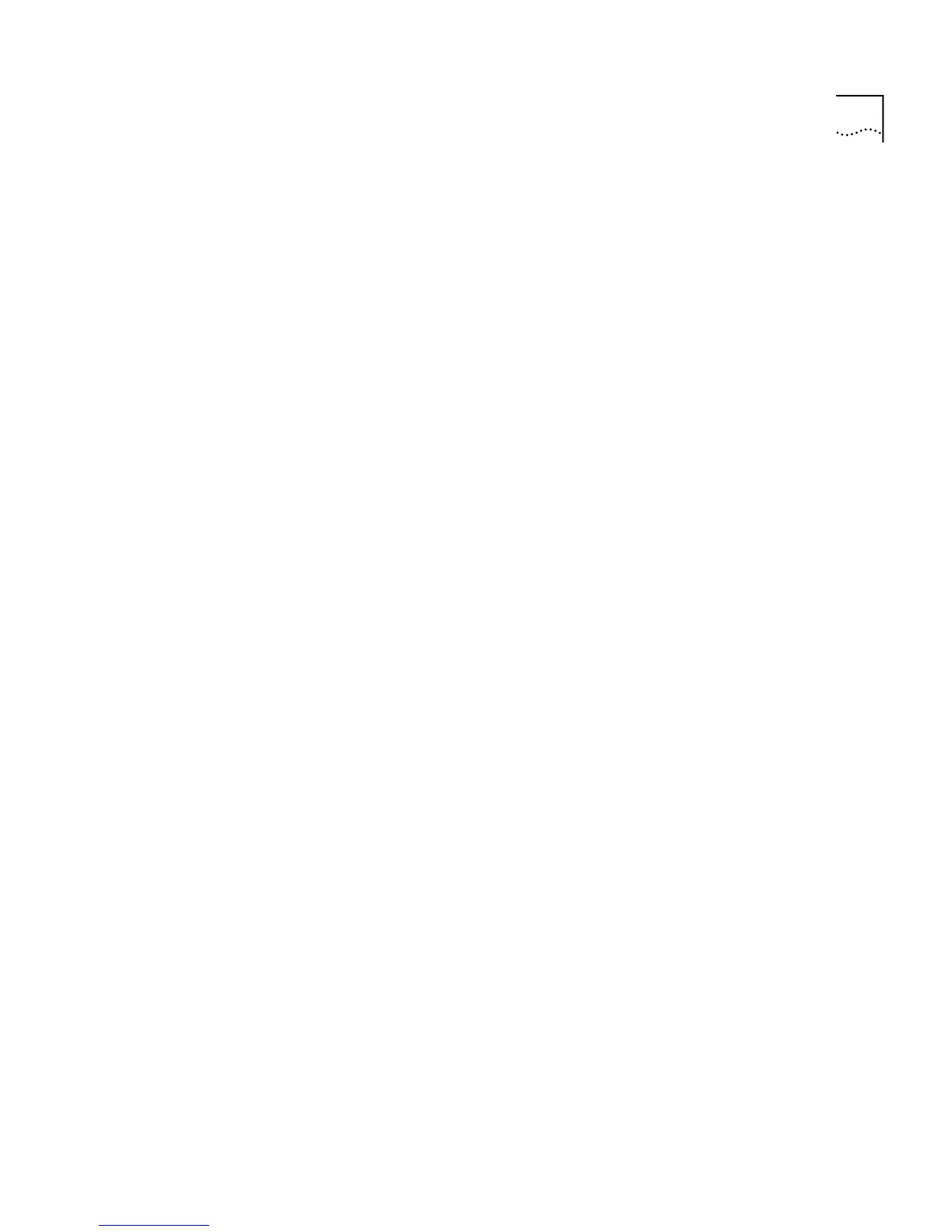Displaying and Changing Bridging/VLANs Information 113
2
Enter the number of the port to be enabled or disabled.
The following prompt is displayed:
Enter new value (disable, enable) [disable]:
3
Enter
enable
or
disable
.
Displaying Port
Summary
Information
You can display summary information about a port, or all ports, of the
current Switch unit using the
summary
command on the Port menu.
To display the port summary information:
1
At the Top-level menu, enter:
bridge port summary
The following prompt is displayed:
Select bridge port (1-12, all) [all]:
2
Enter the number of a port on the Switch unit, or
all
.
The port summary information for the Switch is displayed as shown in the
example below.
The following port summary information is displayed:
■
State
— Displays the parameters that provide the state of the port,
the possible values are:
■
Disabled - port is disabled
■
Link Down - port is enabled but link is down
Port stpState fwdTransitions stpCost
------------------------------------------------------
-
1 Disabled 0 19
2 Disabled 0 19
3 Disabled 0 19
4 Disabled 0 19
5 Disabled 0 19
6 Disabled 0 19
7 Disabled 0 19
8 Disabled 0 19
9 Disabled 0 19
10 Disabled 0 19
11 Disabled 0 19
12 Disabled 0 19
13 Disabled 0 19
Select menu option: