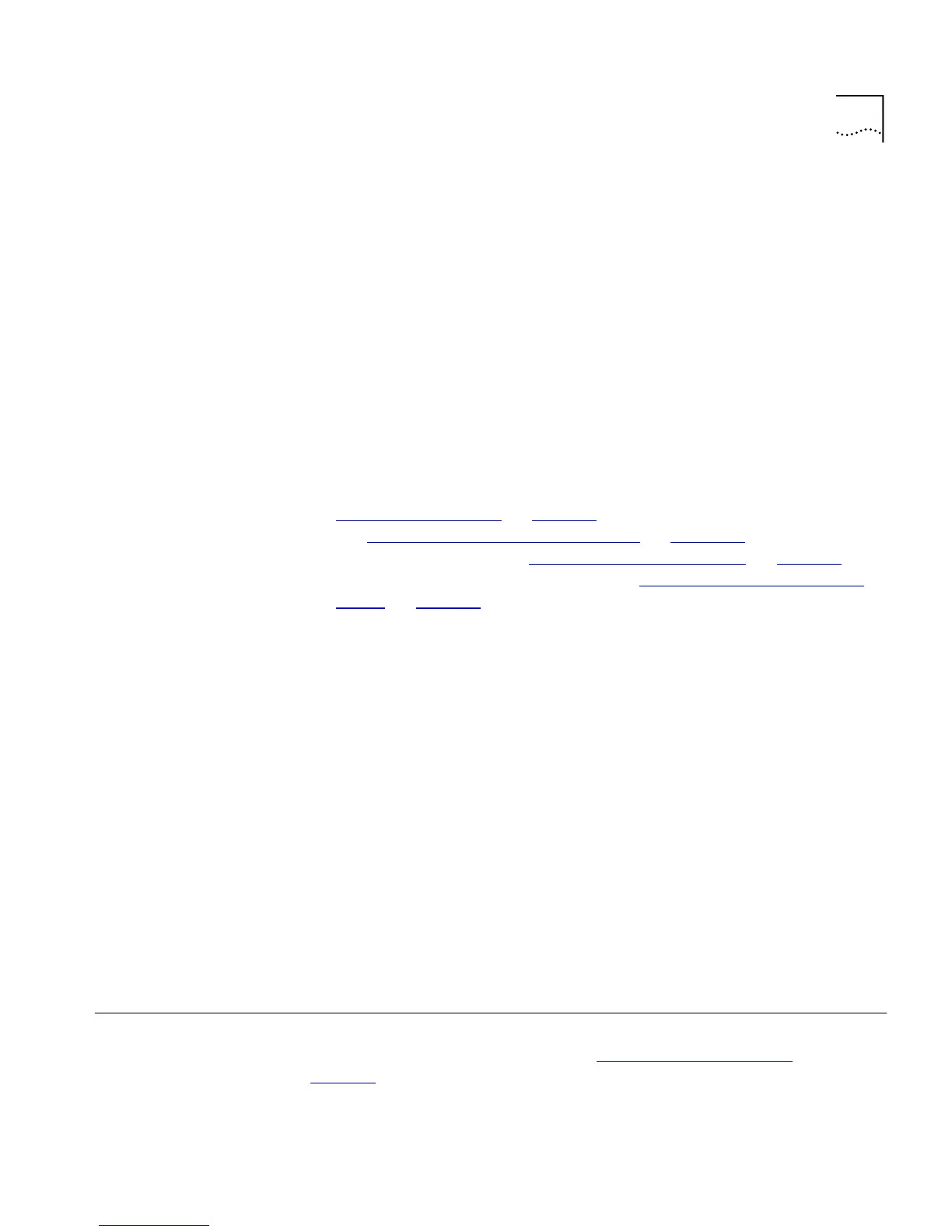Placing Ports in a Port Trunk 159
When setting up a port trunk, note that:
■
The ports at both ends of a connection must be configured as trunk
ports.
■
The trunk ports can only belong to one port trunk.
■
The trunk ports must be fiber or twisted pair ports.
■
The trunk ports must be from the same Switch in the stack.
■
The trunk ports must have an identical configuration. Port speed is the
only exception — if ports of a different speed are trunked together,
the higher speed links carry the traffic. The lower speed links only
carry the traffic if the higher speed links fail.
■
The ports in a trunk do not support security, VLT tagging, resilient
links, or roving analysis. For information about security, see
“Configuring a Port”
on page 59. For information about VLT tagging,
see “Placing a Port in Multiple VLANs”
on page 166. For information
about resilient links, see “Setting Up Resilient Links”
on page 79. For
information about roving analysis, see “Setting Up Roving Analysis
Ports” on page 86.
■
Port trunks cannot have a permanent entry placed against them in the
Switch Database.
When using a port trunk, note that:
■
To gather statistics about a port trunk, you must add together the
statistics for each port in the trunk.
■
To disable a link in a port trunk, you must remove the connection and
then disable both trunk ports in the link separately. If you do this, the
traffic destined for that link is distributed to the other links in the port
trunk. If you do not remove the connection and only disable one trunk
port in the link, traffic is still forwarded to that port by the trunk port
at the other end. This means that a significant amount of traffic may
be lost.
■
Before removing a port trunk, you must disable all the trunk ports or
disconnect all the links — if you do not, a loop may be created.
Placing Ports in a
Port Trunk
To place ports into a port trunk, use the Port Trunk Setup page of the web
interface; for more information, see “Setting Up Port Trunks”
on
page 81
.